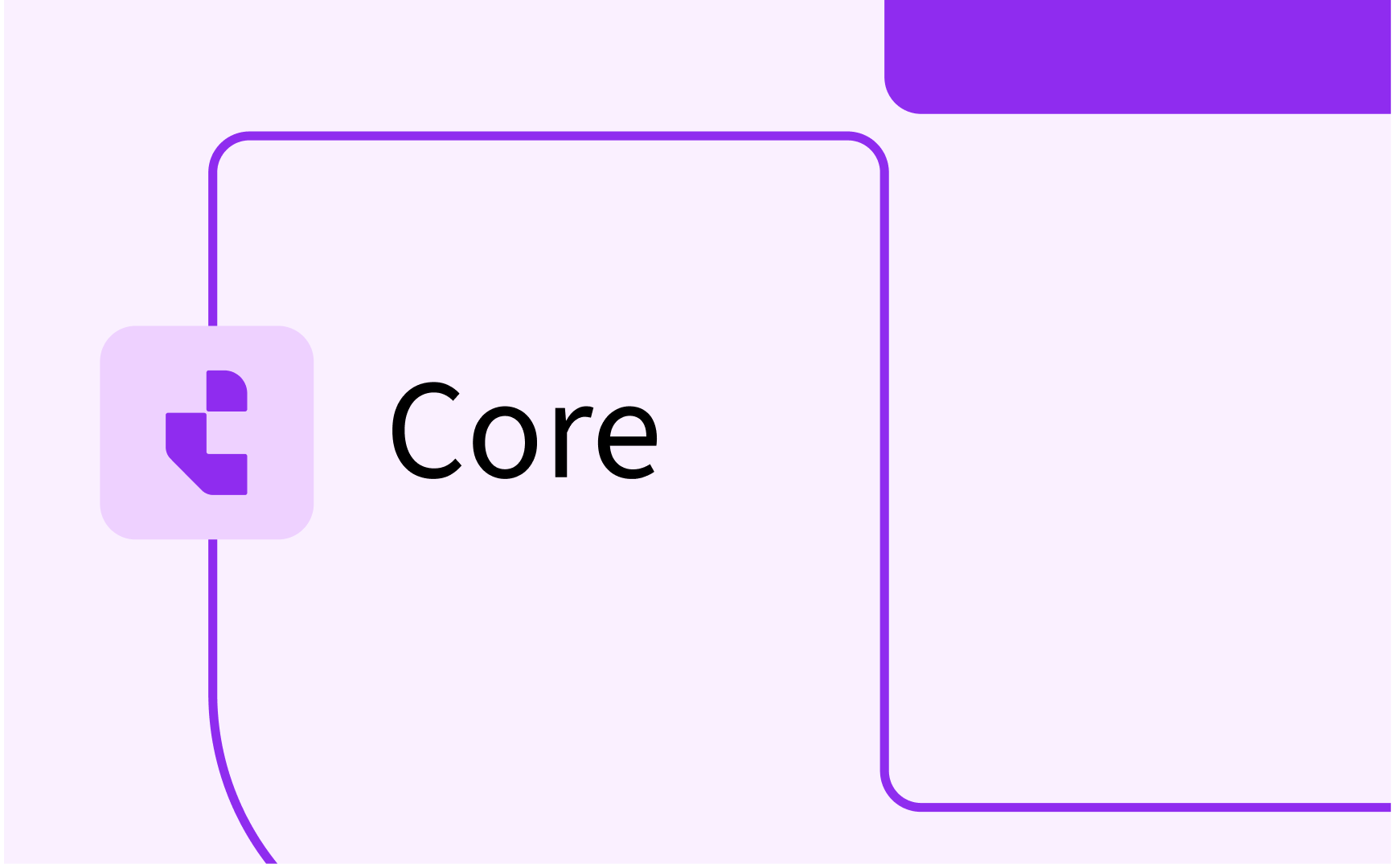Allocate workflow

- In this lesson:
- 1Introduction/summary
- 2Overview of the workflow
- 3Generating a Proposal
- 4Analyse your Proposal Results
- 5Apply the proposal
- 6
- 7
- 8
- 9
- 10
- 11
Introduction/summary
Allocating students in Time Edit is easy, its typically a 4 step process
- Confirm that the data in your modules are correct and configure any additional rules for you groups such as buffers or dedications, we more here [link to group details]
- Select modules and generate a proposal
- Analyse the proposal, either you make adjustments and start over at step 1 or continue to apply the proposal
- Apply the proposal
The main goal is to ensure all students have conflict-free schedules. The interface focuses on two key metrics:
- Number of students with incomplete allocations before generating the proposal
- Number of students who will have complete allocations after applying the proposal
Overview of the workflow
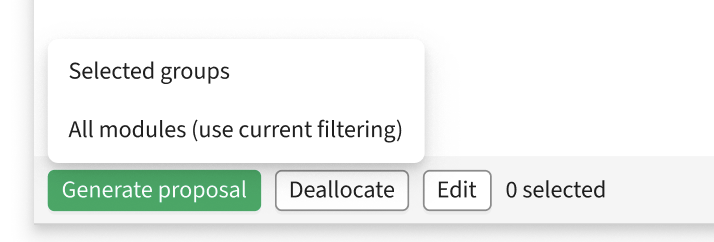
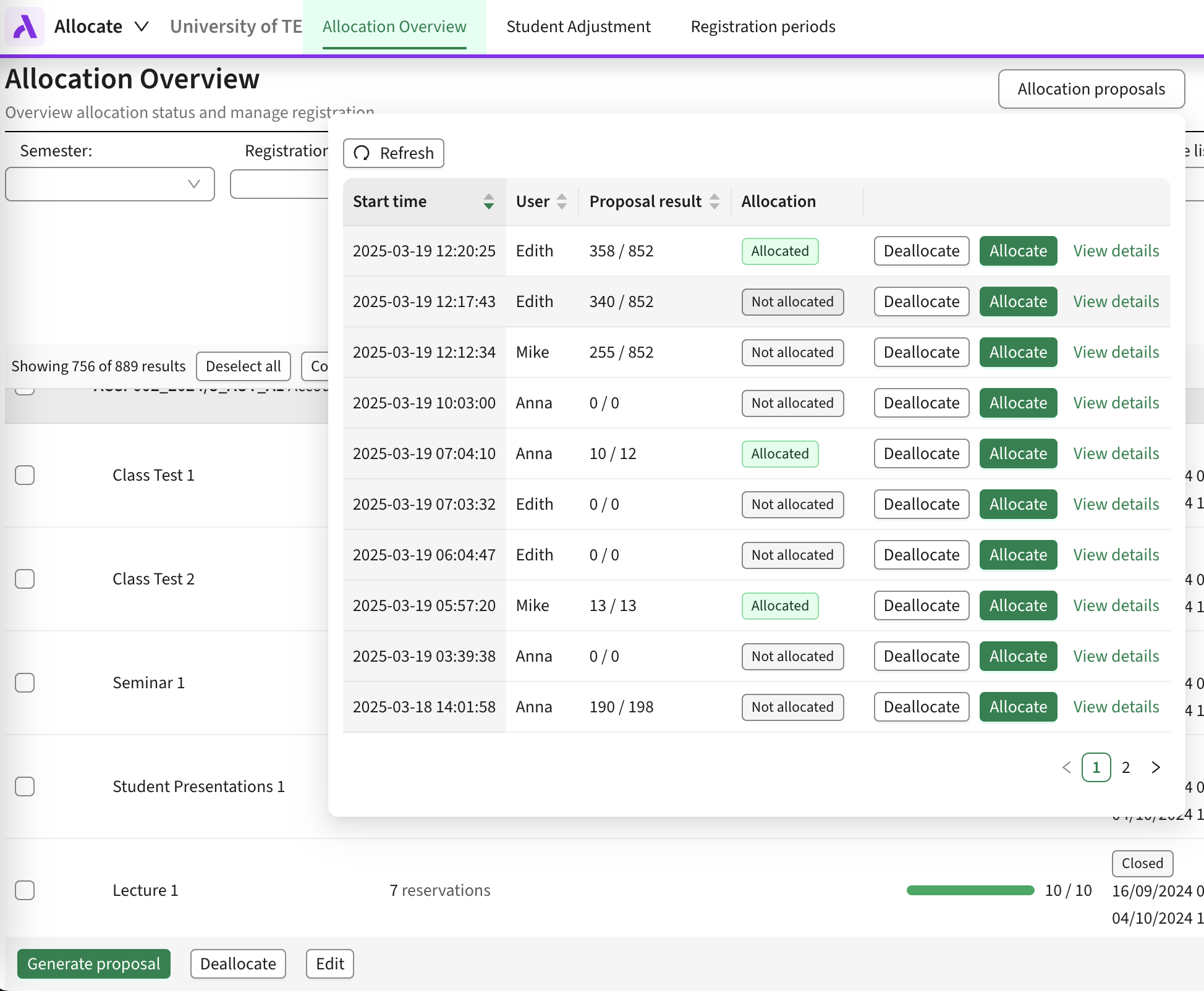

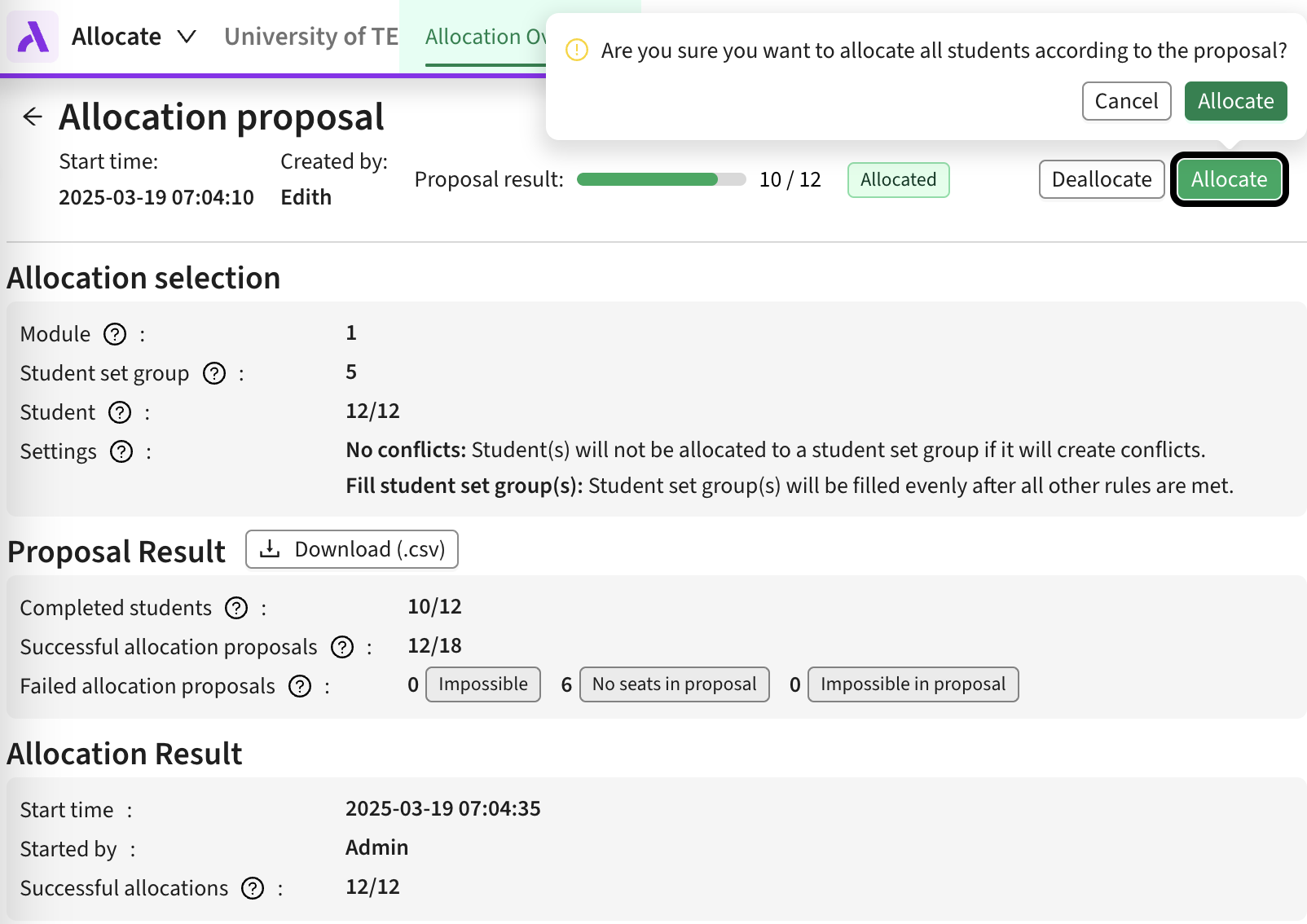
Generating a Proposal
There are two ways to select modules for allocation:
- Use checkboxes to select specific groups, then choose "Generate proposal" → "Selected groups" (Note: selecting a module or activity automatically selects all groups within it)
- Filter and select modules, then choose "Generate proposal" → "All modules" to include all modules (and groups) in the table
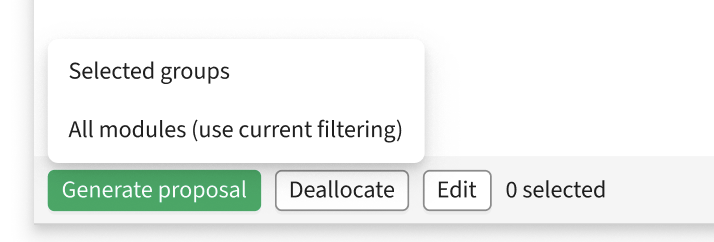
How the Algorithm Works
- Generates multiple proposals
- Compares them based on your settings
- Selects the most suitable solution
- Prevents conflicts by default
- Prioritizes creating groups with even student numbers by default
Best Practices
The algorithm needs to consider all of a student's allocations to find optimal solutions. Since it cannot modify existing allocations, it's crucial to:
- Include all relevant modules with student dependencies in a single allocation
- Wait for enrollments as long as possible before proceeding
Analyse your Proposal Results

When reviewing your proposal, you'll see information about:
- The number of students who have complete allocations before applying the proposal
- The number of students who have in-complete allocations before applying the proposal
- The number of students who will have complete allocations after applying the proposal
- Detailed explanations for any unresolved allocations
Common Allocation Issues
When the algorithm cannot propose a solution, it will provide one of these reasons:
- Impossible: No groups satisfy the requirements before the proposal is generated - typically due to conflicts or full groups
- Not enough seats in proposal: Compatible groups exist, but all available seats are taken in the proposal
- Impossible in proposal: Cannot be allocated due to conflicts with other proposed allocations in the proposal
Understanding these issues will help you decide whether to apply the proposal or make adjustments to your configuration and generate a new proposal.
Apply the proposal
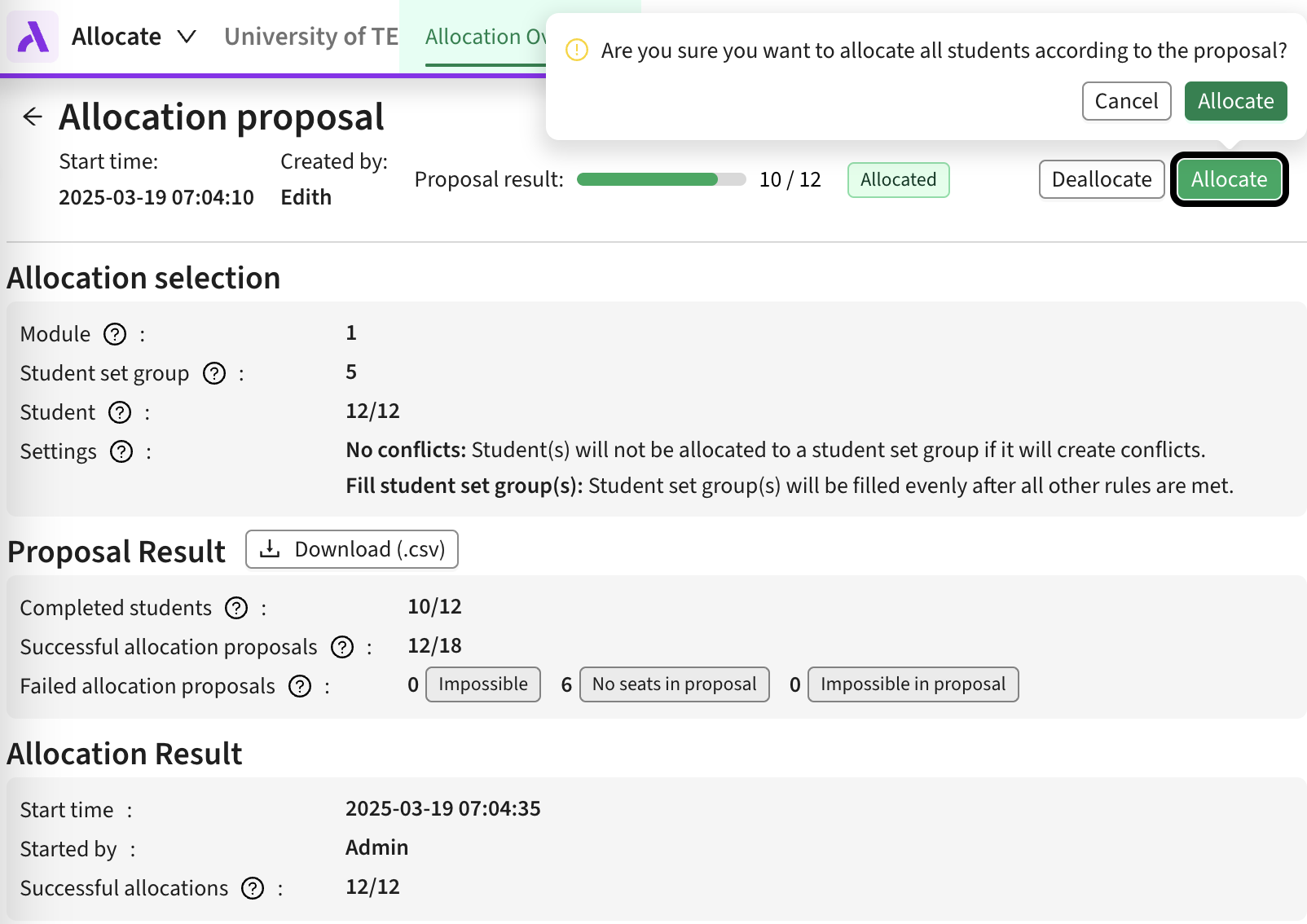
Once you are happy with the proposal, its time to allocate the students according to the proposal. You do this simply by selecting Apply (proposal) in the interface. Once the proposal is applied it will be reflected in allocate overview.
When applying the proposal it is an best effort, problems can be encountered in this process, if there are allocations that could not be applied, they will be reported as issues and with a reason why it was not possible to apply the proposal.
In most cases these issues are caused by allocations being or configuration of groups being changed after the proposal was created.