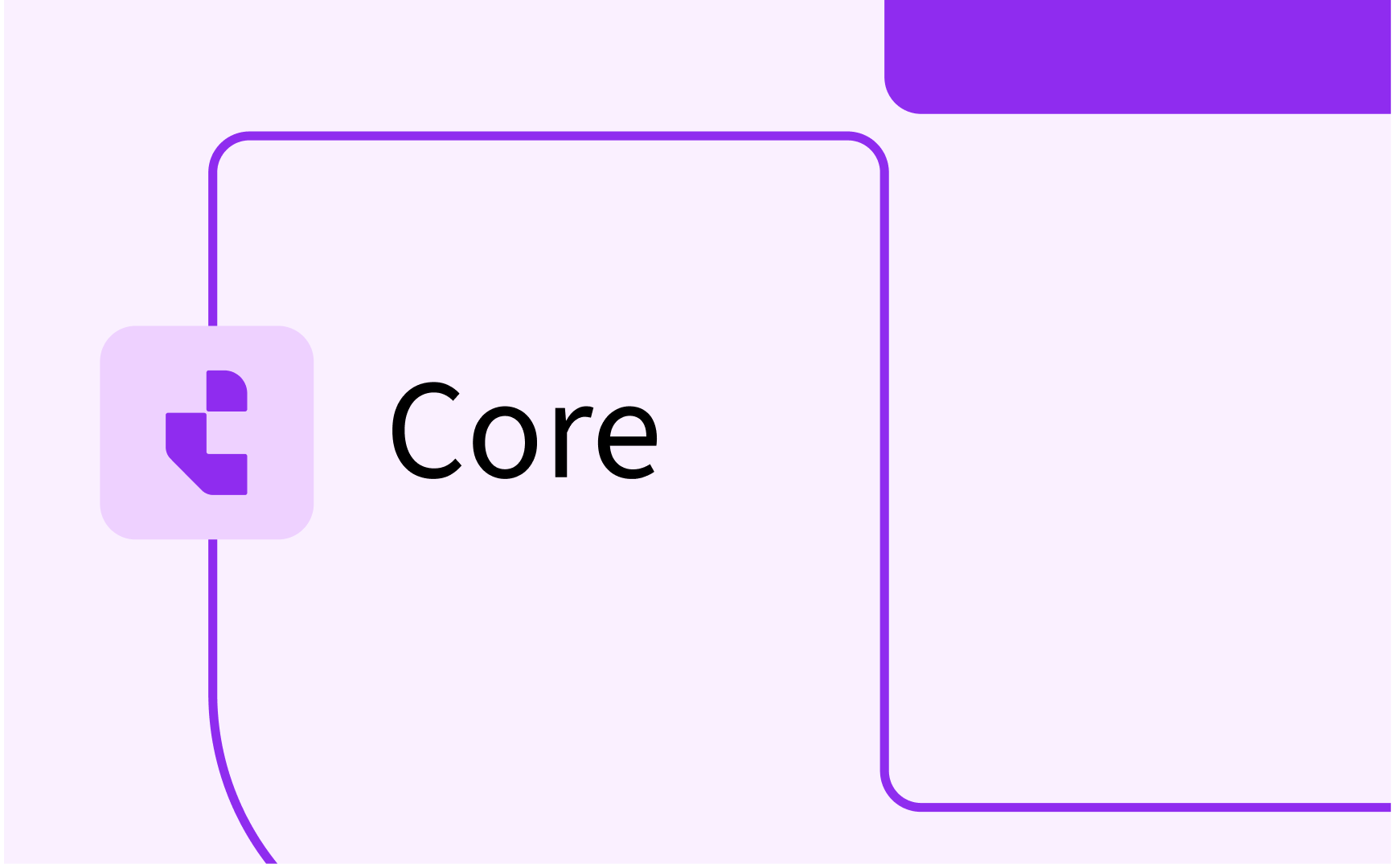Change managment for scheduling in Exam
.png)
Changes in Exam
How to move a scheduled exam
There is two ways how to move a scheduled exam;
- If you want to reschedule within the same week you can drag n drop in the calender section to a new room and exam slot as long as the new room/slot is available (green)
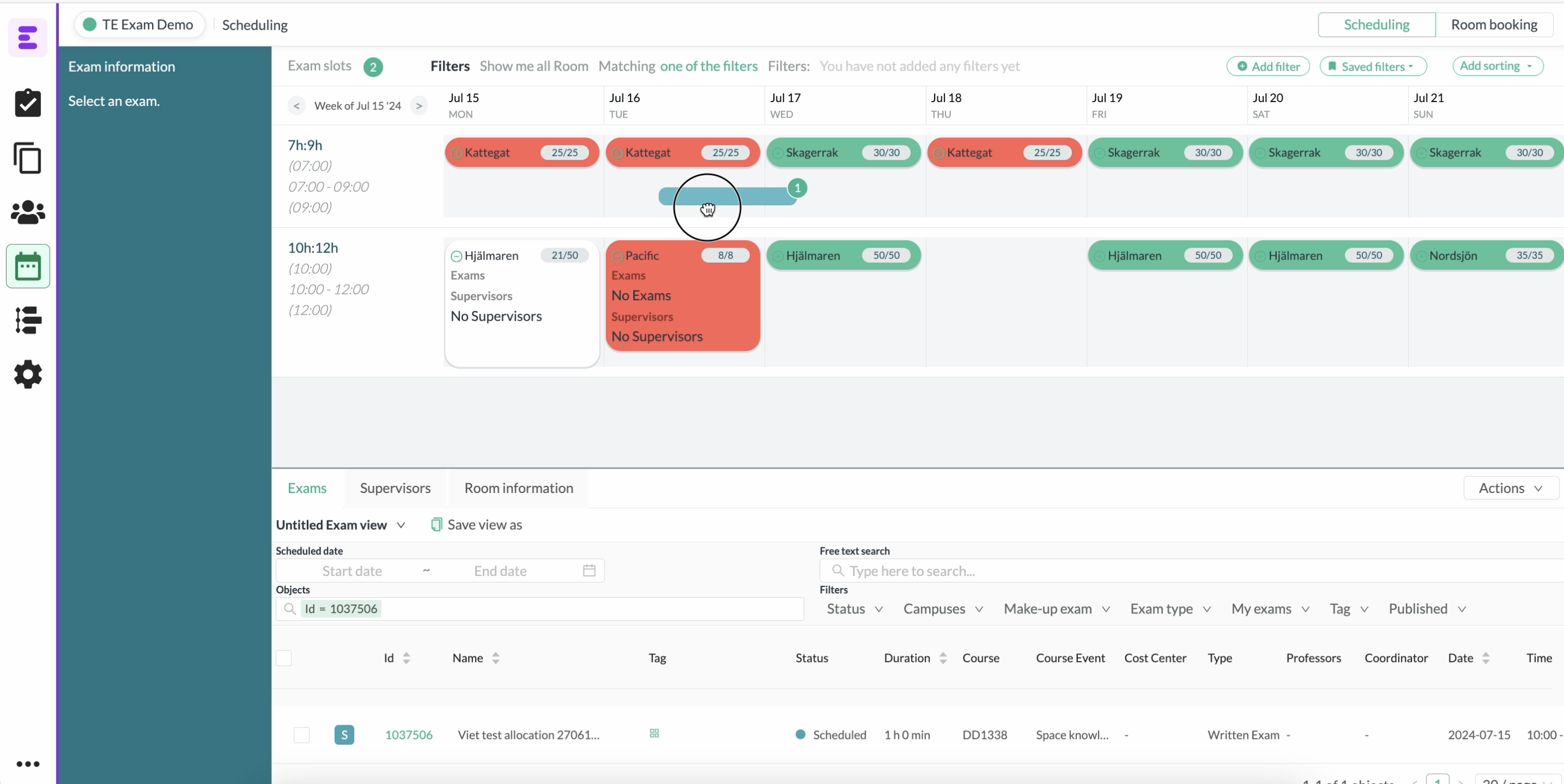
- If you want to reschedule to another week you need to drag n drop from the table section instead.
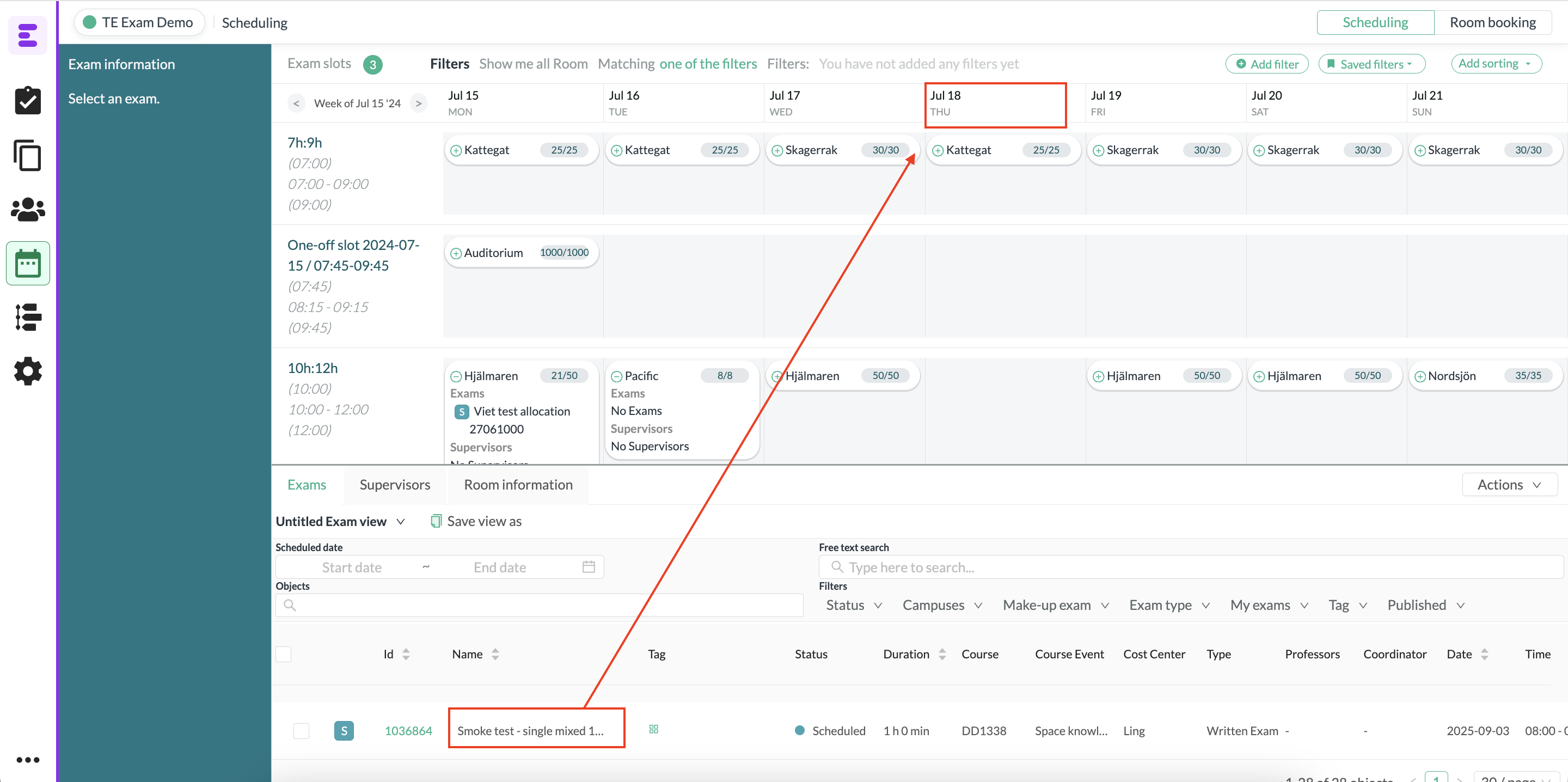
If the scheduled exam contains child exams
The procedure is the same if the exam contains one or more child exams. The difference is that you need to start moving one of the child exams instead of the main exam.
When moving the first child exam you will get a dialogue box with options to add the remaining child exams connected to the one you move, In the box you can also see and choose rooms for the child exams.
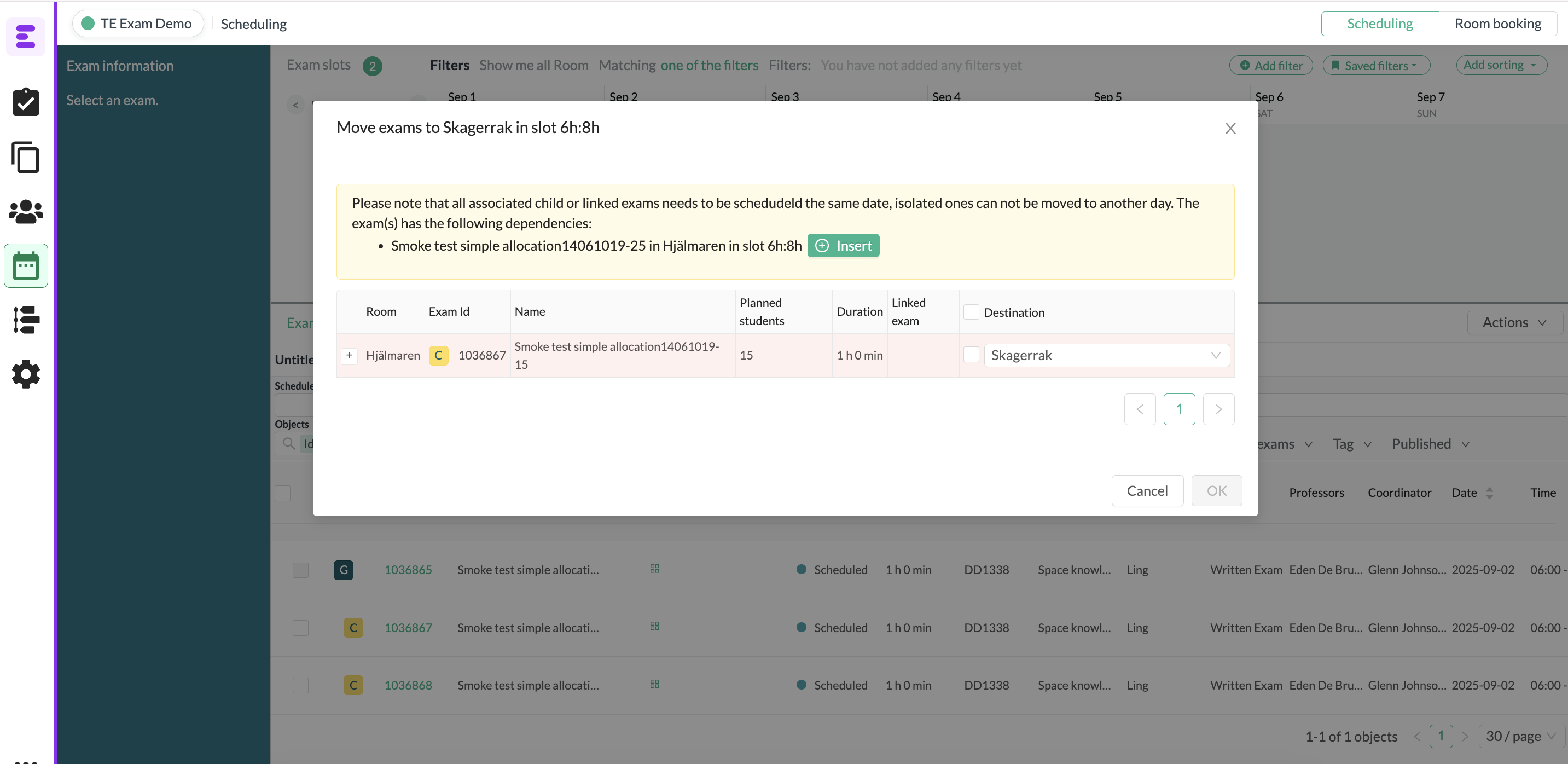
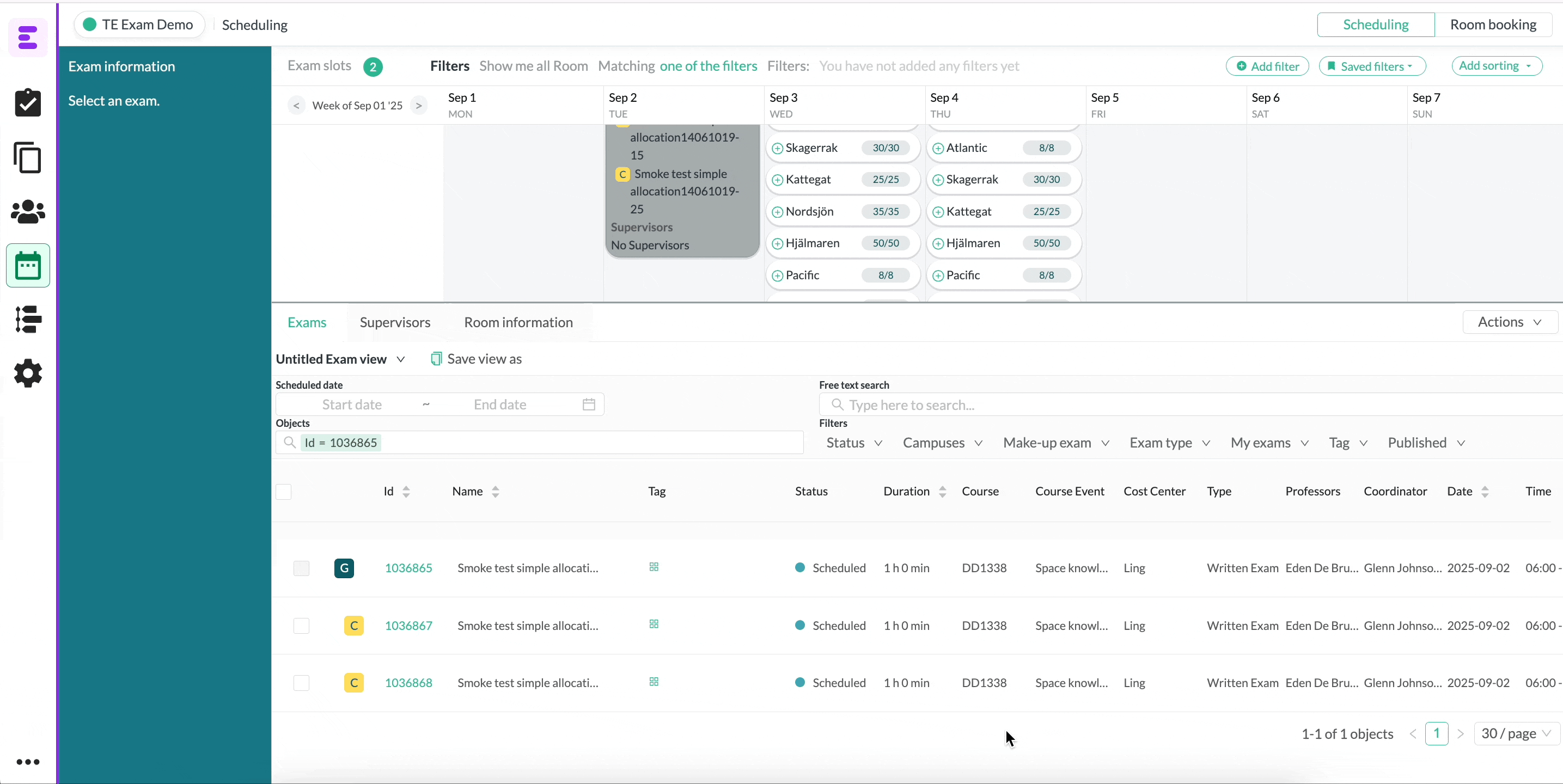
To change or add an object in an exam
you enter the detailed information for Exam and add or change the information and objects you want. After the changes are done, don’t forget to save.
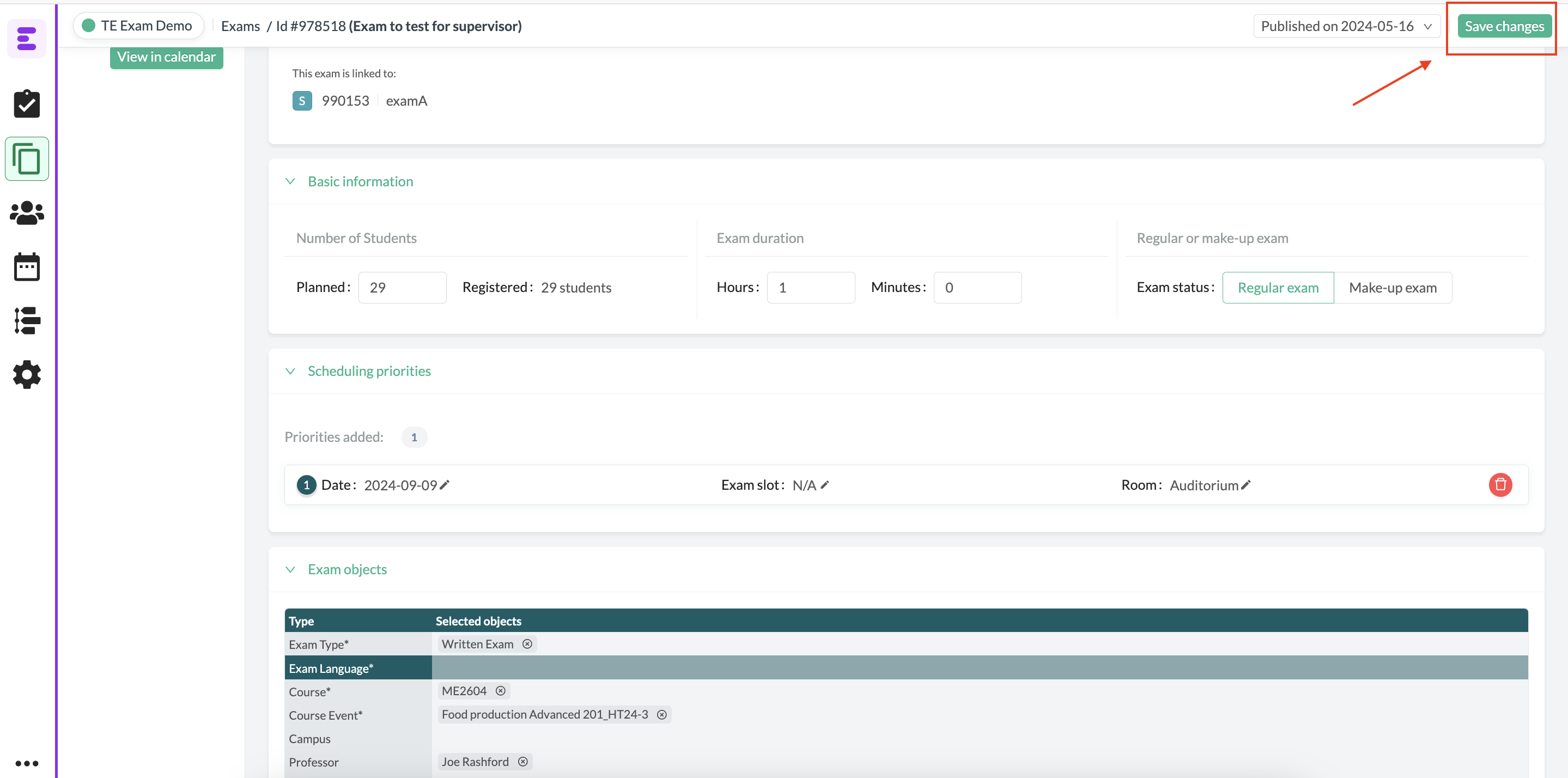
Published Exams
If the exam is published to TE Core you will get information in the table section that the exam is modified and in the detailed information for the exam and you need to publish to Core to publish the changes.

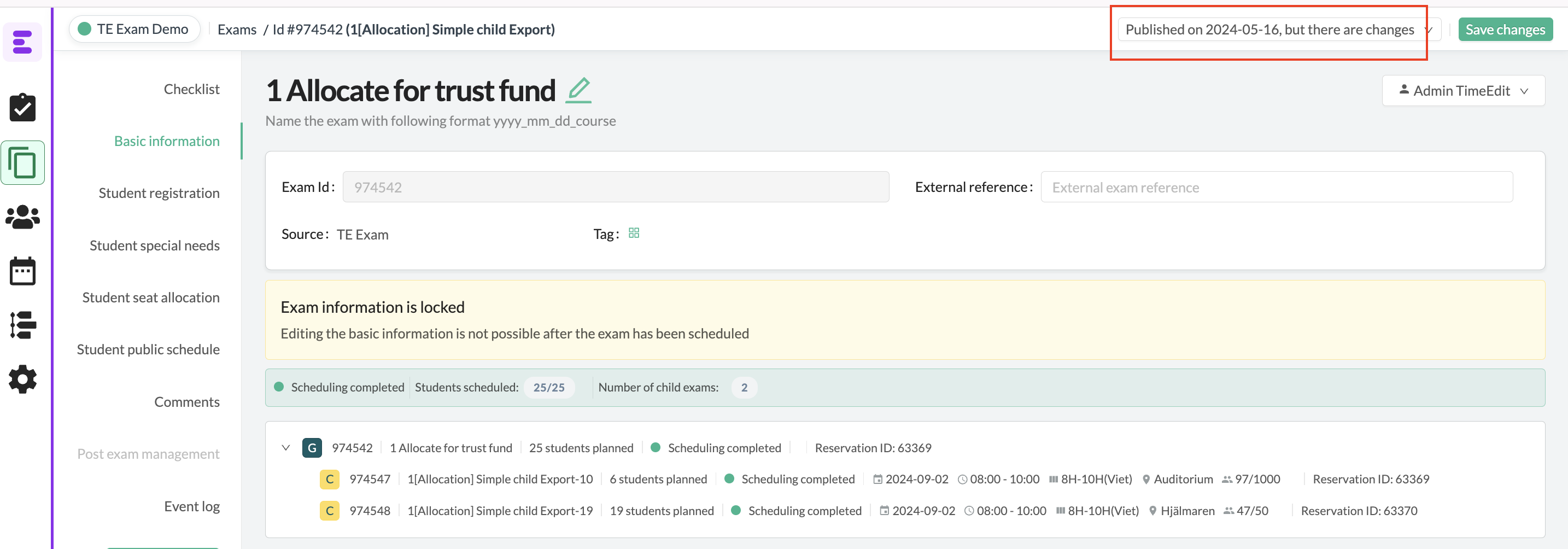
Unschedule exams
As long as the exam is not published to TE Core you are able to unschedule an exam as you want by clicking on the exam in scheduling view and press … to delete scheduling and the exam will jump back to pending.

If the exam is published to core it's important to know that all the information regarding the exam will get lost from Core and the reservation will be deleted. In TE Exam the exam will jump back to pending mode with all the information intact.

Notes when using the Plugin
If an exam is scheduled and published using the plugin from core the recommended workflow should always be to make changes and updates in exam and publish again - do not use delete scheduling or depublish.
If you delete scheduling or depublish an exam the reservation in Core and all its related object will be cancelled and the scheduler need to create a new exam request for the specific exam.
Changes in TE Core (with connected exam requests)
Changes in reservation before the exam is published
As long as the exam is not published from TE Exam all changes can be made in a reservation. For example you can change and add objects or move the reservation in date and time.

When saving you will get a popup asking if you want to edit the exam request. If you made changes to the reservation that is of importance for the Exam scheduler you need to press ok and confirm in the plugin the change you made, then you can resend to TE Exam by saving exam request.

If you only made changes that is in Core, for example update status or add an object that is not mapped to TE Exam, you can ignore the pop up and only save the reservation.
Note: that a reservation with an exam request can be scheduled in TE Exam and if you change date and time for the reservation it will change status in TE Exam to pending but the Exam scheduler won’t get a notification about it.
Changes in reservation when the exam is published
When an exam is published and have the TE Integration object (with admin permissions) at the reservation we can no longer change time and date for that reservation. But, we can change objects and status.
Note: Objects (including rooms) can be changed if the Core user do have permissions to book it which means that we really need to educate the schedulers about this - Objects that are mapped to TE Exam should now be considered owned by TE Exam and should therefor only be managed from there (because these can have impact on number of students etc).
If possible with the customers workflow - Set admin permission to the Exam template we use for published exams and no changes either in time, objects or status can be made from Core.