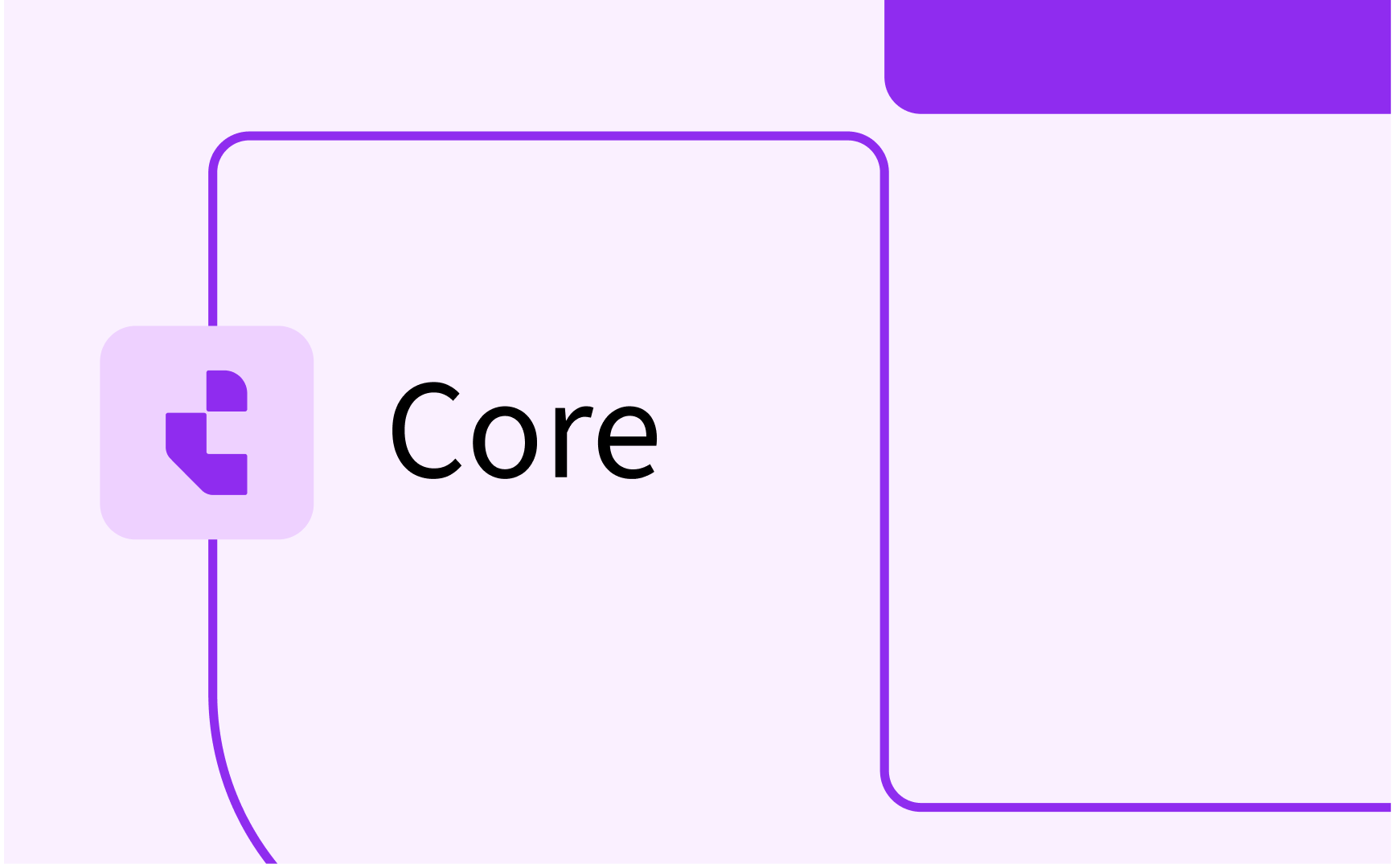Curriculum: configure Link types (entry requirement, substitution) and choice rules
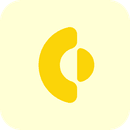
- In this lesson:
- 1Configure choice types (curriculum structure rules)
- 2Configure Link types (requirements and substitutions)
- 3
- 4
- 5
- 6
- 7
- 8
- 9
- 10
- 11
Configure choice types (curriculum structure rules)
Choice types are used to define the supported rules related to choices in the curriculum. For example 'select X credits', 'select X modules from the list', 'choose 1 specialisation'.
Open the Administrator -> Choice type menu to defined the different choice options that should be available in modelling of the study.

The delete option can only be used on choice types that have not (yet) been used in the system, otherwise the 'end date' of the choice type can be set to disable it for future curriculum design.
Use the Add button to create or the Edit button to modify a choice type.
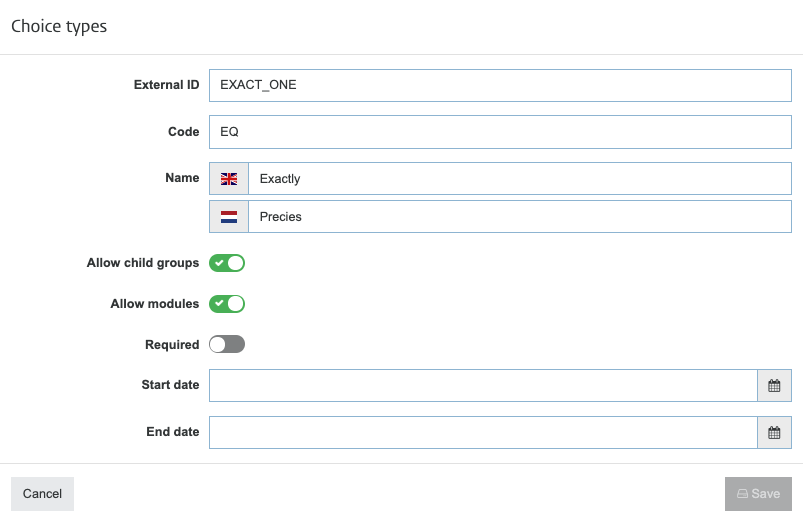
Different configuration options are available:
- External ID - The external ID of the choice type.
The system default values should not be changed in case they should be used for evaluation in the study planner - Code - The internal code, used for display purposes in Curriculum.
The EQ, ALL, MIN and MAX are reserved codes that will be used in validating the curriculum using the curriculum validator and run through the different pathways through the study. - Name - The name of the choice type, used for display purposes
- Allow child groups - Indicator if this rule allows definition and evaluation of module groups.
E.g. select exactly 1 of the underlying 5 specialisations. - Allow modules - Indicator if this rule allows definition and evaluation of modules.
E.g. select at least 2 of the underlying 40 modules. - Required - Indicator if the choice type is required within a module group
- Start date - Date the choice type will be available (used to define a new type in the future)
- End date - Date the choice type will no longer be available for selection (soft delete)
In Curriculum there is no limit to the choice types that can be defined. In case integration to for instance SRS is required, be sure to limit the configuration options to the SRS supported options.
Configure Link types (requirements and substitutions)
Next to the hierarchical relations that are automatically provided in the hierarchy of the curriculum tree, there is an option to define relationships (links) between different objects irrelevant of this hierarchy. These dependencies/relations between the different educational objects are defined via a Link type.
Examples are:
- pre-requisite - a rule that defines that in order to follow a specific module it is required to have followed another
- co-requisite / exclusion- a rule that defines a module is excluded in case another (similar) module has been followed
- substitution - a rule that defines a terminated module is replaced by other module(s)
Open the menu Administration -> Link types to configure link categories and types.
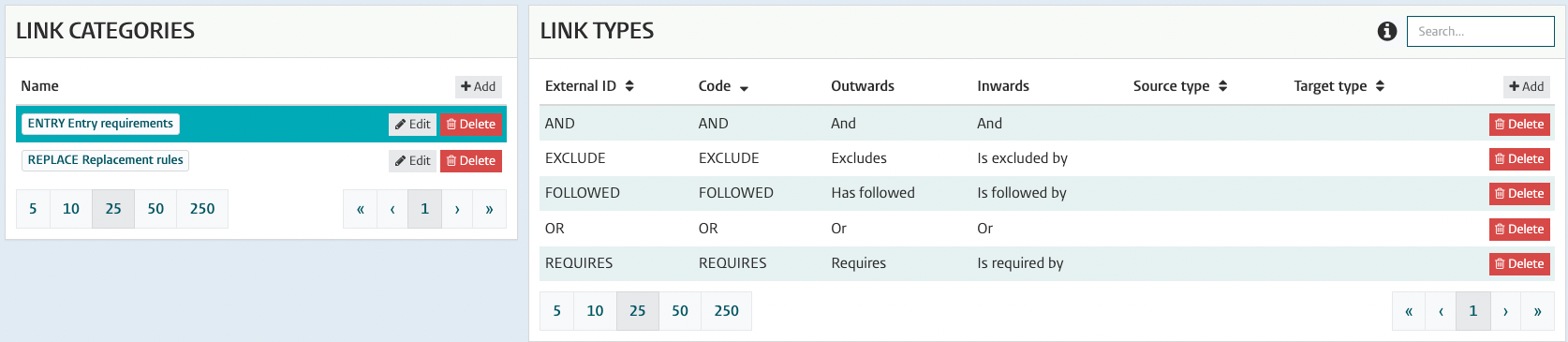
Categories are used go group different type of Links (relations), as shown in the example above with a category focussed on substitutions (replacements) and a category focussed on entry requirements.
The category is used in the configuration on the Link related pages (page templates). In a page the link category can be specified, so that specific page will for instance only show entry requirements. Multiple pages can be defined using the same page template, which means distinct pages can be defined for requirements and substitutions.
The delete option can only be used on link categories that have no assigned link types.
Use the Add button in the link category section to create or the Edit button to modify a link category.
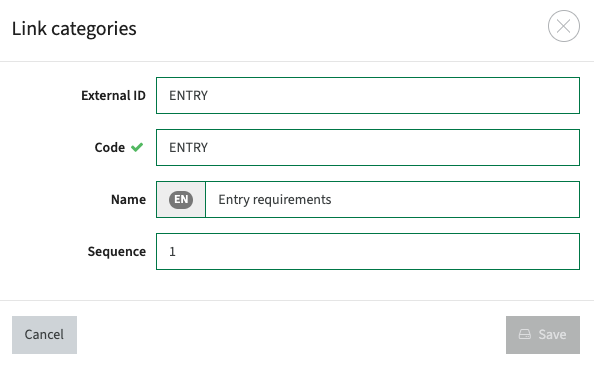
Different configuration options are available:
- External ID - The external ID of the category.
- Code - The internal code, used for display purposes in Curriculum
- Name - The name of the choice type, used for display purposes
- Sequence - Used for display purposes (sequence) on the different screens
Select the category to show the list of defined types.
The delete option can only be used on link types that have not (yet) been used in the system, otherwise the 'end date' of the link type can be set to disable it for future curriculum design.
In the link type section, use the Add button to create or the Edit button to modify a link type.
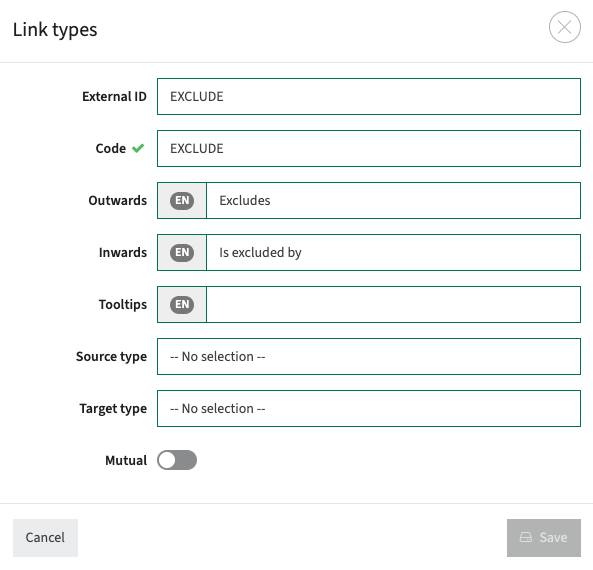
Different configuration options are available:
- External ID - The external ID of the category.
- Code - The internal code, used for display purposes in Curriculum
- Outwards - The name shown to the user for the link, depending on the direction of the link.
- Inwards - The name shown to the user for the link, depending on the direction of the link.
- Tooltips - Tooltip to provide help to the user when selecting this link.
- Source type - Allows for configuration this link type is only available for a specific source type (e.g. module, study, activity, assessment, ...)
- Target type - Allows for configuration this link type only supports linking to a specific target type (e.g. module, study, activity, assessment, ...)
- Mutual - Indicator the configured link is 'owned' and can be 'mutated' by both the source and target of the defined link (relation)
- Container - Indicator if the defined rule can be used as a container.
For example the Add and Or are defined as rule to allow definition of the following replacement rule: Module A is replaced by (Module B and Module C) or by Module D