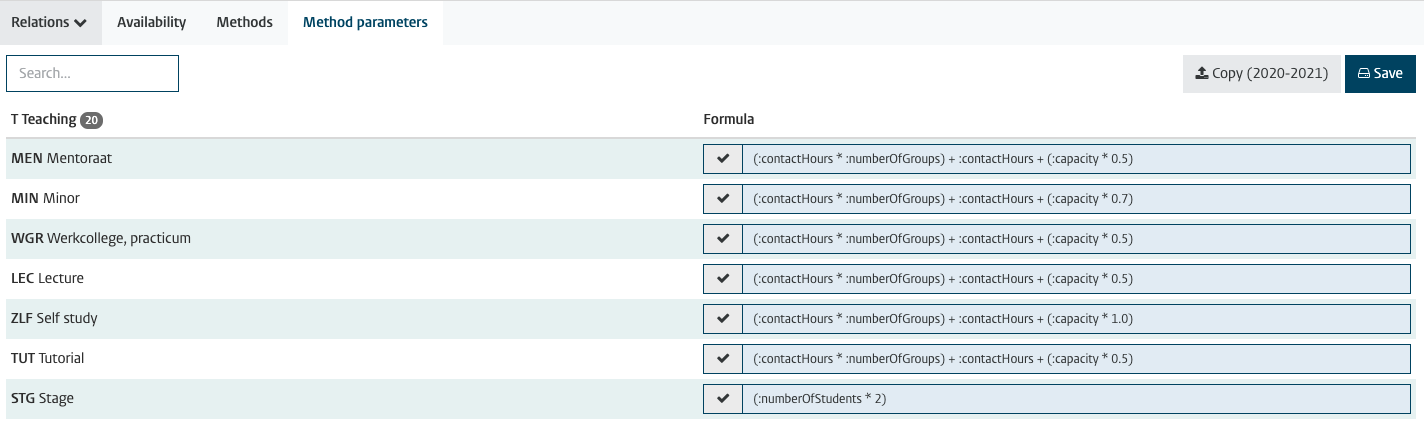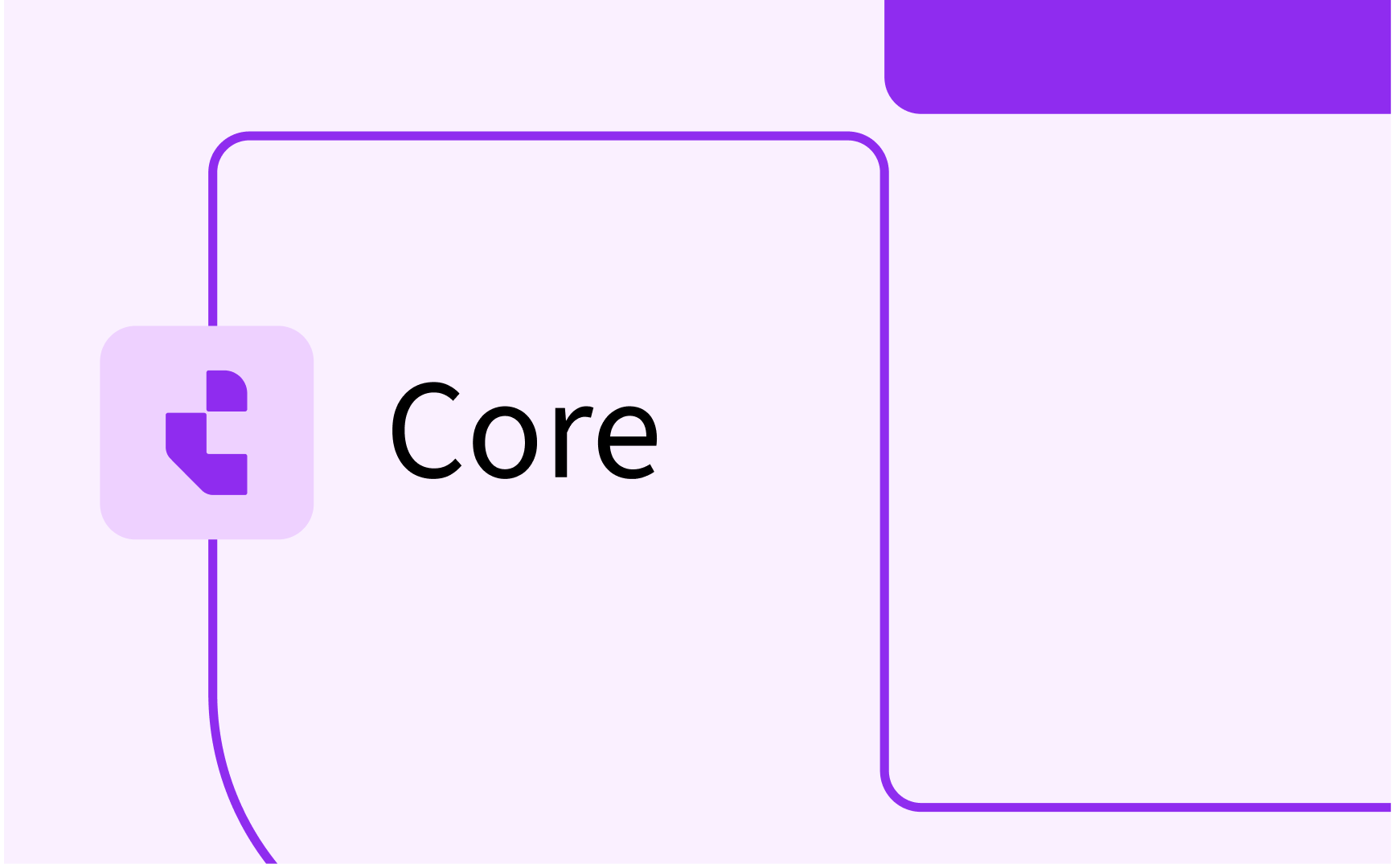Curriculum and WLM: part 3 - calculation rules
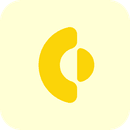
- In this lesson:
- 1Introduction
- 2Educational tasks
- 3Manage tasks
- 4Calculation rule definition
- 5Method based calculation is configured at Faculty level
- 6
- 7
- 8
- 9
- 10
- 11
Introduction
To support the resource planning and management functionality the calculation of hours requested / allocated to a person is calculated based on the configured tasks. The use of an individual resource is determined via the assignment of tasks. An employee can for instance have a task as a member of an exam committee for a fixed number of hours per year/semester or be assigned as a lecturer to lecture a number of workgroups.
Curriculum supports two types of tasks that can be defined and managed via the menu Administrator -> Educational tasks:
- Educational tasks
- Non-educational (free) tasks
The menu Educational tasks opens a window that allows definition and management of tasks.
Via the toggle in the header the administrator can navigate between educational tasks and free tasks (or non-educational tasks).
Educational tasks
An educational task is a task based on the combination of a role and assignment. For instance a person assigned to the role ‘lecturer’ within a module, of a person assigned to the role ‘curriculum manager’ for a program of study. The assignment of a person to a task is performed as part of the curriculum management process. The available educational tasks and their calculation rules are defined via this menu option.
Select the Administrator -> Educational tasks menu to view / manage the educational tasks.
The image below shows a list of example tasks with different formulas.
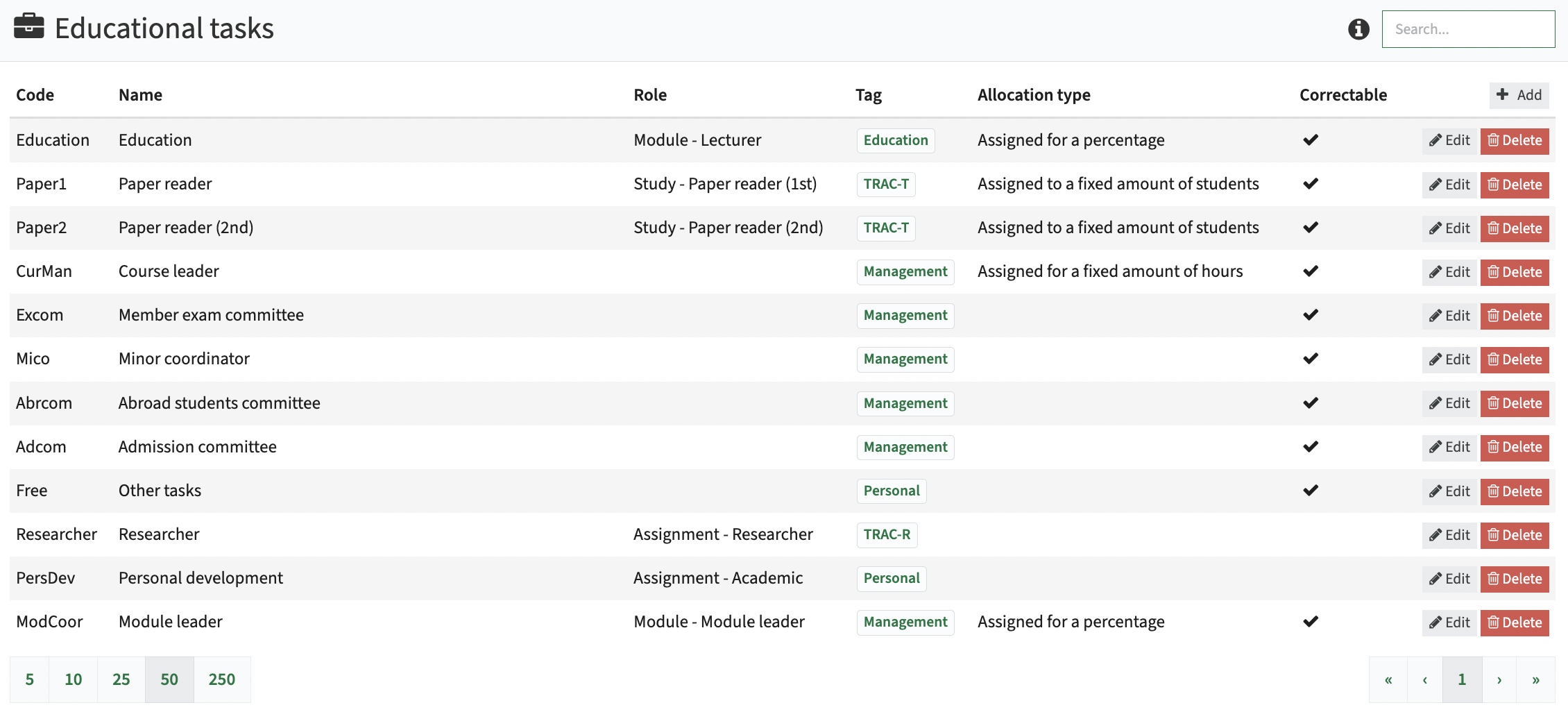
An educational task is a task that is bound to a specific teaching role in Curriculum, in this sample the only role providing teaching is the Lecturer defined at module level (so the first line).
There are more tasks defined based on a role, but they are considered as non-educational, since the role is not marked as 'teaching'.
The hours are automatically calculated base on the rule defined for the educational task.
If you click a defined task the screen is split with all educational tasks on the left hand of the screen and the the rules defined at the right hand.
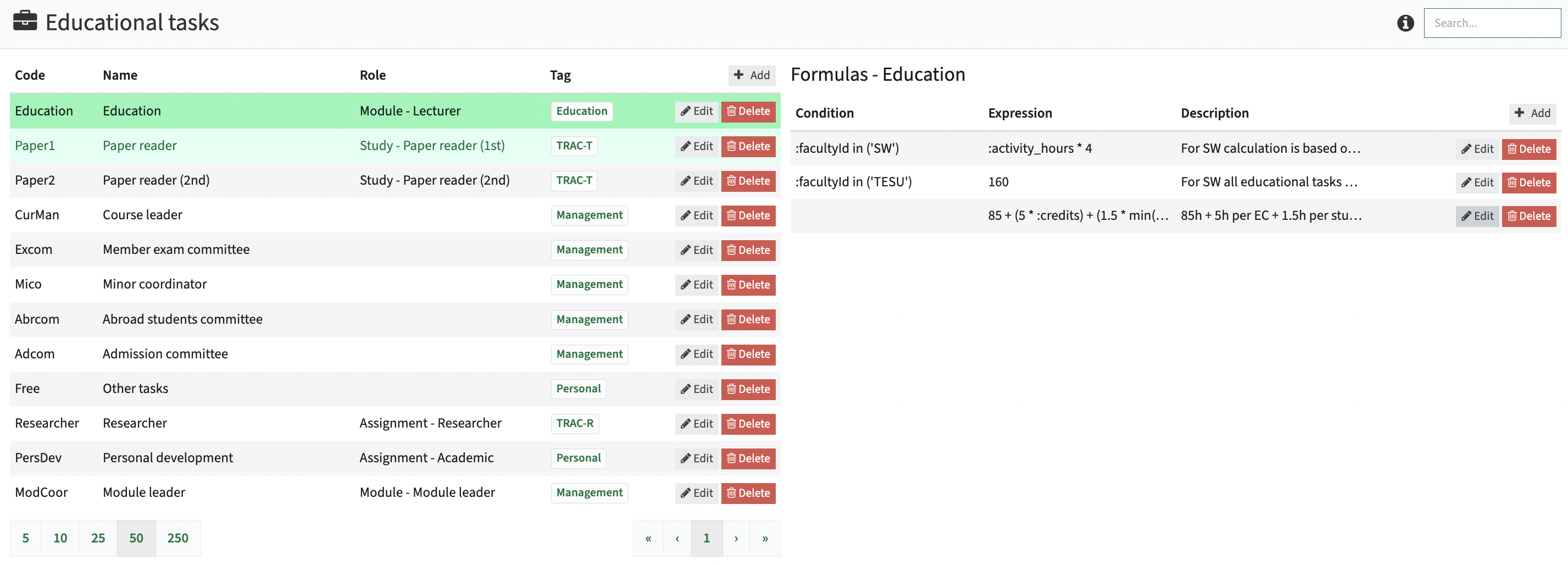
The configuration of the task consist of two steps:
- Define the actual task and its settings
- Define the calculation rule(s)
Manage tasks
To define a task click on the Add button, to edit click on the Edit button in the left part of the screen.
A number of fields and configuration options are shown:
- External ID - The external ID of the study type, used for integration with external system(s)
- Code - The internal code, used for display purposes in AscMe
- Name - The name of the educational task, used for display purposes
- Condition - Define a condition, e.g. typeID = 'BA" to limit a task to a specific domain or type
- Tag - Add a tag to group the different task types.
- Role - The role the task is related with
In case a person has this role, the hours calculated for this task are assigned to that person - Allocation type - the calculation method that is used for the calculation:
- Assigned for a fixed amount of hours
Defines a fixed amount of hours to fulfil this role, independent on other aspects. - Assigned for a percentage
Calculates the number of hours based on a formula and splits the hours to the person based on the assignment percentage of the person.
E.g. person X is assigned 60% and person Y is assigned 40%. - Assigned to a fixed amount of students
Calculates the number of hours based on the number of students that are defined as part of the assignment of the person to the role.
E.g. person X is assigned 10 and person Y is assigned 12
- Assigned for a fixed amount of hours
- Sequence - The sequence number is used to sort the display for the users
- Spread calculation - In case assigned for a percentage is used, and no percentage is defined, the allocated staff members are evenly allocated the same %.
- Correctable - Indicator if the calculated value can be changed (is correctable) by the user
- Show without formula - Disable the (i) with mouse-over function for users, so they can see what formula is executed.
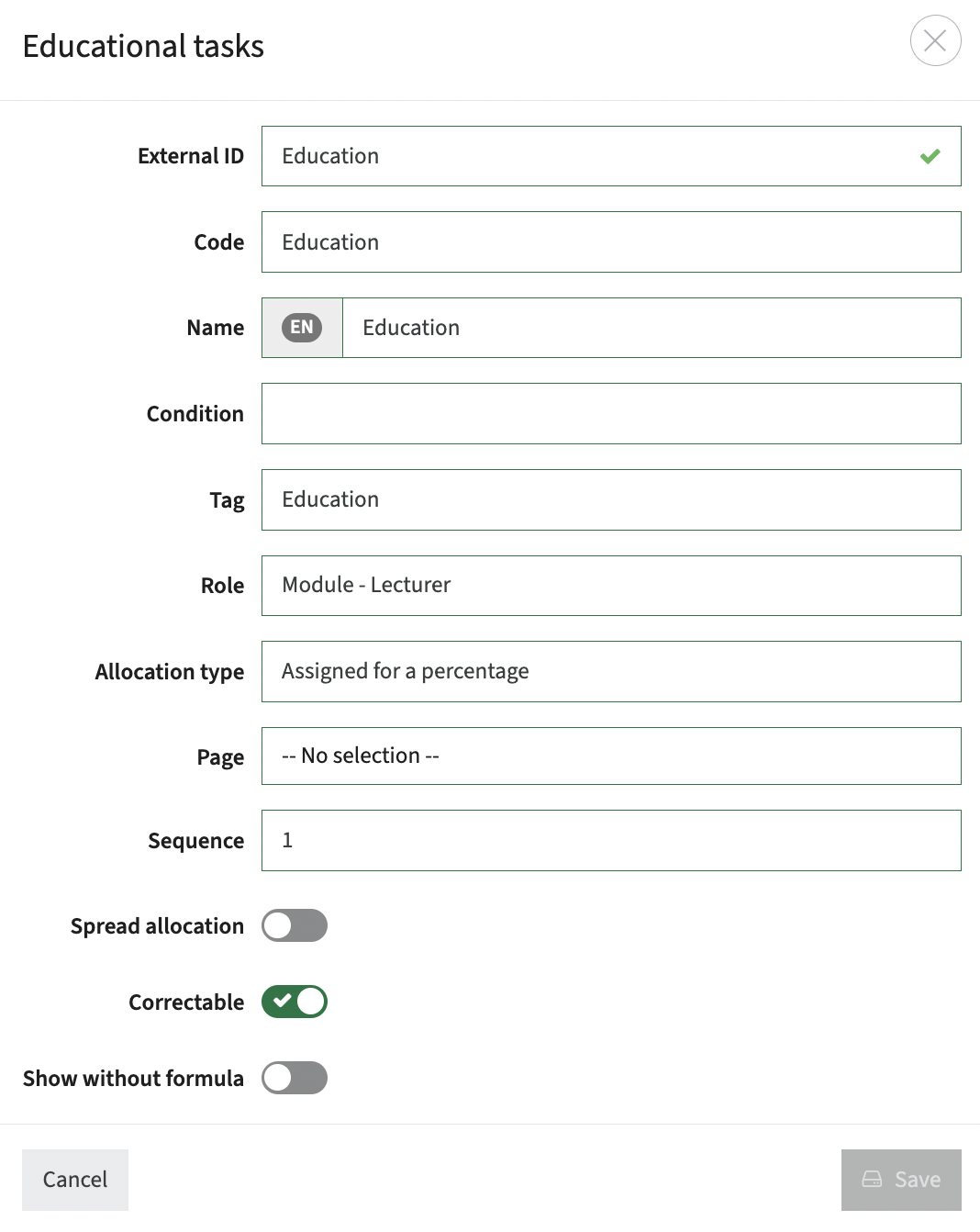
Tags are used for grouping, but can also be used in reporting to see the spread for a staff member per task type (tag).
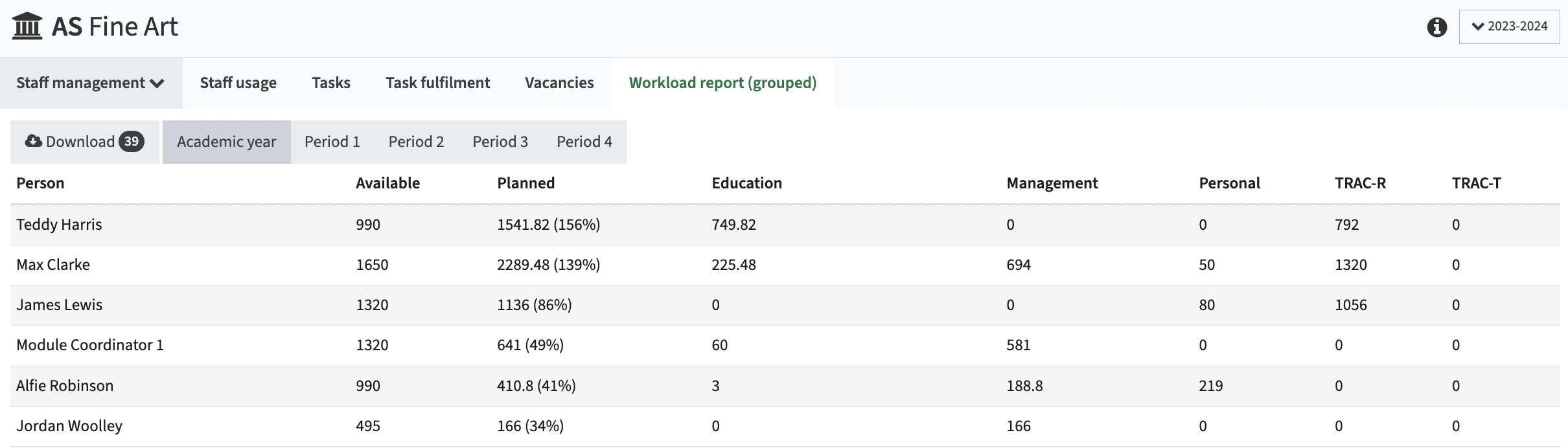
The page configuration is just defining a page based on the workload-report template with usage set to Organisation.
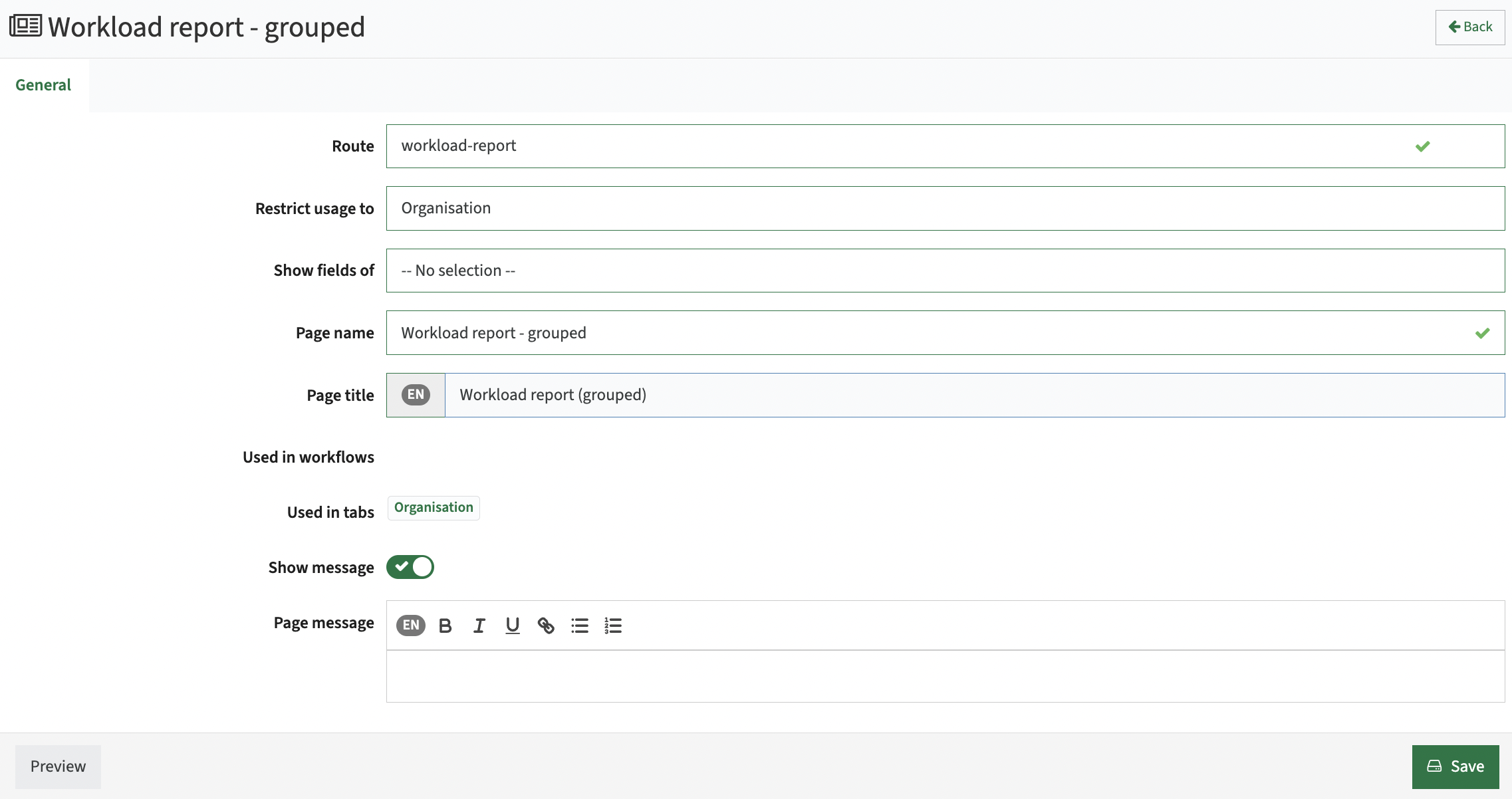
Calculation rule definition
Calculation rules defined for an educational task at the right half of the screen.
The examples below show some differences in calculation rules for the different tasks.



To define a calculation rule click on the Add button, to edit click on the Edit button in the right part of the screen.
A number of fields and configuration options are shown:
- Condition - The condition can be used to specify the context the expression should be applied to.
The example shows three distinct calculation rules to calculate the education hours.
Conditions are handled according the defined sequence. If a condition is met, the corresponding calculation rule is executed.
The configuration of the above Education calculation can be read as:
if (faculty = SW) then hours = :activity_hours * 4
else if (faculty = TESU) then hours = 160
else hours = 85 + (5 * :credits) + (1.5 * min(:capacity, 50)) + (0.75 * max(:capacity - 50, 0))
The condition can be defined using the basis expression language of Curriculum, e.g.:- :typeId in ('BA', ‘MA’) for filter on study type
- :capacity <= 20 for filter on modules that have less than 10 students
- Expression - The formula to be used in the calculation.
The example shows different types of formulas, varying form simple fixed value to more complex in case of the general education calculation.
Any numeric attribute defined on the object the role is defined is available in the expression / formula.
Special predefined attributes for calculation are:- :annualHours - total working hours per year
- :fteHours - total working hours for the person based on the FTE
- :credits - credits for the object (module, study) the task is related to
- :capacity - number of students defined in the role relation
- :activity_hours - number of hours the lecturer is allocated to activities (activity type + activity duration)
- Description - The explanation of the rule/expression, used for the admin only
- Sequence - The sequence number is used to define the order in which the conditions are evaluated (See condition)
- Root type - Specify at what level the education hours are calculated:
- Method - Base the calculation on the method type, use the Faculty option to define the individual base calculation per method-type.
- Activity - Base the calculation on the assessment type, by allocation lecturers to individual activities.
- Method category - Restrict the rule to defined method category, e.g. only Teaching or Exam, or Both.
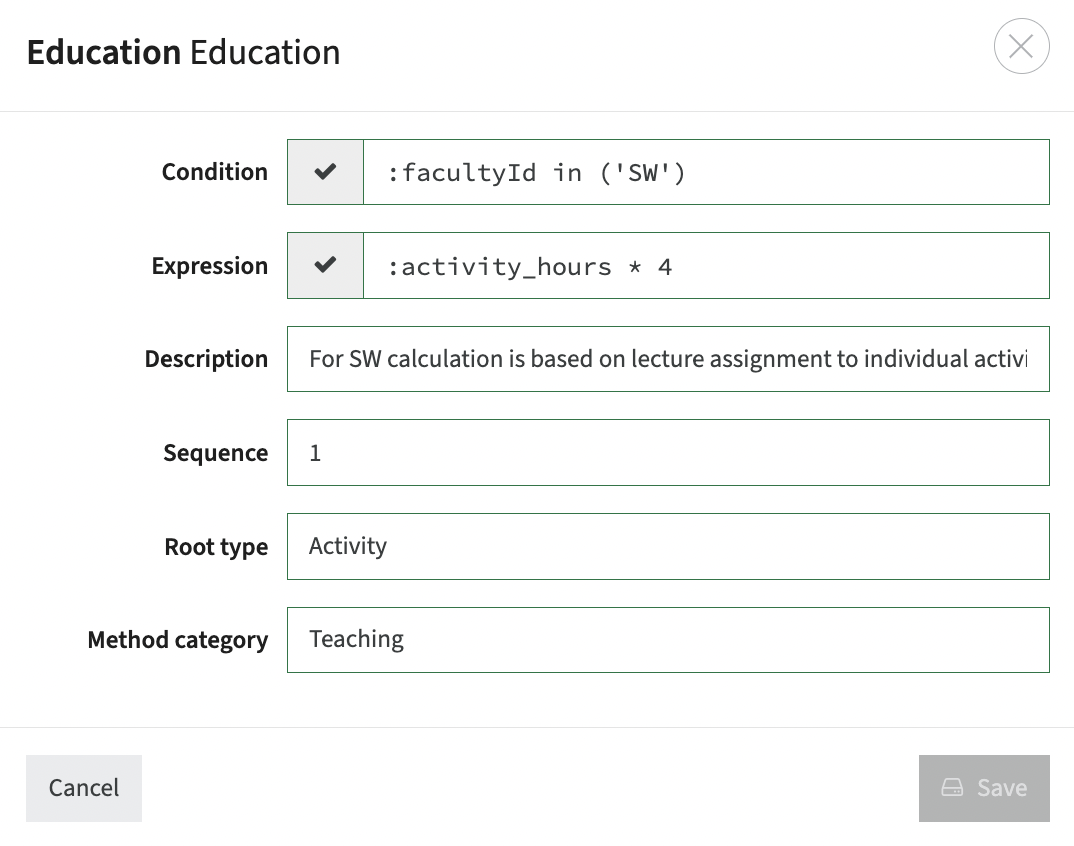
Method based calculation is configured at Faculty level
Workload management supports calculation based on method type as explained in the previous section.
The basic calculation rule for the hours per method is defined at Faculty level, to support differentiation between the different faculties.
Per defined Teaching method an own rule can be defined using the defined attributes on the module -> method configuration.
In this configuration the following attributes are added to the method configuration and therefor available for calculation purposes:
- contactHours - the total number of contactHours per student
- numberOfGroups - the number of student groups that follow this module
- capacity - the total number of students on this module
- numberOrStudents - the number of students used to register the students for an Internship.