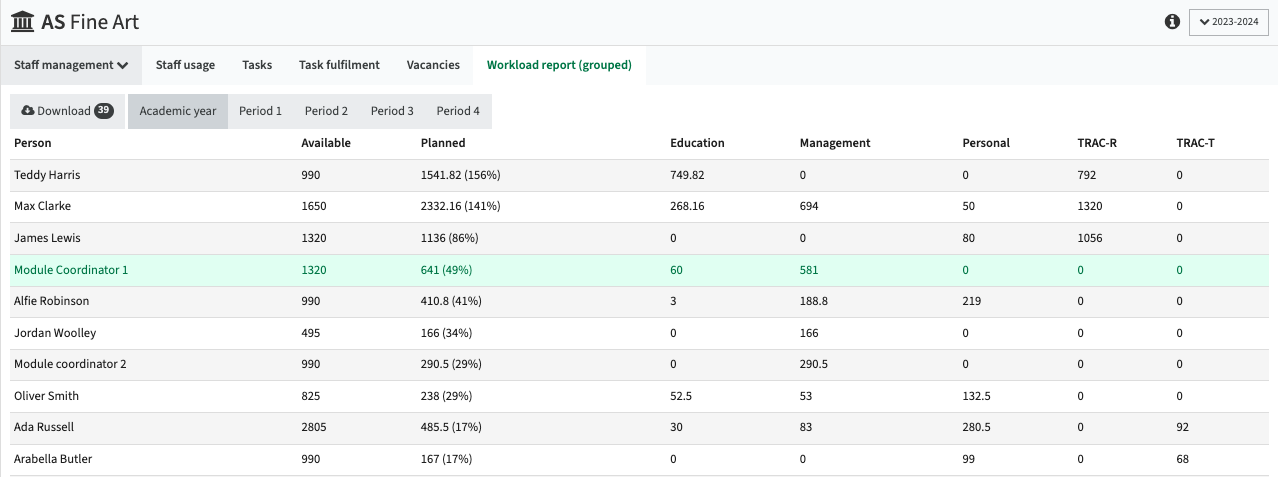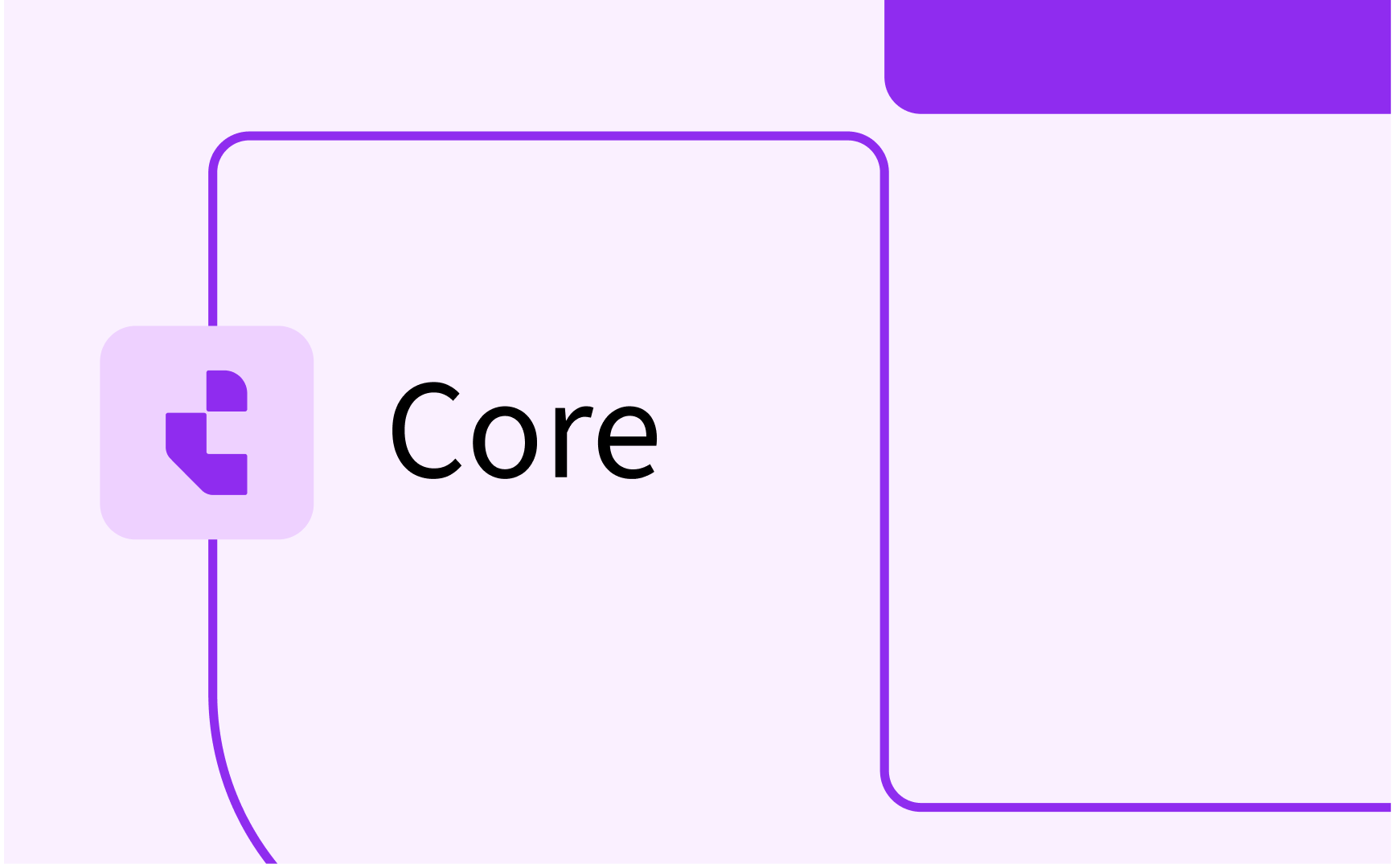Curriculum and WLM: part 2 - reporting
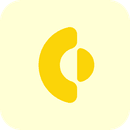
- In this lesson:
- 1
- 2Staff and their allocation (Staff usage)
- 3Task fulfilment (Tasks)
- 4Task fulfilment
- 5Vacancies
- 6Workload spread over different organisations
- 7Workload per person grouped per task type
- 8
- 9
- 10
- 11
The relevant menu functions for the resource management at organisation level needs to be configured.
A menu with the most relevant functions will provide:

The configuration for the menu is available via the administrator -> Tabs menu. Define the tab-group and the sub-menu (tabs) for Staff management as shown/explained above.
The configuration is using the pages defined in this section.
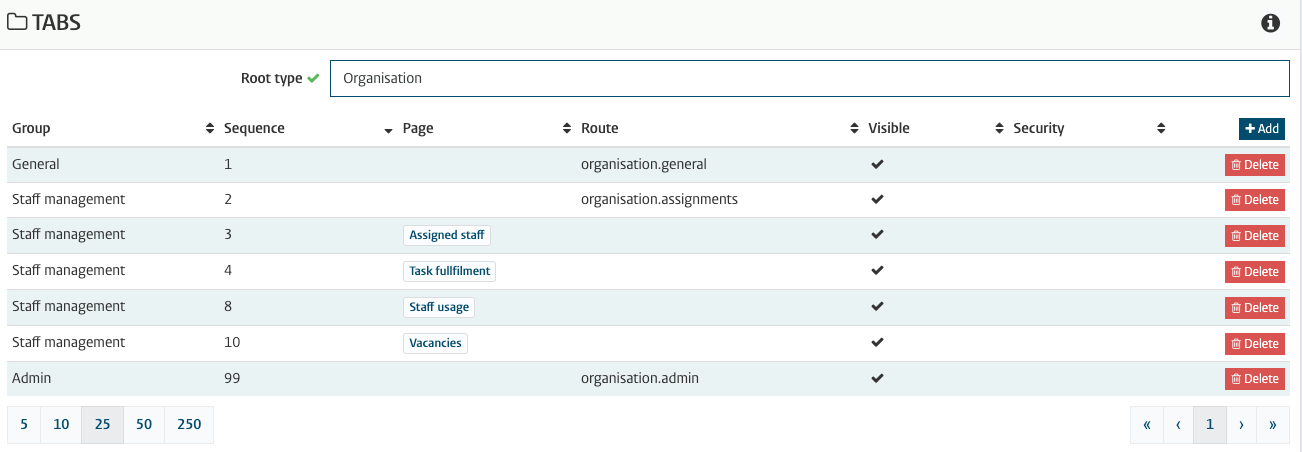
The configured menu-items (pages) consist of one standard page and four customised standard page templates:
- Employees (organisation.assignments) - Manage the staff and their assignments for the organisation
- Staff with assignments (effort-list) - Staff allocated to an educational task
- Task fulfilment (effort-report) - Overview of the educational tasks and the fulfilment of the requested hours by staff members. This page is more relevant at study level to inform the curriculum responsible if all modules in the curriculum are staffed completely.
- Staff usage (availability-report) - Staff overview displaying the resource allocation / usage to provide insight in under / over usage.
- Vacancies (relations-report) - Overview of the module activities that have been assigned a vacancy and must be filled with ‘real staff’ to deliver the required hours
Staff and their allocation (Staff usage)
This page shows the staff allocated to an educational task and is configured as a standard ‘effort-list’ page type (route) that shows the information in the context of the organisation.
The page template (route) is the effort-list, with the basic configuration options.
- Show message - will show the message at the top of the page
- Read only - will show the page in read-only mode
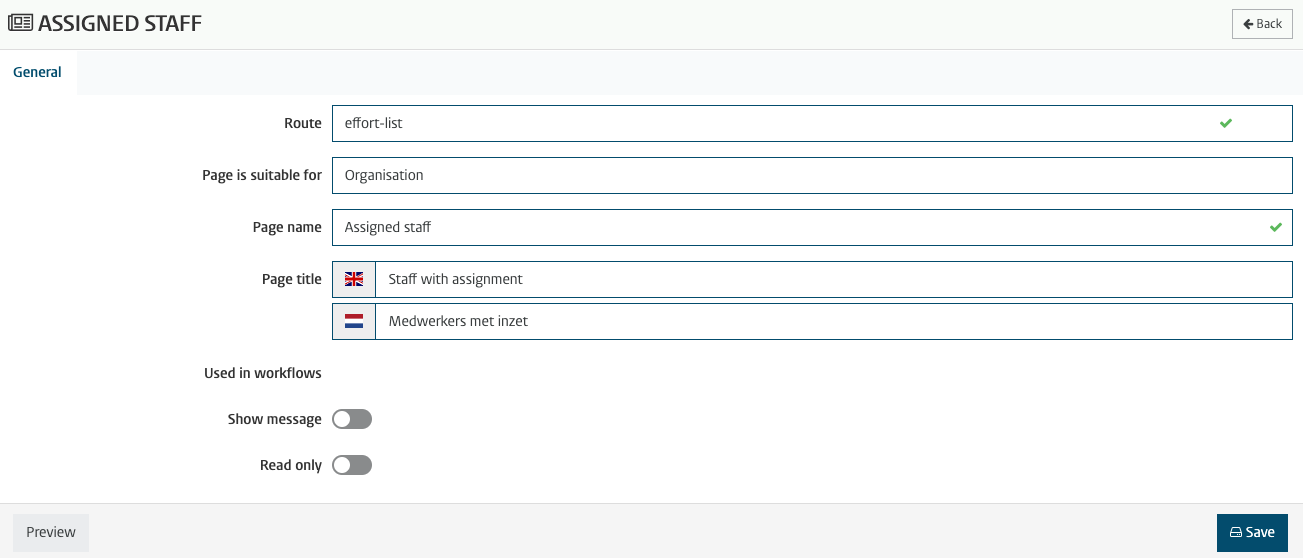
The preview button can be used to check the page configuration.
Click preview and select an organisation to open the defined page showing the information for that organisation.
The example below reports the staff members within the selected organisation. A margin had be configured at the academic-year setup of 3%.
Percentages over that boundary (103%) will shown red.
The calculation is based on all assigned tasks and the FTE (available hours).
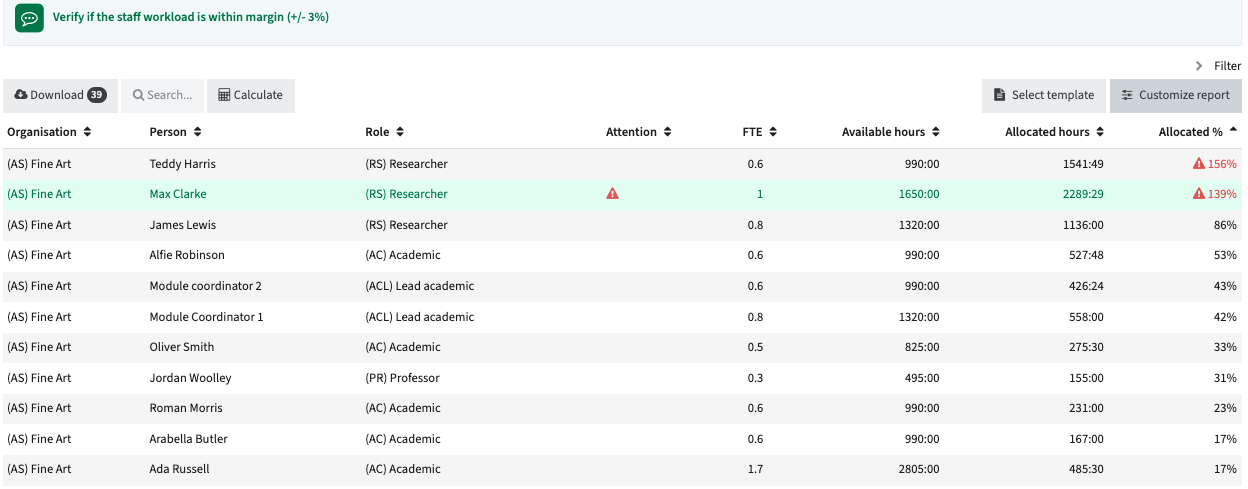
To get more insight in the exact allocation of a staff member, just click and all allocated educational and non-educational tasks are shown.
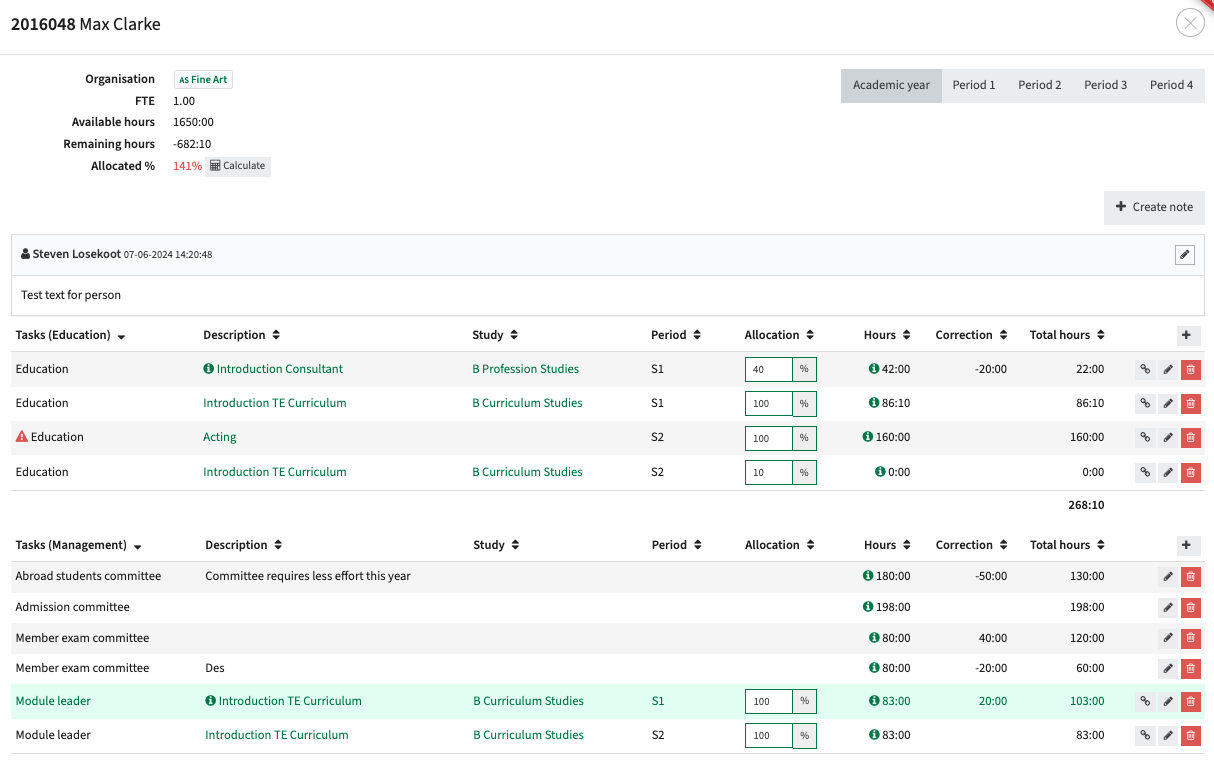
In both images an icon 'triangle with exclamation mark' is shown. This highlights a special occasion for this person, which in this case is that the person is not available for a larger part in Semester 2.
Task fulfilment (Tasks)
This page shows an overview of the staff members and the allocation of educational tasks. The page is configured as a standard ‘tasks-report’ page type (route). The context (page is suitable for) is not configured, which allows the page to be used both in the context of the organisation and in the context of the study.
Depending on requirements, e.g. usage in workflow or show a message on the page, it is advised to define separate pages for the organisation and study context.
The page template (route) is the tasks-report, with the basic configuration options.
- Show message - will show the message at the top of the page
- Read only - will show the page in read-only mode
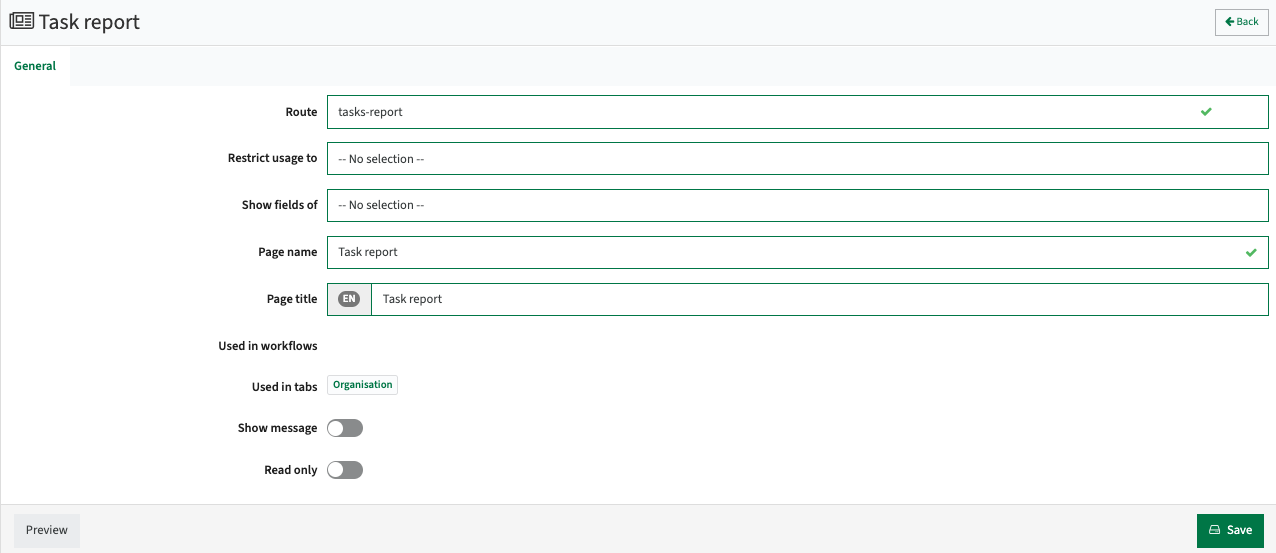
The preview button can be used to check the page configuration.
Click preview and select an organisation to open the defined page showing the information for that organisation.
The example below reports the individual tasks per staff member within the selected organisation.
The educational tasks will show the corresponding module, the hours allocated are shown under Annual hours.
Applied manual corrections to the standard rules are shown as correction hours.
The total percentage shows how many of the requested hours to fulfil the educational tasks are allocated.
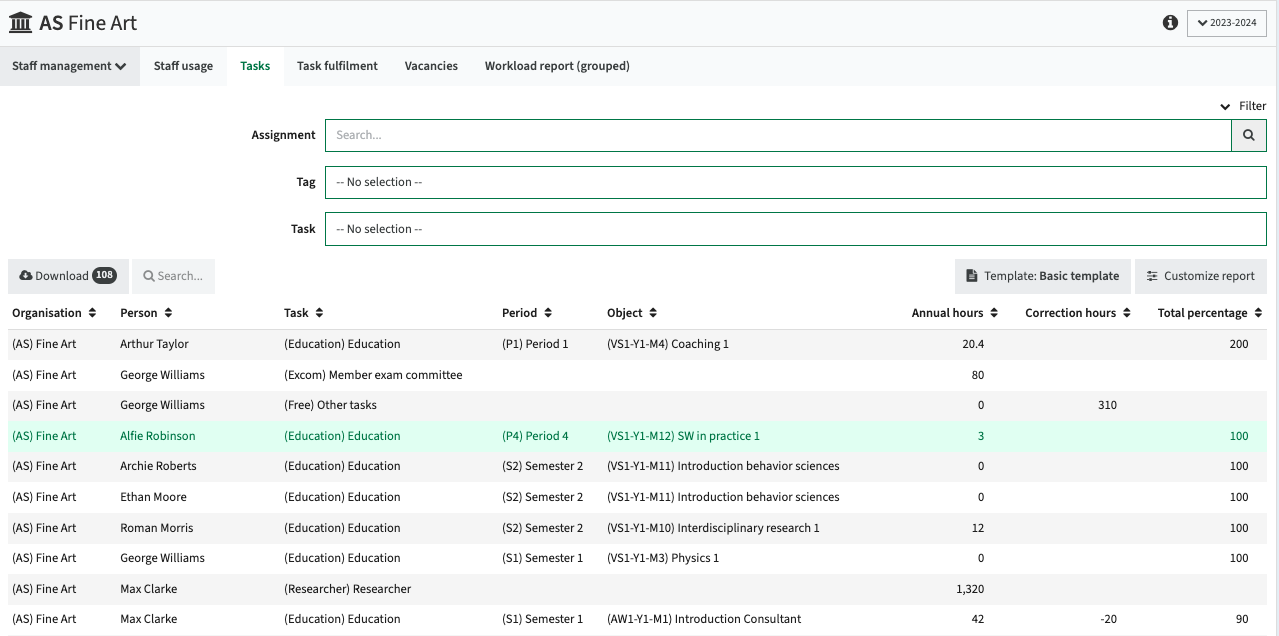
To get more insight in the exact allocation of a specific task, just click.
In the example the total hour requirement is using a calculation rules is based on the different teaching method.
The different persons and their allocation percentage are shown, to ease swapping / adjusting the allocated persons in case some person is over-allocated.
The example show the allocation is 200%, which is not highlighted, but using the standard filtering option in the report the allocation > 100% can be shown.
There is no highlighting, since it could well be that modules are run with two lecturers at the same time.
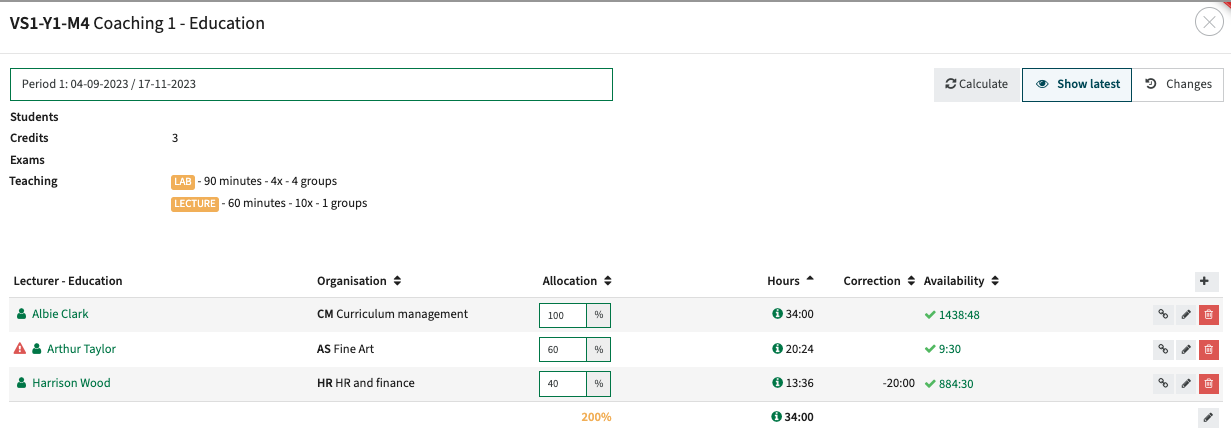
Task fulfilment
This page shows an overview of the educational tasks and the fulfilment of the requested hours by staff members. The page is configured as a standard ‘effort-report’ page type (route). The context (page is suitable for) is not configured, which allows the page to be used both in the context of the organisation and in the context of the study.
Depending on requirements, e.g. usage in workflow or show a message on the page, it is advised to define separate pages for the organisation and study context.
The page template (route) is the tasks-report, with the basic configuration options.
- Show message - will show the message at the top of the page
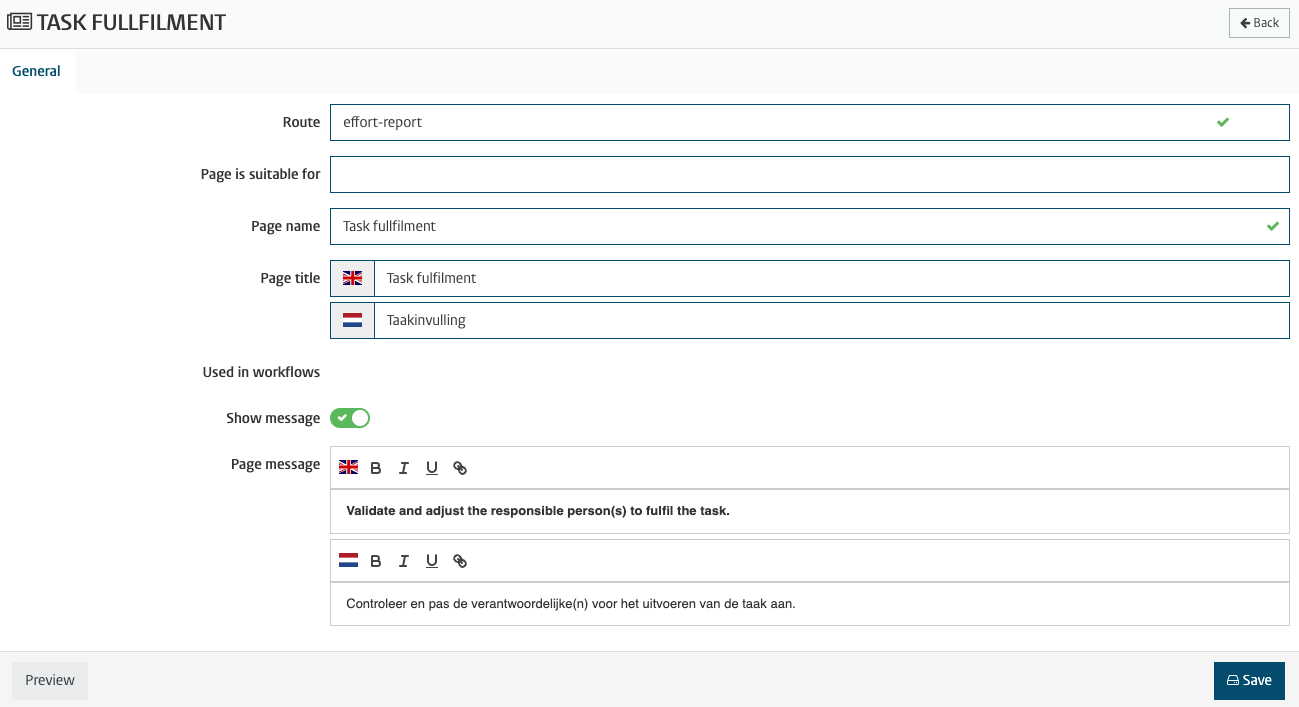
The preview button can be used to check the page configuration.
Click preview and select an organisation to open the defined page showing the information for that organisation.
The example below reports the individual tasks, the allocated staff member and fulfilment of all required hours within the selected organisation.
The progress indicates if the task has been fulfilled, and the percentage of hours that are covered.
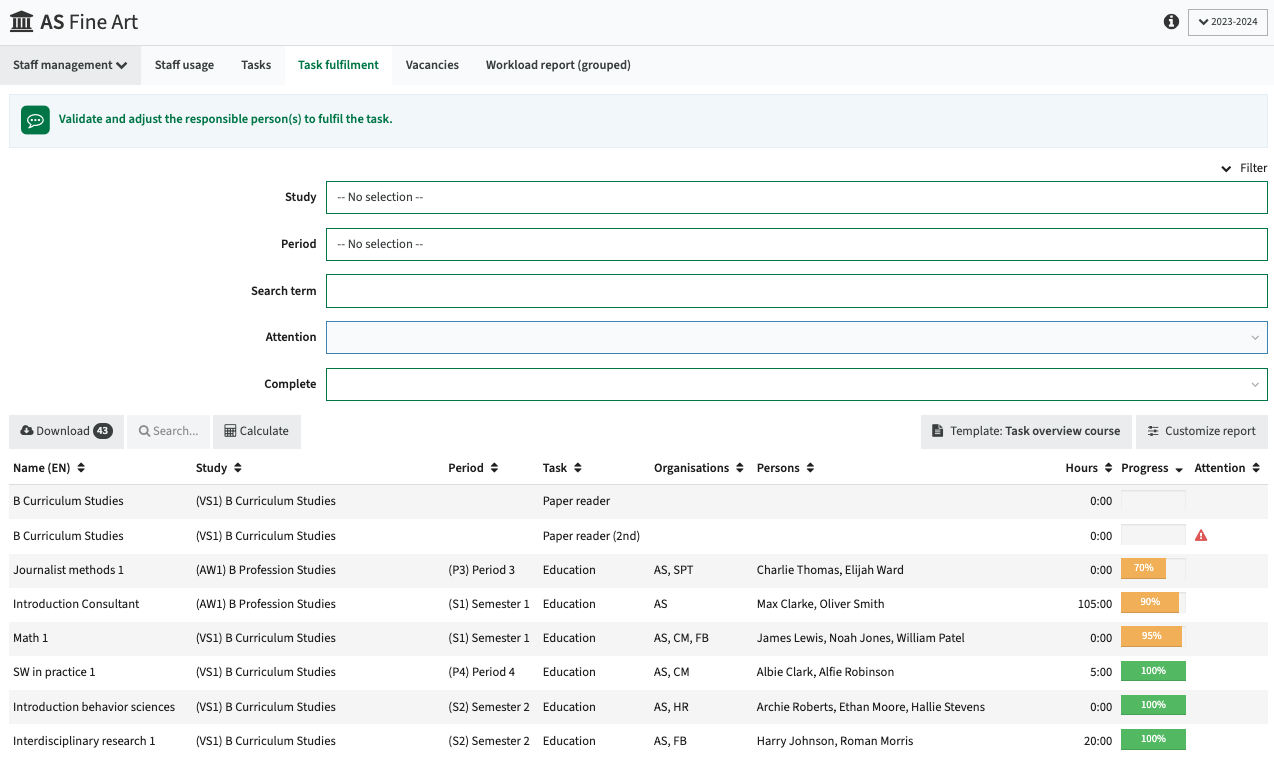
To get more insight in the exact allocation of a specific task, just click.
In the example the total hour requirement is using a calculation rules is based on the different teaching method.
The different persons and their allocation percentage are shown, to ease swapping / adjusting the allocated persons in case some person is over-allocated.
The example show the allocation is 200%, which is not highlighted, but using the standard filtering option in the report the allocation > 100% can be shown.
There is no highlighting, since it could well be that modules are run with two lecturers at the same time.
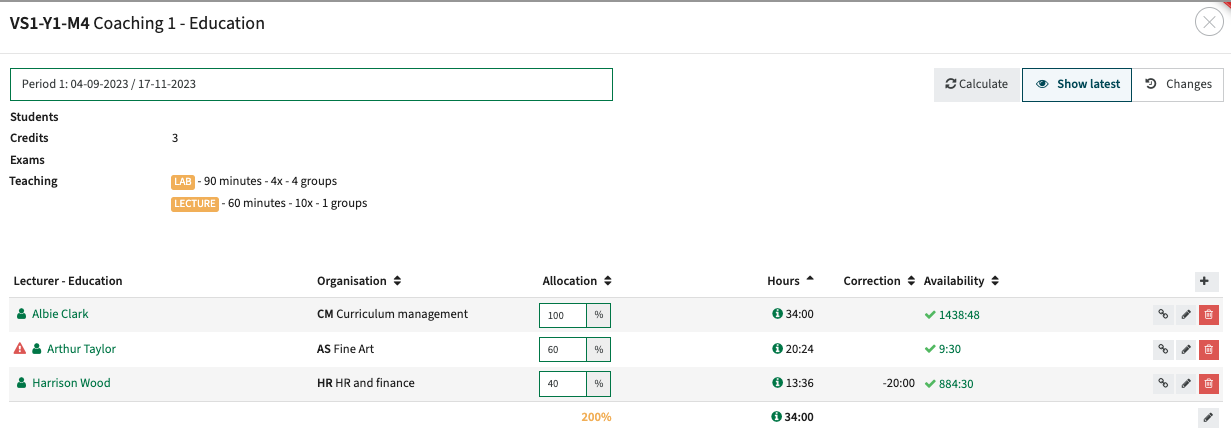
Vacancies
This page shows the module activities that have been assigned a vacancy and must be filled with ‘real staff’ to deliver the required hours. The page is configured as a standard ‘relations-report’ page type (route) that shows the information in the context of the organisation.
The options checked are:
- Show message - will show the message at the top of the page
- Target - will only show the vacancies defined in the context of the selected organisation
- Vacancy - will only show the allocations to educational tasks that are marked as vacancy
- Modal - will open a modal window to manage the allocations directly from the vacancy list
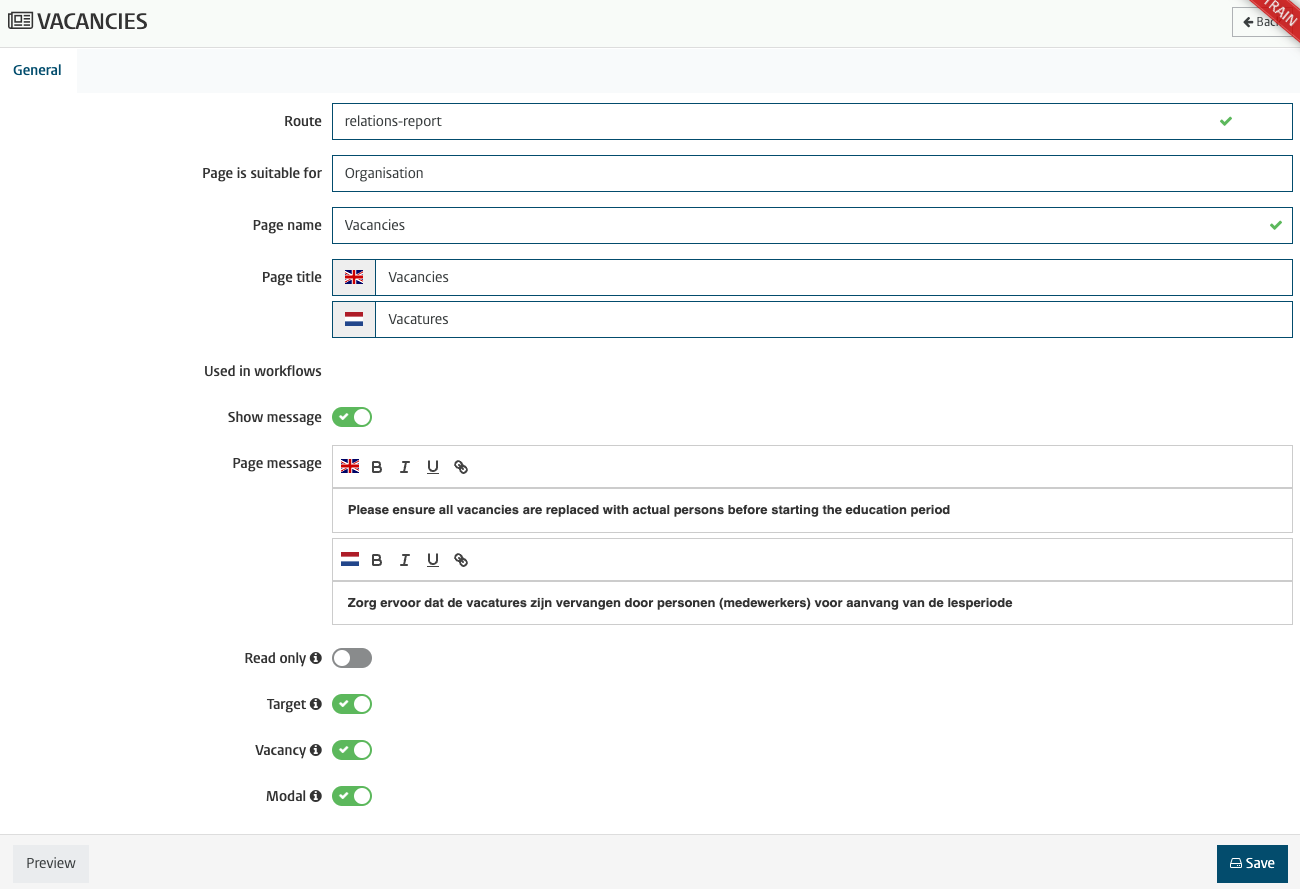
The preview button can be used to check the page configuration.
Click preview and select an organisation to open the defined page showing the information for that organisation.
The example below reports the defined vacancies and the allocated hours.
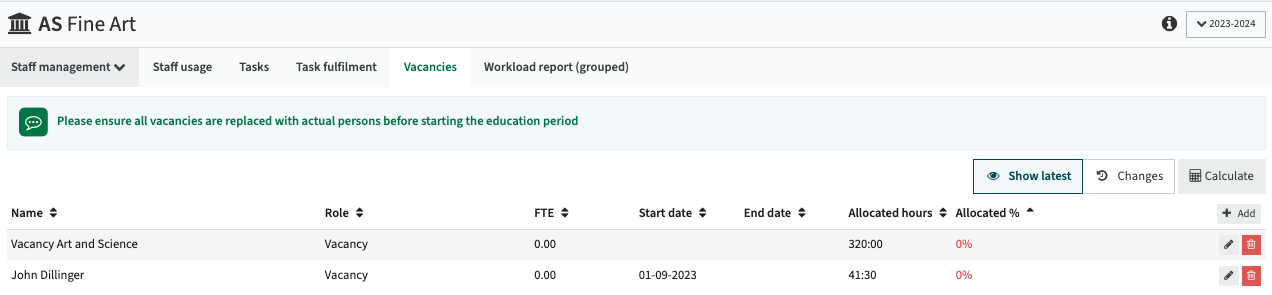
By clicking a vacancy, the details are shown.
The example below provides all assigned tasks, a description of the other skills, which can be used by HR in recruitment.
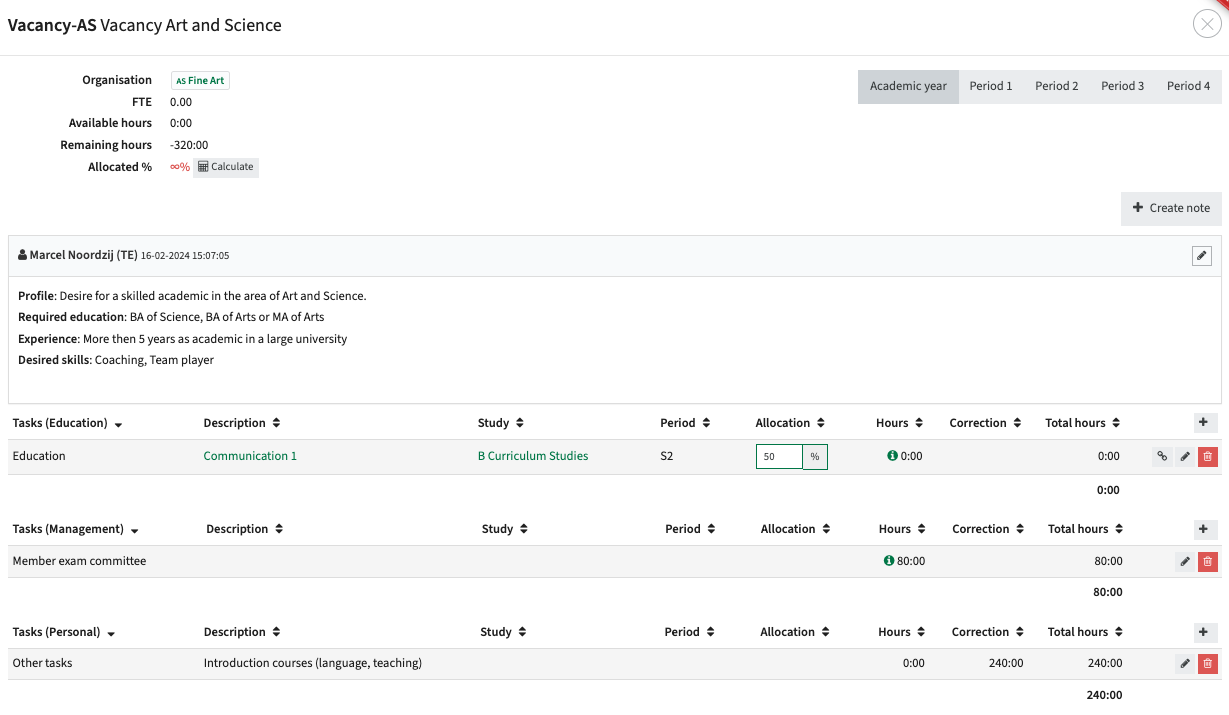
Workload spread over different organisations
A workload management report is available that reports on the total hours assigned per Study and the division of the total over the different defined organisations.
The report provides insight in what organisations staff are most frequently used by studies. It can also provide insight in the spread between internal staff members and external staff members by just allocating all external staff to a separate organisation.
The page template (route) is the workload-study-report, with the basic configuration options.
- Show message - will show the message at the top of the page
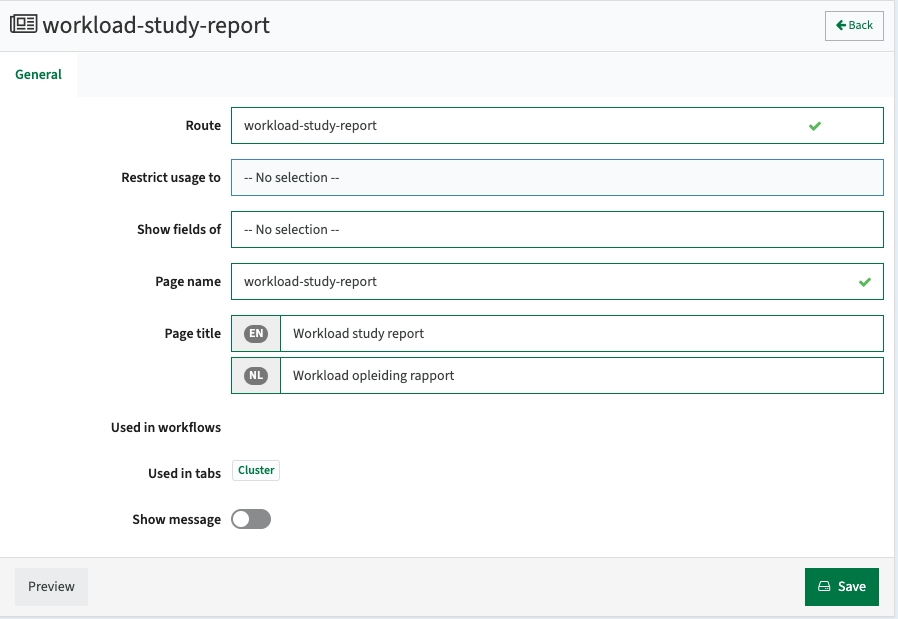
The preview button can be used to check the page configuration.
Click preview and select an organisation to open the defined page showing the information for that organisation.
The example below reports the allocated hours per study and their division over the different organisations.
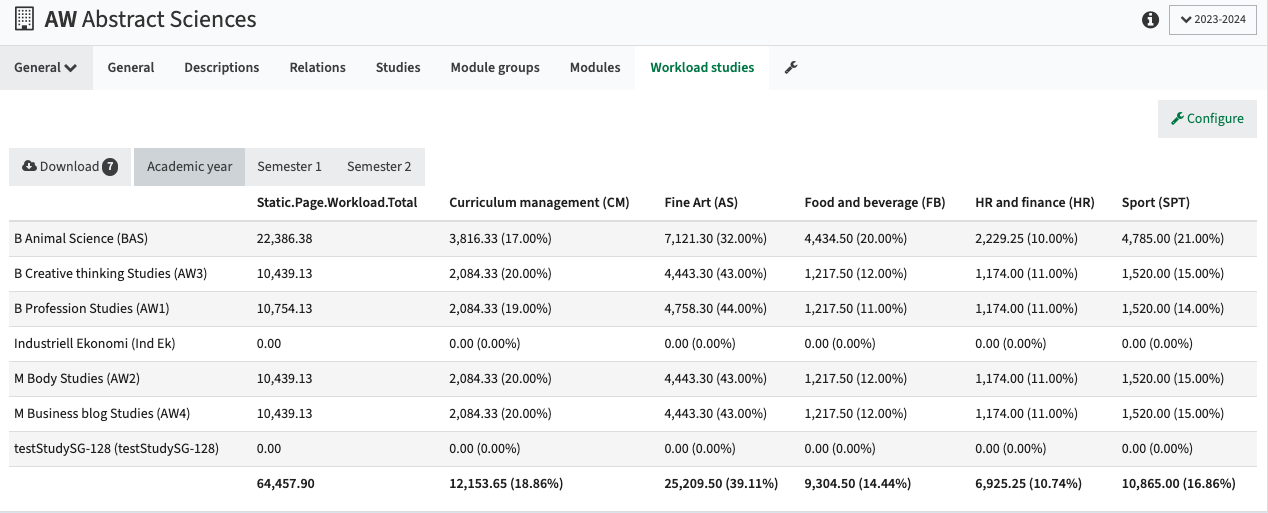
Workload per person grouped per task type
A workload management report is available that reports on the total hours assigned per Study and the division of the total over the different defined organisations.
The report provides insight in what organisations staff are most frequently used by studies. It can also provide insight in the spread between internal staff members and external staff members by just allocating all external staff to a separate organisation.
The page template (route) is the workload-report, with the basic configuration options.
- Show message - will show the message at the top of the page
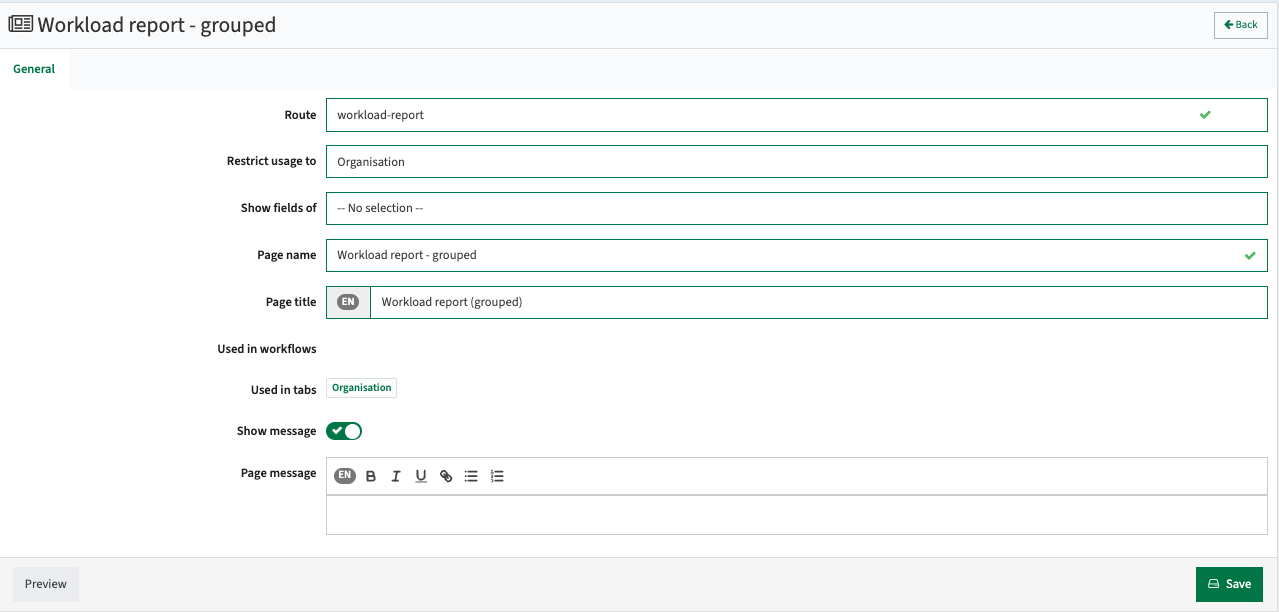
The preview button can be used to check the page configuration.
Click preview and select an organisation to open the defined page showing the information for that organisation.
The example below reports the allocated hours per person and their division over the different task types.