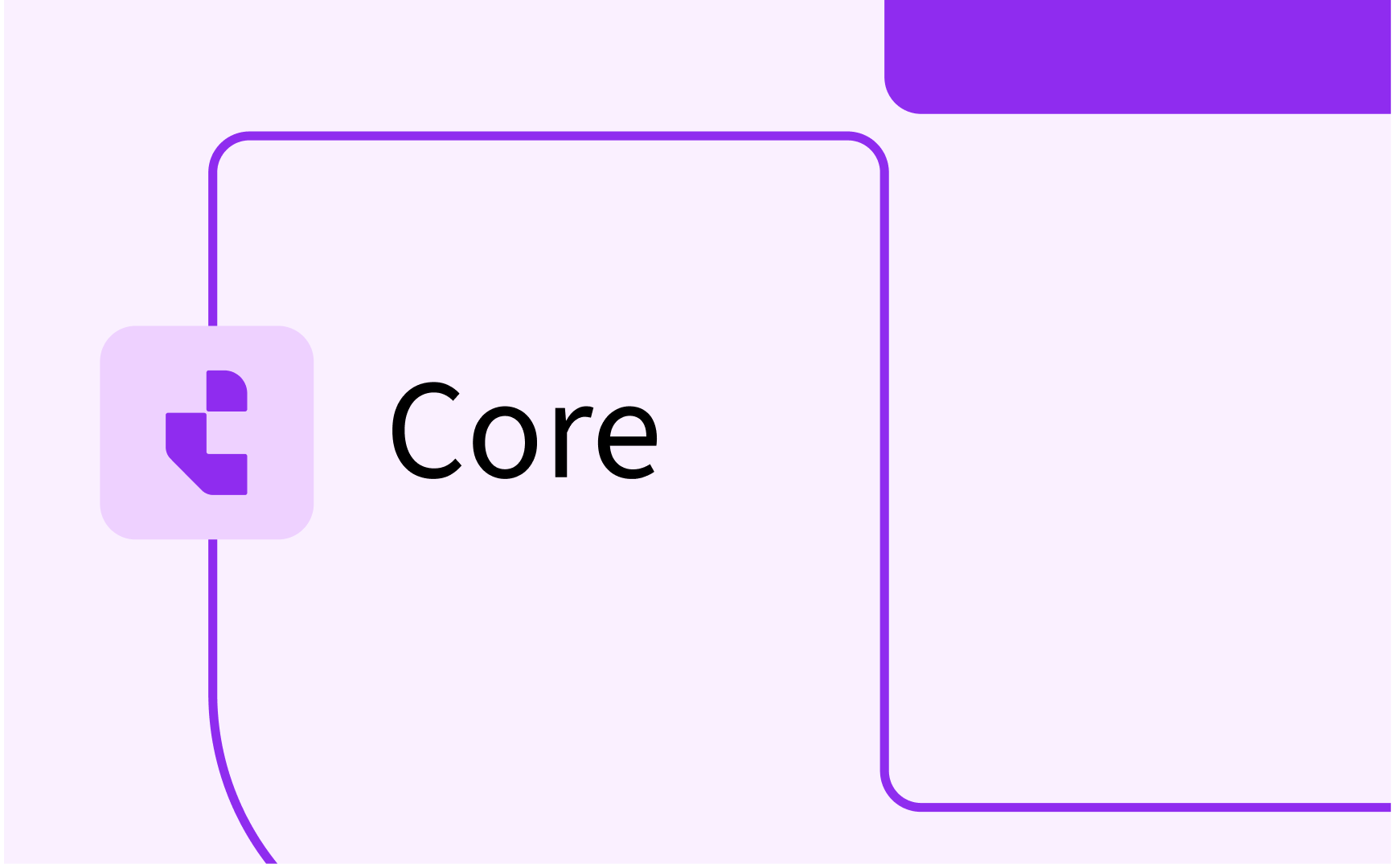Curriculum: configure and manage reference lists
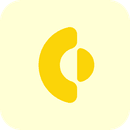
- In this lesson:
- 1Manage self-defined reference lists (references)
- 2Manage system provided reference lists (elements)
- 3Defined conditional reference lists
- 4Availability options and time blocks
- 5
- 6
- 7
- 8
- 9
- 10
- 11
Manage self-defined reference lists (references)
Curriculum provides two types of reference lists, both having the same functionality as described below in defining list values, defining conditional list, etc:
- Elements - Elements are reference list containers that are standard delivered by the system. These reference lists are used by logic in the system, and therefor the reference containers are predefined, so the logic can count on the existence of these reference lists.
An example of an element reference is given in the academic year configuration where the weeks in a period can be given a week type (exam, resit, ...). The week type is an element where the administrator can define own types, so the week type reference MUST be available and is therefor an element. - Reference types - Reference types are initially non-existing reference lists that are created by the administrator. The administrator can think of an own code for the reference list and an own name. From that moment on the functions for both types are the same.
Using the Administration -> Reference types menu the administrator can freely add own reference lists to Curriculum.
Reference lists can be assigned to custom-fields on the different objects (faculty, specification, study, module, ...) , for instance an education location for a study or a module.
The image below shows some samples of self-defined reference types. Lists can be very simple, like the yesNoReference that has only two values. A list can be styled per custom-field, so the yesNo could be displayed as horizontal checkboxes, where the list of themes could be a dropdown.

Click on a defined reference list, or select the New or Delete button to manage the settings.
The 'header' shows an option to manage the values in the elements (reference) list (Elements) and to manage so-called conditional lists via the Lists option.

The creation process of a new reference list is a 2-step approach:
- Create the reference list by specifying the relevant options:
- External ID - Unique key for this reference list. The external ID is used for exchanging information.
- Code - The 'short description' for the textual representation in the administrator screens
- Name - Name to identify the list (for the administrator).
- Save the list, select the list from the reference lists and start defining the list option values.
Click on a defined reference item value to edit, select the Add button to create a new value or the Delete button to remove a value.
Delete is not always possible, since in case a value has been used, the value cannot be deleted. In that case use the end date to enable the value used before, and disable the value to be selectable starting from, the specified date.

Different configuration options are supported:
- External ID - Unique key for this reference list item. The external ID is used for exchanging information.
- Code - The code for this reference list item
- Name - Name to of the list item (shown to the user)
- Sequence - A specific order in which the list can be shown. In case multiple conditions are true, the first is picked.
- Default selected - In case this option is set AND the custom-field is set to required, the empty field will automatically be set to this value.
- Start date - The date from which this reference list item will be available for selection by users
- End date - The date until which this reference list item will be available for selection by users
- Color - In some visualisations information can be given a background color to highlight the information.
- Text color - Depending on the selected background color it could be wise to change the text color (black on black is not the easiest to read).
Default color setting is black text on a transparant (white) background.
Manage system provided reference lists (elements)
Besides the self-defined reference lists a second option is provided to manage reference lists. These are lists (accessible via the menu options Elements) that are considered as predefined lists that are used by specific functionality or screens in Curriculum.
The management of these reference list values is equal to the management of the self-defined reference lists, only the 'code' and 'external id' are not mutable.
The predefined element lists can be selected via the pull-down menu. In the image below the element list for the module descriptions is selected and shown.
.png)
The 'header' shows an option to manage the values in the elements (reference) list (Elements) and to manage so-called conditional lists via the Lists option.
Click on a defined reference item, or select the Add or Delete button to manage the settings.

Different configuration options are supported:
- External ID - Unique key for this reference list item. The external ID is used for exchanging information.
- Code - The code for this reference list item
- Name - Name to of the list item (shown to the user)
- Sequence - A specific order in which the list can be shown. In case multiple conditions are true, the first is picked.
- Default selected - In case this option is set AND the custom-field is set to required, the empty field will automatically be set to this value.
- Start date - The date from which this reference list item will be available for selection by users
- End date - The date until which this reference list item will be available for selection by users
- Color - In some visualisations information can be given a background color to highlight the information.
- Text color - Depending on the selected background color it could be wise to change the text color (black on black is not the easiest to read).
Default color setting is black text on a transparant (white) background.
Some additional configuration options are supported based on the underlying type of the selected element list:
- Required (description type only) - Indicator if this text box is required to be filled in by the user.
- Tooltip display type (description type only) - Indicator how a tooltip should be shown (small text underneath label or mouse-over)
- Tooltip text (description type only) - The tooltip text to be shown
- Operation (description type only) - Option to secure this field and limit the data entry or even visualisation based on a specific security operation.
Specific elements
A number of element lists available have a specific role in the system configuration and are not just 'lists' provided to end users.
The table below provides an overview of the most import elements used by system logic including their specific meaning.
- Module description - The chapters (text blocks) defined and offered on module level for entering data by the user.
- Module group description - The chapters (text blocks) defined and offered on module group level for entering data by the user.
- Study description - The chapters (text blocks) defined and offered on study level for entering data by the user.
- Faculty description - The chapters (text blocks) defined and offered on faculty level for entering data by the user.
- Timeblock - The break-up of the day (e.g. morning, afternoon) in the staff availability form.
- Document type - Definition of the document types in the system. Document types are not technical, but are used to group certain types of document, e.g. accreditation, marketing, population. The different document forms allow configuration to hide / automatically filter on specified document types.
- Room type - List of room types used in activity configuration
- Room facilities - List of room types used in activity configuration
- Subject type - Definition of the different types of subjects, e.g. skills, learning outcomes. Used for grouping and configuration of the subject-related pages to only show / enable selection of subjects of type skills
- Week type - Definition of the week types used in assigning the type to a week in the academic calendar definition.
- Availability - Definition of the availability options the user can select in specifying their week pattern.
Defined conditional reference lists
Both Element and Reference types provide the option to define conditional lists. A conditional list offers a subset of the complete list based on a condition.
This is explained based on a list of countries.

Via the Lists menu-option the conditional lists can be configured as separate subsets off the entire list.
The screenshot below shows the country list where a conditional list is defined that only contains a specific subset of the configured countries.
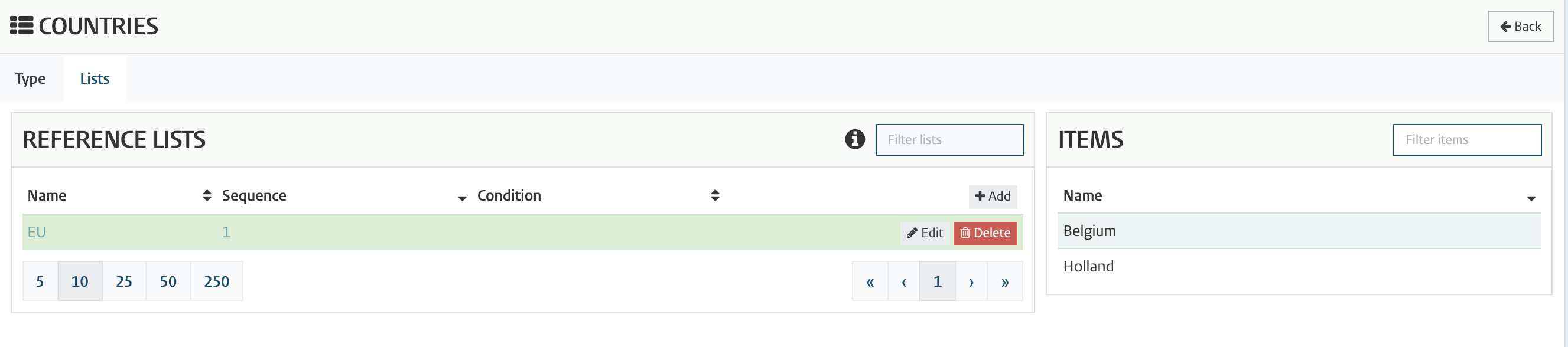
Click on the Add button to add a new 'conditional configuration' for the initial list, or select Edit to modify an already defined configuration.
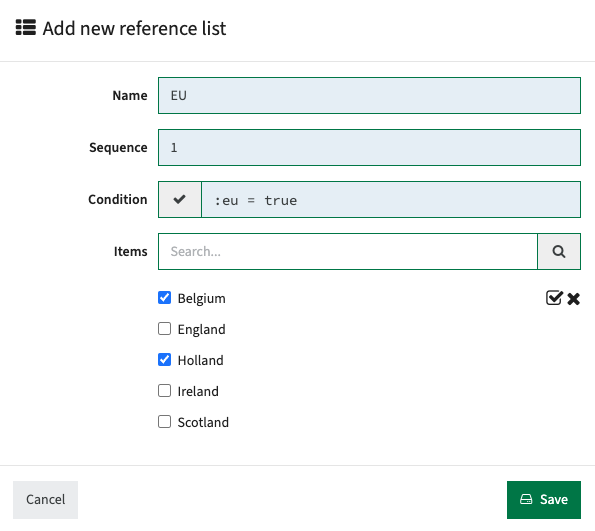
Different configuration options are supported:
- Name - Name to identify the list (for the administrator).
- Sequence - A specific order in which the list can be shown. The sequence can be uses as a conditional setup of the conditional lists. Based on the order the sequence is followed and the first matching condition is used. From a logical perspective the sequence can be read as if ...., elseif ...., elseif ...., else use the unfiltered list.
- Condition - The condition (expression) that defines when this list should be used, e.g. :moduleTypeId = 'bachelor' or :area = 'EU'.
- Items - Filter and select the items that should be added to this specific conditional list (view).
Availability options and time blocks
The option for users to specify their availability can be configured using the element Availability.
Default implementation will have the element Availability setup with 3 options. The options can be removed / changed.
- RATHER_NOT
- AVAILABLE
- UNAVAILABLE
A color can be assigned to the availability to improve visibility and immediately identify the unavailabilities in a persons week pattern.
The result is shown in the image below.
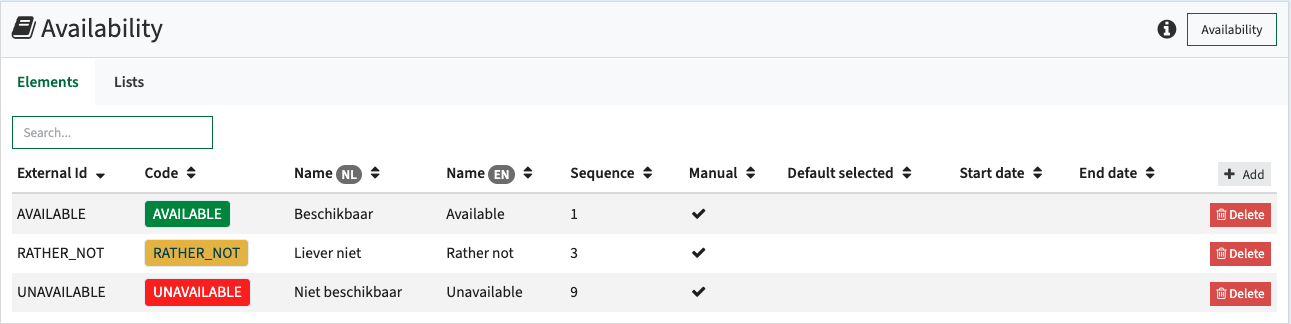
Next to the Availability also the time-blocks (Element = Timeblock) can be configured and limited per faculty. A faculty specific time-block is defined using a conditional list with the desired condition, e.g. :facultyId in ('ABC', 'CDE') will show a specific time-blocks set for the two faculties.
The first step is to define all the time-blocks that will be used. The example below shows a list of 8 time-blocks, with a distinction between 5 blocks per day and 3 blocks (part of day) per day.
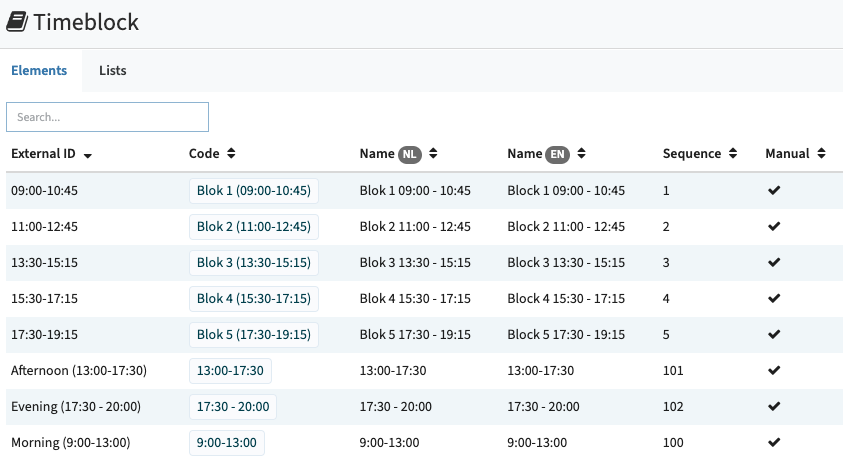
The next step is to define the conditional list for the different 'sets of time-blocks'. In the example two sets will be created, the one with the 5 blocks and the one with the 3 part o fday blocks.
The part of day time block configuration will be limited to the SW faculty.

Beware that you MUST define a default situation at the last line for any faculty that is not matching a previous condition. In this example the fall-back for all faculties is the 5 time blocks configuration. In case no fall-back is defined, the default behaviour is that all defined time blocks (in the example 8) will be shown.
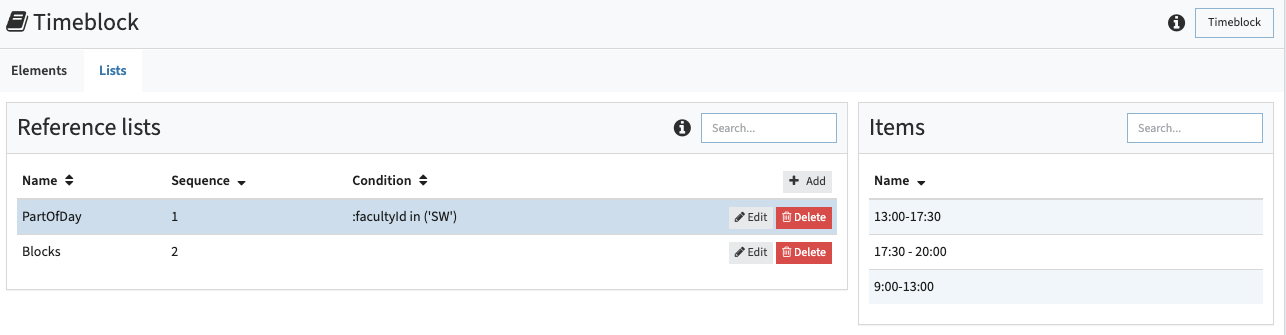
In order to show the right availability to the staff member, e.g. lecturer, the faculty for the person must be set. A person can only have one (main) faculty that will be used to select and show the configured time-block set.