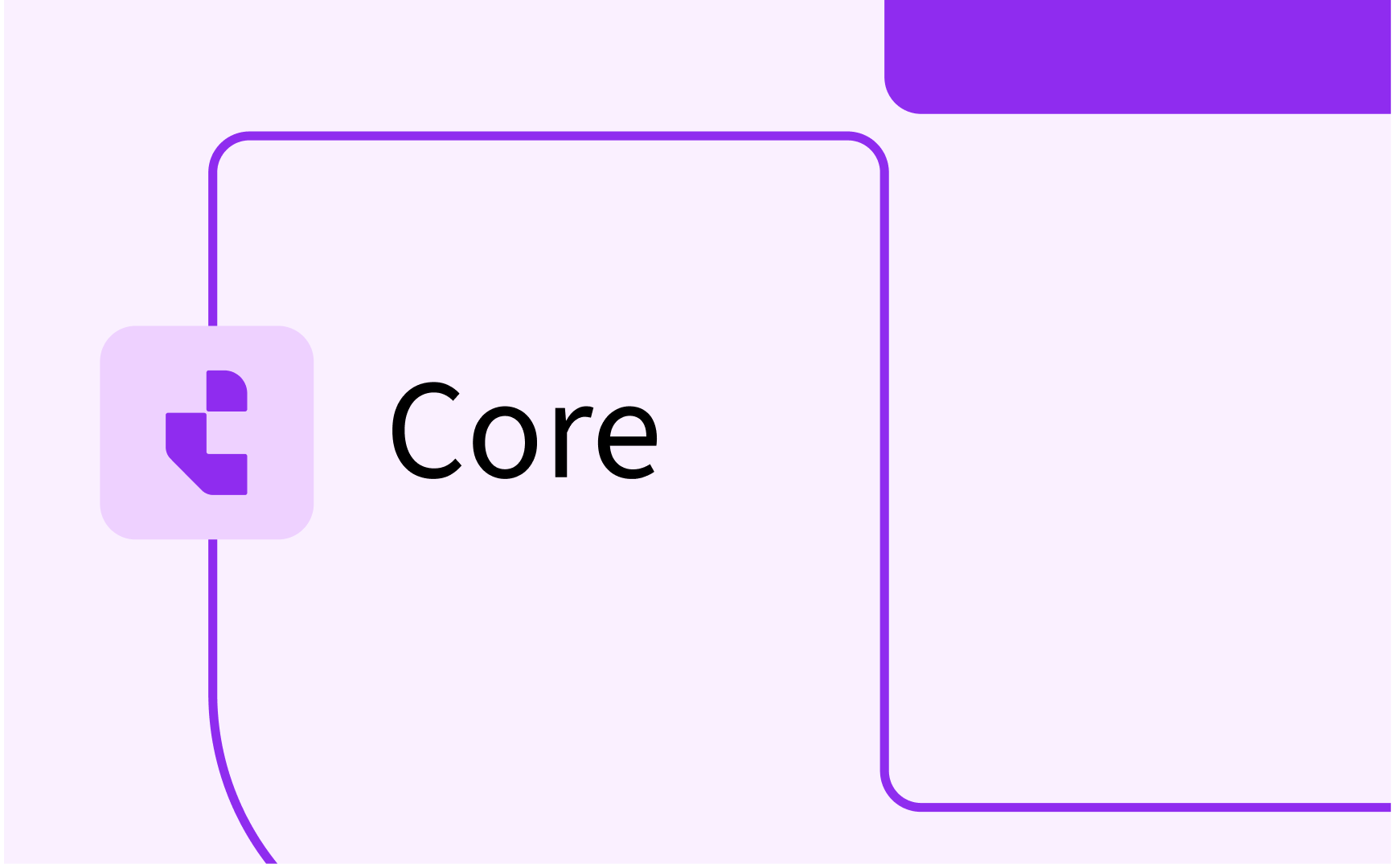Curriculum: configure appraisals and assessments
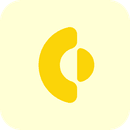
- In this lesson:
- 1Introduction and end result
- 2Basic configuration of supporting reference data
- 3Configure the appraisal
- 4Configure the assessments
- 5Configure the activities
- 6Define the relevant user pages
- 7Good to know
- 8
- 9
- 10
- 11
Introduction and end result
This how to guide provides a step-by-step approach to configure appraisal (scheme) and assessments in Curriculum. In this how-to guide we we use an example configuration that supports both standard and nested (e.g. cumulative tests) assessments.
The image below shows the end situation we will reach after finishing the configuration. You might find some of the used labels do not adhere to your 'local institution' use vocabulary. This can easily be solved by giving different labels to the used custom fields or a change of the generic defined labels.
The image below show a module that has a tab (page) defined with the name 'appraisal scheme'.

The page provides the option to define and manage the assessment structure of the module.
In this example a combination of different objects and options is offered:
- Appraisal scheme
The appraisal scheme is not visible on the page but is a hidden 'object' that defines the relation of the different assessments with the module or the composite assessment. The relation information in the example is weighting, pass mark, required. - Standard assessment (portfolio)
The standard assessment is defined with an assessment type of portfolio. A standard assessment will contain information that describe the details of the assessment, where the information stored will differ based on the requirements. The details are accessible via the pencil button. Furthermore there is the 'link' button that in fact opens the visualisation of the appraisal-scheme and allows for the definition of the relation of the assessment with the module. In this case it defines information about pass mark, weighting and if the assessment is required or not.
This relation information is defined at the relation, since assessments can be shared by different modules (or composite assessments), where the weighting, pass mark can be completely different. - Composite assessment (Cumulative)
The composite assessment is used to group different assessment, for instance to define a cumulative test. In that case their are two weighting scales, the weighing of in this case the portfolio (40%) and the composite (40%) assessment.
The information on the composite assessment can be the same as on the standard assessment, although it could be that it requires other / different information. In that case usage of conditions on the custom-fields will be used to provide this distinction. - The related assessments (oral)
The related assessments, in this case all of the type oral, are defined within the composite assessment. There is information wise no difference between the standard and the related assessments.
The related assessments allow for the definition of their respective weighting, pass mark within the context of the composite assessment. In this case there is a respective 20%, 30%, 50% weighting for the 3 assessments. In total this means for instance that the concluding oral weights 60% * 50% = 30% in the whole module.
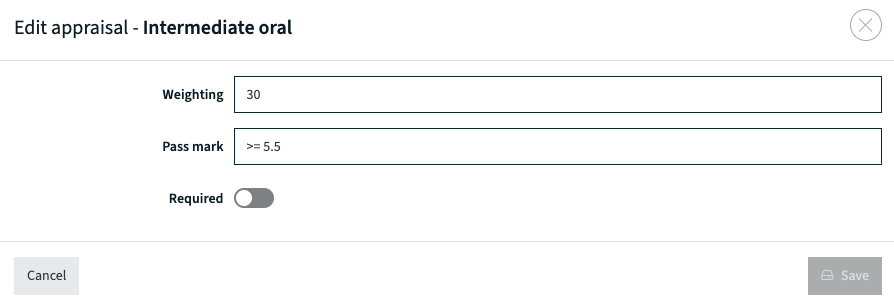
The relation information (weighting, pass mark, required) in the example is is defined between the module and standard and composite assessment and between the composite assessment and is 3 related/child assessments.

Depending on the configuration the information definition of the attributes available for an assessment will differ.
Basic configuration of supporting reference data
Prior to the configuration of assessment management it is advised to prepare / configure the used reference data. It is not required to do this first, it can also be done during or after setup of the assessment configuration.
Assessment (teaching) method
The first step is the configuration of the different assessment methods to be supported. In the example shown earlier we already noticed different assessment types were used.
To start configuration (or management) of the assessment methods, navigate to the Administration -> Teaching methods Menu. This will open the configuration screen for the teaching methods. Since 'technically' the teaching and assessment types are the same, the configuration and definition is placed under the same menu option.
First define a category, in the example the category Exam. Be sure to set the flag 'Exam' to specify all underlying methods should be considered as assessment methods.
Next define the different assessment methods. Note the Composite assessment has a flag 'composite' that is set. The composite flag indicates that specific assessment type can contain child assessments.

Assessment evaluation
The next step is the configuration of the assessment evaluation types to be supported. The example below shows two evaluation types are supported, Grade and Pass/Fail.
Navigate to the Administration -> Elements menu and be sure to select the Exam evaluation reference list via the drop-down at the top-right of the page.
Just remind the used Code, since you will need this in a later phase.

Assessment criteria
The next step is the configuration of the assessment criteria, that will be used to define the minimal required in able to pass. The example below provides an overview of the different minimal criteria defined.

Note the above list shows a mixture of assessment criteria that are not relevant for both of the defined assessment evaluation types. For instance the Pass/Fail evaluation will not need any grade, the student just has to pass this assessment.
Some additional configuration is required to allocate the criteria to their evaluation type. This is done using so-called conditional lists.
The configuration below shows the definition of two conditional lists. The conditional list will be defined by the condition, in this case if the the evaluationId = 'G' (grade) then only the values shown at the right will be provided as select options to the user. The second configuration is used to limit the option Pass for the Pass/fail evaluation type.
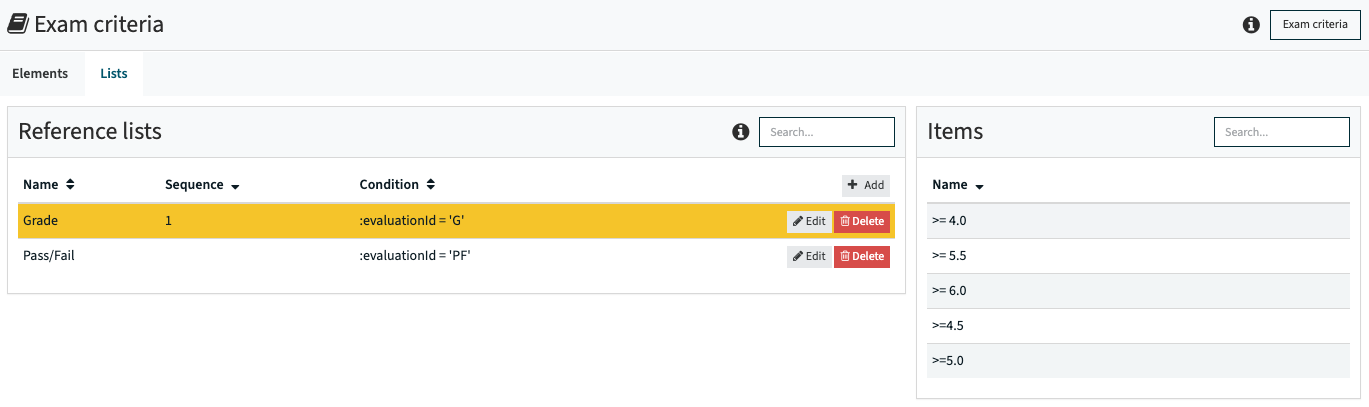
Configure the appraisal
As explained earlier the relation information between a module and its children and a composite assessment and its children is defined using the appraisal (scheme). The appraisal scheme lives at two different locations and should be configured at these two locations:
- Assessment
- Module
Appraisal configuration at Assessment level
The relation between assessments (composite -> child assessment) is defined using the appraisal configuration for assessments.
Navigate to the Administration -> Custom types menu. Search for the section with Assessment and open the Appraisal configuration.

After selecting the Appraisal the general configuration screen for the appraisal appears.
In this case we will not configure a lot, only the information necessary to make it work.
- Comments is set to Never
- Create possible is set to Always
- Visible during search is set
- Filter on types is set to all types not configured as composite (oral, portfolio, written).
This to prevent nesting of composite in composite.
Additional options like specific behaviour on create or specific pages to use is not used in this example.

The next step is of course to configure which custom-fields should be available on the relation between the composite assessment and its child assessments.
In the example the information defined on the relation consists of:
- Weighting
- Evaluation criteria, e.g. Pass or >= 6.0
- Required to indicate if the assessment is optional or required
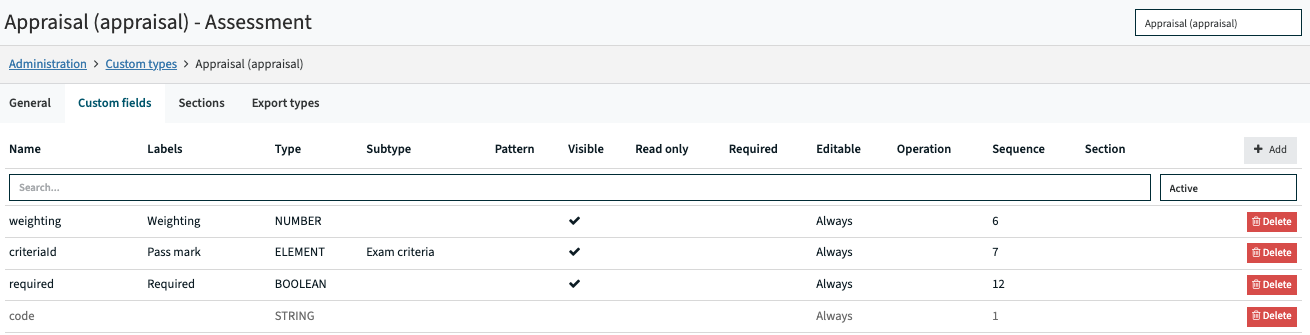
A useful addition could be to add the sequence custom-field. Especially in case the order of the assessment is relevant and should expressed in a clear and correct order to students this helps in setting the order.
Appraisal configuration at Module level
The relation between assessments (composite -> child assessment) is defined using the appraisal configuration for assessments.
Navigate to the Administration -> Custom types menu. Search for the section with Module and open the Appraisal configuration.
After selecting the Appraisal the general configuration screen for the appraisal appears.
In this case we will not configure a lot, only the information necessary to make it work.
- Comments is set to Never
- Create possible is set to Always
- Visible during search is set
- Filter on types is not set, since all types should be available from the module.
Additional options like specific behaviour on create or specific pages to use is not used in this example.
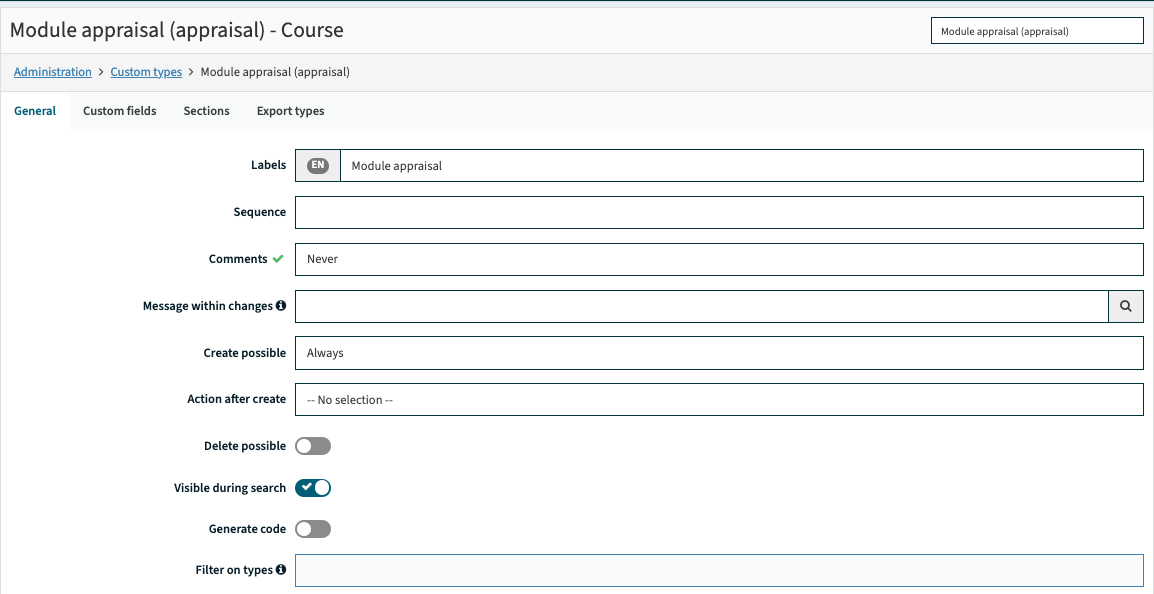
The next step is of course to configure which custom-fields should be available on the relation between the composite assessment and its child assessments.
In the example the information defined on the relation consists of:
- Weighting
- Evaluation criteria, e.g. Pass or >= 6.0
- Required to indicate if the assessment is optional or required
- Sequence to define the order of the assessments
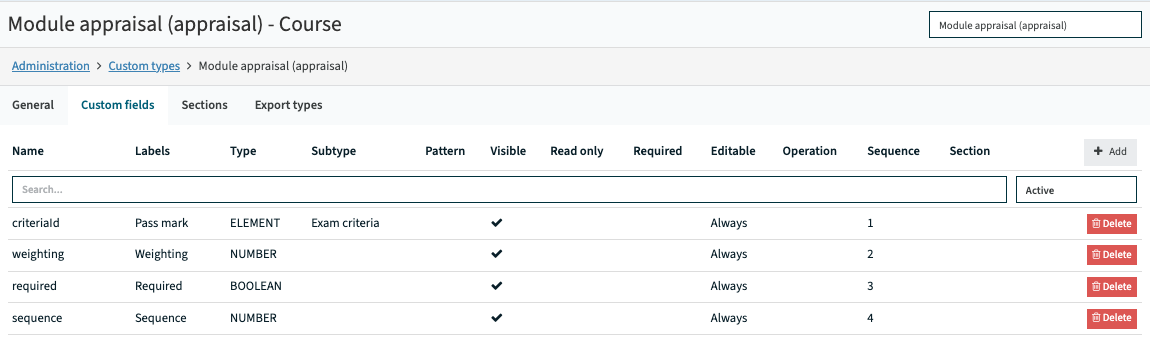
Configure the assessments
The assessment configuration defines how the assessments are visualised, but more imported define what custom fields are available to register information for an assessment.
Navigate to the Administration -> Custom types menu. Search for the section with Assessment and open the Assessment configuration.
After selecting the Appraisal the general configuration screen for the appraisal appears.
In this case we will not configure a lot, only the information necessary to make it work.
- Comments is set to Never
- Create possible is set to Always
- Option after create is set to popup to enable setting the default page to start the create
- Visible during search is set
- Edit workflow is set to the page with the name 'Assessment details'. This will offer the page with the two tabs as shown in the first section.
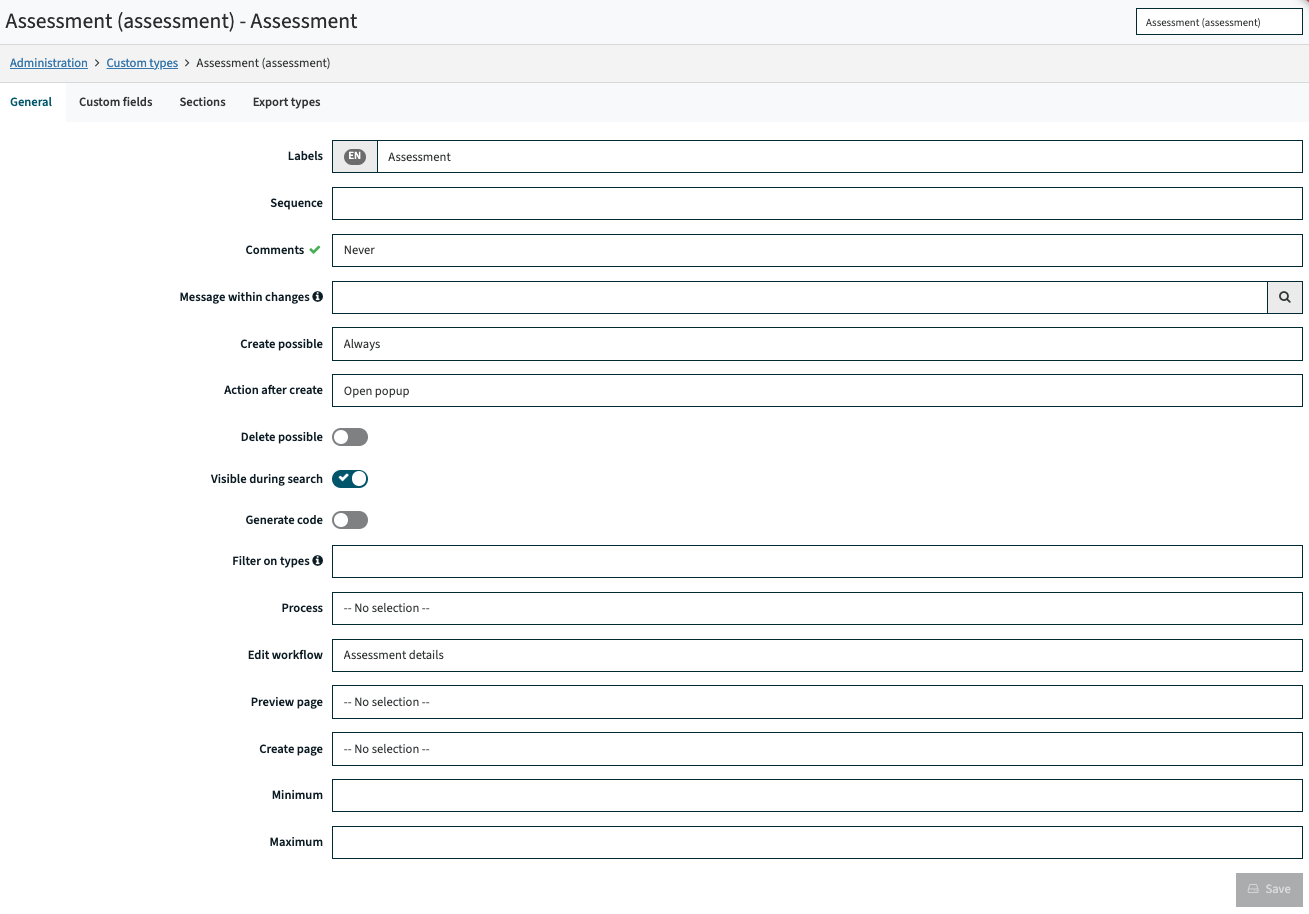
The next step is to configure which custom-fields should be available on the assessments.
The information shown is just a part of all fields that can (are) configured. The most relevant ones are:
- Code, to uniquely define the assessment.
It is worth while investigating if the auto code generation can be used. - Assessment type
- Name of the assessment, to briefly inform the user / student about the contents
- Pass mark rule (evaluationId), the minimal criteria (e.g. Pass, >= 5.5) required
- Any other information (boolean, text, drop-down, select, ...)

Configure the activities
With the configuration of the activities we're almost finished. The configuration methodology is similar to the earlier done configuration of appraisal and assessment, so let's directly jump into it.
Navigate to the Administration -> Custom types menu. Search for the section with Assessment and open the Assessment configuration. Nothing really worth noting is configured on the general information tab.
But at the activity custom-field configuration the different fields to contain the assessment activity information is configured.
The information shown is just a part of all fields that can (are) configured. The most relevant ones are:
- Code, to uniquely define the assessment.
It is worth while investigating if the auto code generation can be used. - Name of the assessment, to briefly inform the user / student about the contents
Furthermore the assessment most relevant fields are shown.
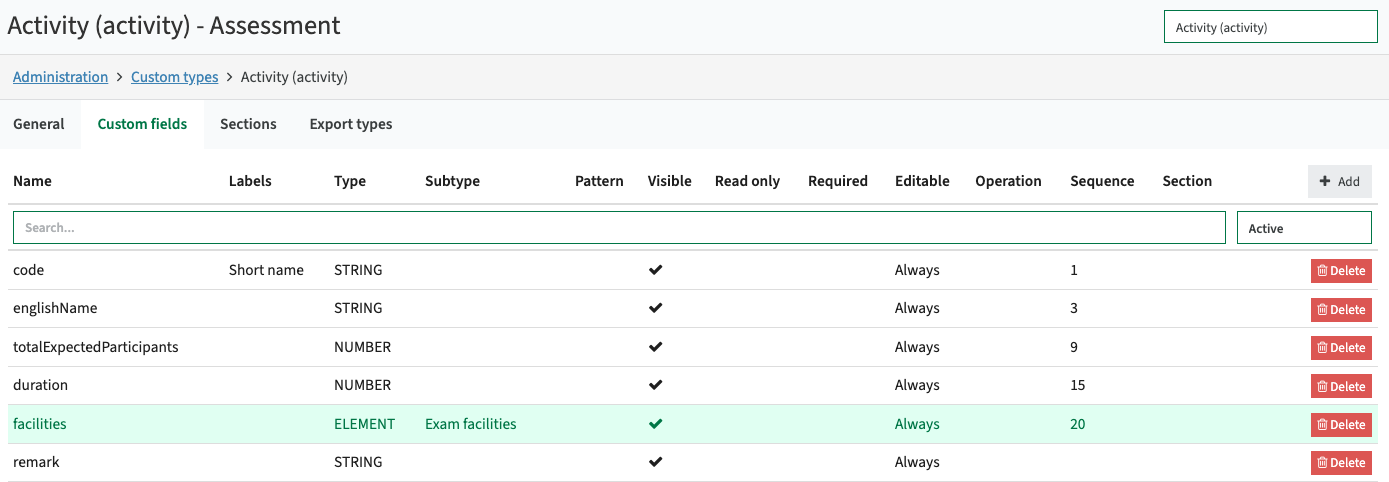
Since the end-user visualisation was not shown in the example configuration we started with, it's shown in the image below.

Using the pencil the defined activity information can be changed. In this case the fields defined on the activity are shown, including the weeks available in the offering period the activity is offered. In this case the assessment is planned for week 22.
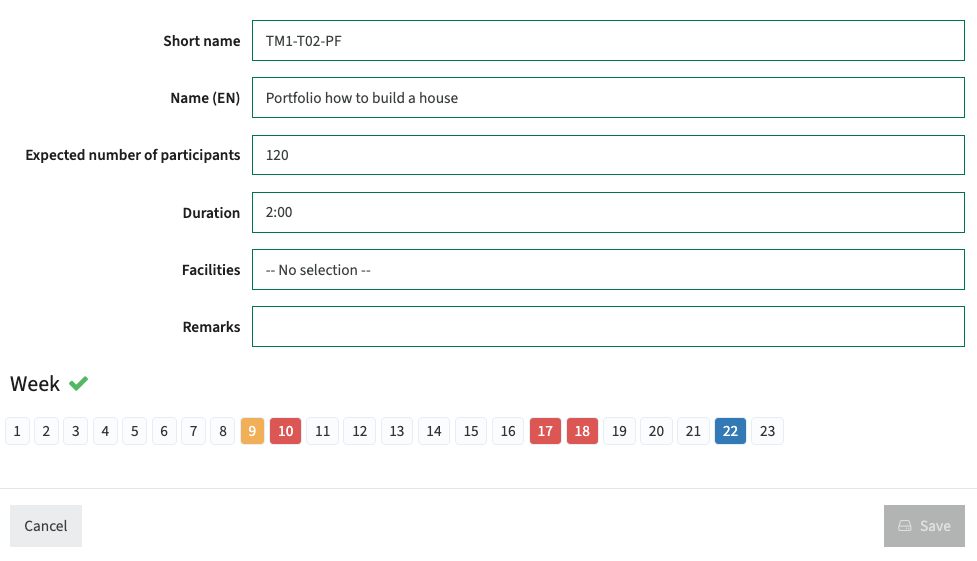
Define the relevant user pages
In the above detailed example configuration of appraisals and assessments different custom pages are used:
- The page to manage the appraisal scheme and assessments
- The assessment list screen (is contained in the main appraisal management screen)
- The activity edit screen
The activity edit workflow screen is just a standard workflow configuration using pages of type form that contain the relevant activity fields. This will not be covered in this section.
Manage appraisal scheme and assessments page
The configuration of the appraisal scheme / assessment management page is rather straightforward. This page is a standard page (appraisals) available in the system, that needs some minor configuration to specify the desired behaviour.
The configuration performed is:
- Restricted the usage of the page to the Module, where the appraisal scheme is added
- Configure it will show fields that belong to the Assessment object type (and not Module fields)
- Give the page a name, so it is unique defined and identifiable for the administrator
- Give the page a title, which is shown to the users
- Define the child page that will set the user visualisation and management for the assessment activities
The different toggles can be used to further detail the behaviour of this page.

And of course the golden tip is to use the preview to test your configuration while configuring !!
Use the columns tab to specify the fields to be shown in the overview on the page for the appraisal. In case no fields are selected, all custom fields defined for the appraisal are shown. In the example below, the sequence information is available as custom field and as field for the users, but it is not shown in the header of the appraisal -> assessment overview.

Manage assessment (list) page
The activity information as discussed and shown in the previous section (5) is provided as part of the appraisal tree overview using the activity-list.
The configuration of the activity list page is rather straightforward. This page is a standard page (activity-list) available in the system, that needs some minor configuration to specify the desired behaviour.
The configuration performed is:
- Restricted the usage of the page to the Module
- Give the page a name, so it is unique defined and identifiable for the administrator
- Give the page a title, which is shown to the users
- Toggle Show message is set, since this page is not only used in the appraisal-scheme, but also as separate page in a workflow. By setting this toggle, it allows for adding a specific informative message in the workflow to inform / assist the users.
- The assessment Category is set to the Exam. This will make the activity screen offered is not the screen for methods, but for assessments.
- Filter on category is set to true, to also limit the selection of assessment types (e.g. oral, written) to the defined category
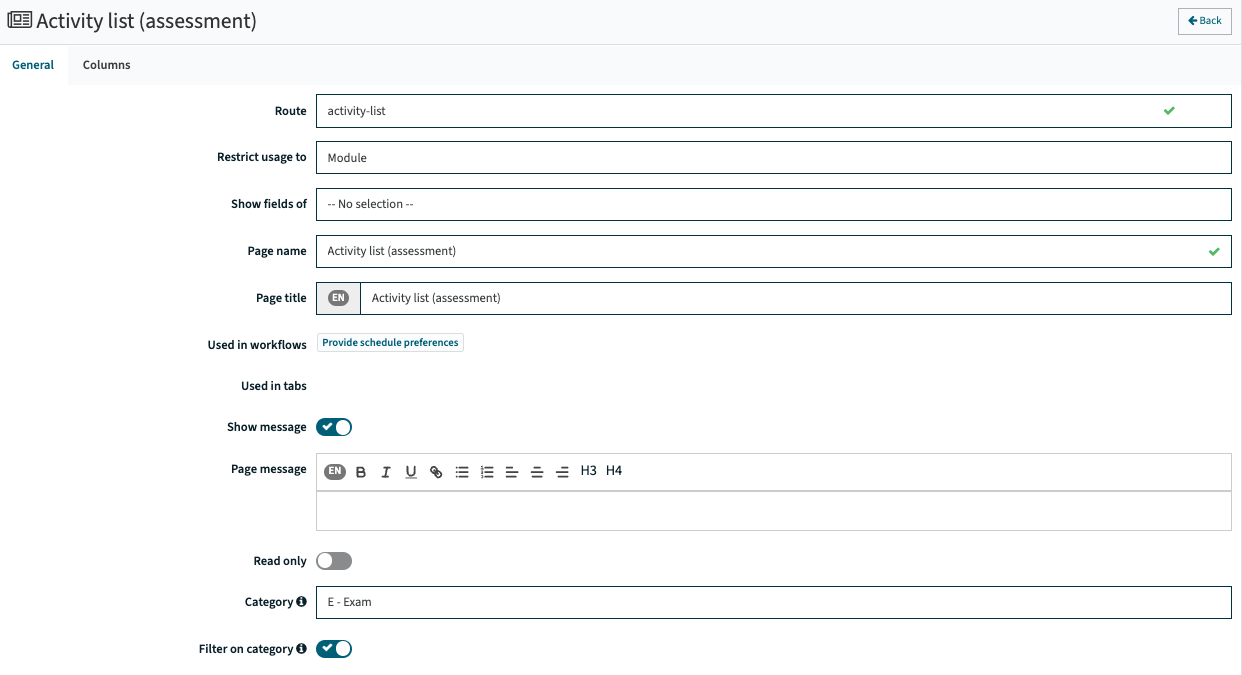
Good to know
Since the object structure and working of teaching methods is similar to the assessment methods, this how-to-guide can also be used to configure the method-scheme, methods and activities that are teaching oriented.