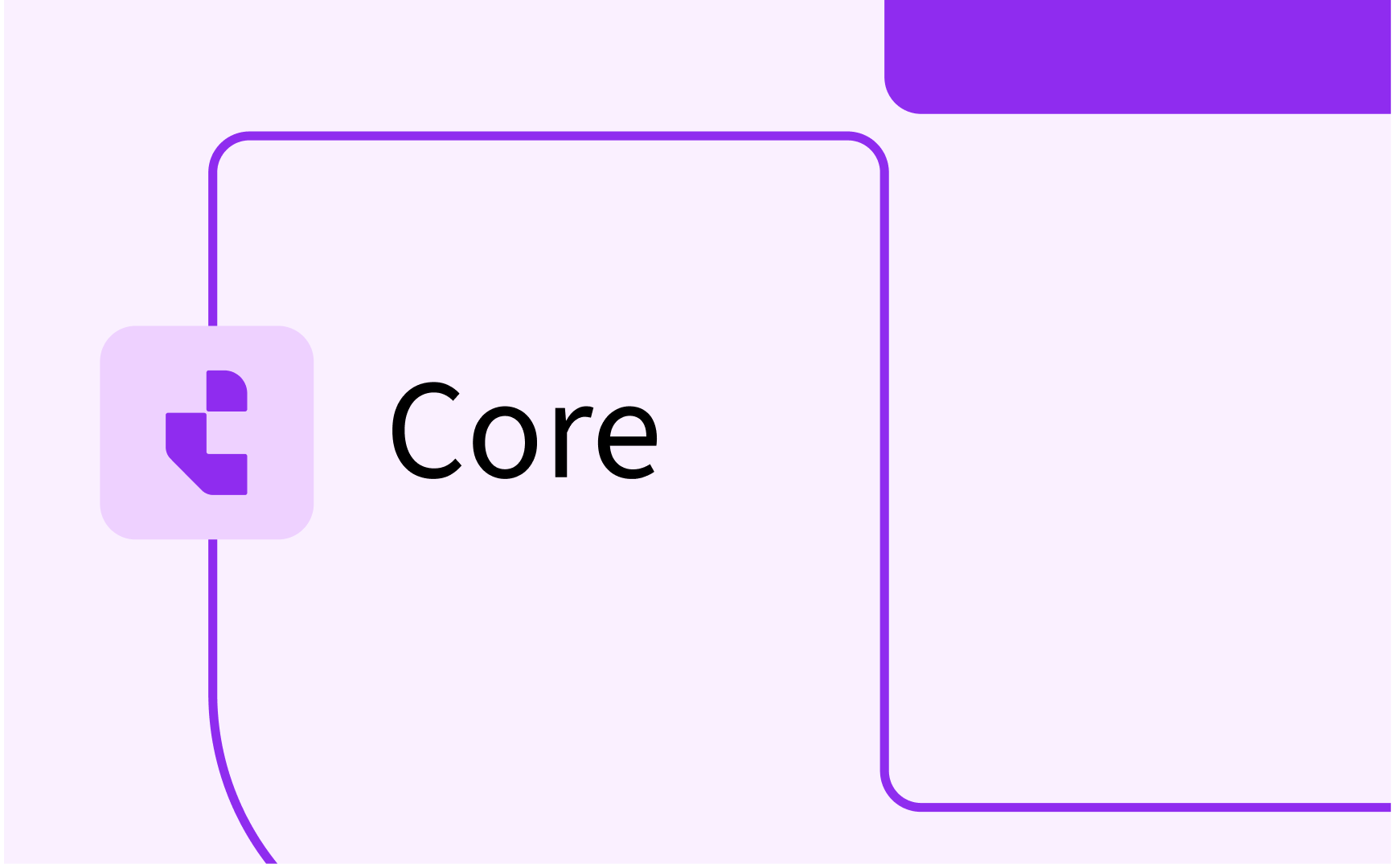Curriculum: configure custom pages
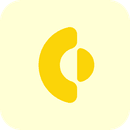
- In this lesson:
- 1Generic configuration of pages
- 2Customisable standard pages/forms
- 3Custom (self-defined) pages/forms
- 4Create your own page (type = Form)
- 5Configure a description page (descriptions)
- 6Configure a single object report (type = rows)
- 7Create your own multi-value recordset page/form (custom type = item)
- 8Create a text page (text)
- 9The study route planner
- 10
- 11
Generic configuration of pages
In Curriculum the user is supported adding, validating, approving and/or reporting curriculum data using pages/forms. The administrator can configure these forms using the Administration-> Pages menu item. Both workflows and tabs in the tabular view are based on these pages/forms. In total over 100 page templates are available as (customisable) standard forms delivering specific functionality optimised to manage your curricula and educational data. Next to that the custom (self-defined) pages/forms can be used to even add more functionality to the system.
Select the Workflow pages menu option to manage (view, configure define) the standard and custom pages.

Use the search options to filter the overview of the configured pages:
- Route - Select the page template of the defined type, e.g. curriculum mapping, activity-grid, ...
- Page title - Select pages containing the typed text in their name
- Page is suitable for - Select the pages that are configured for a specific educational object (study, module-group, module, ...)
Click on a page or select the Add or Delete buttons to configure, add or delete a page.
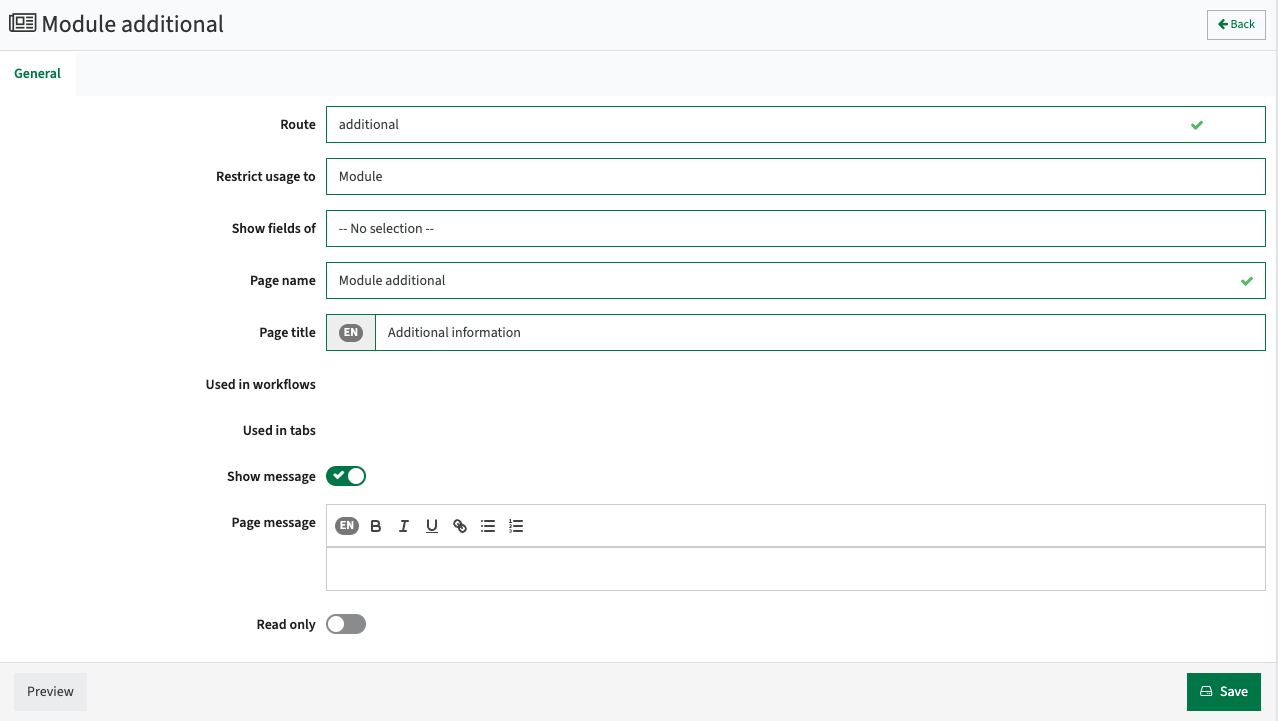
Depending on the page template (Route) of the page, different configuration will be provided. Not each page may require or may support the same configuration options.
During configuration the Preview button is available to validate the configuration. Just click preview and select an object (e.g. study, module) that is defined in the system to view and validate the page with actual data.
Each configuration will at least have a basic configuration set, that is extended with configuration options specific for that page.
The supported basic configuration options are:
- Route - Defines the page template. The supported templates available are listed in the next section, including their options, goal.
- Restrict usage to - Defines for which object type the page is defined. F.i. a custom page for a module only allows selection of the module attributes.
- Show fields of - Enables visualisation of information from parent objects. Especially used in assessment schemes, showing information of appraisal and module or assessment and appraisal on the same page
- Page name - The name of the page shown in the workflow definition screen (admin)
- Page title - The title shown in the header / navigation of the workflow page and tabular view
- Used in workflows - Information only, showing in which workflows this page is used
- Used in tabs - Information only, showing in which tabs this page is used
- Show message - Indicator if the defined message should be shown at the top of the page in both workflows and tabular view.
If this checkbox is not set, any information defined in the workflow to assist the user will not be shown. - Page message - Explanation about the usage of the specific page, shown to the user during execution of the workflow or in the tabular view. This can be overridden in the workflow configuration.
- Read only - Indicator if the page should be shown as a read-only page
- Operations to edit - Define the authorisation rule required to make changes to data using this page (only for pages with edit options)
- Comment type - Specify the comment type (Never, Optional, Required) to override the configured setting at object level, or make no selection to use the default configuration (only for pages with edit options).
The supported extended configuration options are:
- Hide schedule week - (activity-grid) Hide the schedule week from the activity grid
- Hide date - (activity-grid) Hide the date from the activity grid
- Hide copy - (activity-grid, method-parameter) Hide the copy button from the page
- Expand all - (activity-grid) Enable the 'Expand all' button
- Filter on category - (activity-grid) Enable filtering on category, in case multiple categories are supported.
- Show inactive - (structure, appraisals, assignments, structure, rows, method-tree, objectives, offerings, relations) Allows to also show inactive elements
- Disable navigate - (appraisals, link-tree, method-tree) Disable the navigation to the details page(tabular view)
- Activity page - (appraisals, method-tree) Configure the page of type activity to be opened from the page
- Modal - (studies-report, groups-report, modules-report, relations-report, study-module-report) Will open the detail page as a modal.
- Show all - (studies-report, groups-report, modules-report) Will show all groups that are defined in the context, and not only the groups that are your responsibility (owned)
- Hide nested - (module-report) Configure to hide modules from the (nested) groups
- Hide report templates - (studies-report, groups-report, modules-report, assessment-report, document-report, study-modules-report) Will hide the report template select option
- Report template - (studies-report, groups-report, modules-report, assessment-report, document-report, study-modules-report) Configure the default report template to use when opening this report
- Compare - (structure) Configure to enable comparing two structure in the same page
- Show description - (structure) Configure to show the group description on expanding the group
- Edit description - (structure) Configure to edit the group description shown
- Hide edit offering - (structure) Configure to hide (disable) the edit of offering information in the tree structure
- Expand all - (structure) Configure to expand all groups. Default setting is to only expand 'owned' groups
- Show period - (structure, planner) Show the period toggle option that enables switching between academic years / periods
- Target - (relations-report) Configure to only set visibility to relations that have a relation with the object
- Vacancy - (relations-report) Configure to only show relations that are defined as a vacancy
- Category - (rules, subjects, activity-card, activity-grid, link-tree, study-links, subjects) Configure the category to be shown on this page. Default all categories are shown, but this can be used to limit and define different pages for each category.
- Show redirect - (structure) Configure the link to the object detail view
- Columns - (structure, activity-list) Configure additional fields (columns) to be shown
- Mode - (study-planboard, module-report, study-modules-report) Configure the mode that is used when opening the page
- Modes - (study-planboard) Configure the supported modes
- Exam - (activity-report) Configure to show teaching methods of type 'teaching' or 'assessment'
- Force new advice - (advice) Configure to force a new advice, instead of the option to alter an earlier given advice
- Type - (appraisal-report, descriptions-list, document, module-groups, objective-report, objective-tree, process-manager, process-report, subjects) Limit the report or selection to the selected Type
- Hide filter - (availability-report) Hide the filter shown on top of the page when opening the page
- Show/Expand filters - (changes-list, subject-report) Show the filters on top of the page when opening the page
- Show process filter - (changes-list) Enable the filtering on processes on the page
- Show calculate - (cost-division-report) Enable the calculate button to manually recalculate the costs
- No descriptions label - (descriptions-list) Configure the label (text) to be shown in case no description is available
- Show help - (descriptions) Configure to show information what languages are required (and which are optional)
- Show incomplete help - (descriptions) Configure to show a warning in case not all required texts have been filled
- Editor - (descriptions) Configure the text editor to use (text, html or markdown)
- Mode - (descriptions) Configure the mode (edit, history, preview) that is used when opening the page
- View mode - (descriptions) Configure the mode (sideways, single, below) that is used in a multi-lingual setup when opening the page
- Document types - (document) Configure the supported functional document types (element: document type) on the page
- Comment type - (form, rows) Configure if comments should be required, optional or not asked when saving changes
- Vertical - (rows) Configure to show items vertically
- Show totals - (rows) Configure to show a total row for each numeric value
- Show dates - (rows) Configure to show the start and end date of a configured item
- Code - (rows) Configure to show the code too
- Prevent workflow - (method-list) Prevent edit by users that only have Workflow Edit access
- Show edit - (method-list) - Configure to show the edit button for the method
- Show budget - (method-list) - Configure to show both current and previous the budget information to allow comparison
- Show effort - (method-list) - Configure to show the calculated effort (workload) in hours
- Auto save - (method-list) - Configure to auto save any change
- Show all categories - (method-parameter) - Configure to show all or only the budget-related categories
- Redirect - (module-groups) - Configure if clicking on a group will open a separate tab with the group information (tabular view)
- Show assessment code - (objectives) Show the code of the assessment on the page
- Show subject code - (objectives) Show the code of the subject on the page
- Select all subjects - (objectives) Select all subjects, instead of only the subjects that have been defined on the object
- Hide edit - (offerings) Configure to hide the edit button
- Collapsible - (rows) Configure to enable collapsing each of the defined pages, or open the report collapsed.
- Display header - (rows) Configure to display the page header for each of the defined pages in the report
- Display print - (rows, study-planboard) Configure to show the print button
- Hide title - (rows) Configure to hide the name of the report (the name of the 'rows' page).
- Display info - (schedule-preference) Configure to display information on schedule preferences
- Show advice - (study-planboard) Configure to show the advice
- Show phase - (subject-report) Configure to show the phase in the grid report
- Show periods - (subject-report) Configure to show the periods in the grid report
- Show structure - (subject-report) Configure to show the tree structure or a flattened list in the grid report
- Sticky headers - (subject-report) Configure to use sticky headers in the grid report
- Hide personal - (tasks-list) Configure to hide the non-educational task from your personal workload
- Group workflow - (structure) Configure a different workflow to manage the module-group information from the structure page. Default the workflow for the module-group custom-field is used
- Module workflow - (structure) Configure a different workflow to manage the module information from the structure page. Default the workflow for the module custom-field is used
Customisable standard pages/forms
An extensive number of pages/forms are standard offered by Curriculum. The list provides an overview of the (customisable) standard pages/forms.
The name shown is the name used in the Route selection field when adding or filtering on specific types.
Since most pages/forms provide similar functionality for different educational objects, for each type supported educational objects are between brackets.
For instance a page/form of type descriptions is available for faculty, study, module-group and module and allows the definition and management of (study guide) texts for each of these objects.
- activity-card - (Activity) The detailed overview of a planned set of activitie
- activity-grid - (Activity) The grid-overview of all planned sets of activities for a module
- activity-list - (Activity) The list-overview of all planned sets of activities for a module
- activity-planning -(Activity) Assign the lecturers to the defined activities
- activity-report - (Activity) A report of all planned activities in the given context (module, study, ...)
- activity-serie-report - (Activity-serie) A report with al defined activity-series in the given context (module, study, ...)
- additional - (Faculty, Study, Module-group, Module) Page with all additional fields
- advice - (Faculty, Study, Module-group, Module) Page to enter or show a given advice.
- appraisals - (Appraisal) Page to define the appraisal template with structure of the different assessments and weights
- appraisals-report - (Appraisal) Page to report on the defined appraisals
- assessments - (Assessment) Page to define individual assessments in an appraisal template
- assessments-report - (Assessment) Page to report on the defined assessments
- assessments-matrix - (Assessment) Page to create a matrix report that provides insight in the assessment types (and numbers) used in a study
- asset-cost - (Activity, Activity-serie, Module) Page to define cost lines in the given context (module, activity-serie, activity)
- asset-delivery - (Item) The list of items (resources, material, literature, ...) assigned to a module, study
- assignments - (Assignment) Page that lists the defined assessments.
- availability - (Person) Page to define the availability of a staff member
- availability-preference (Person) Page to define the weekly availability pattern
- availability-preference-report (Person) Report providing an overview of the weekly available patterns for the staff in the selected context (faculty, organisation, study)
- availability-report - (Organisation) Report providing insight in the workload of a staff member assignment based on the FTE and the allocated (non-)educational tasks
- availability-request - (Person) Page to request ad-hoc unavailabilities, e.g. December 5 from 11:00 till 14:30
- capacity - (Person) Report on the remaining capacity of the person (workload management)
- changes - (Faculty, Study, Module-group, Module) page with the changes made (to be approved)
- changes-list - (Faculty, Study, Module-group, Module) Page with the changes made (to be approved)
- changes-report - (Faculty, Study, Module-group, Module) Page with an overview of all changes applied within the defined period (used for accreditation purposes)
- comments - (Faculty, Study, Module-group, Module) Page with the comments made during the execution of the process.
- complete - (All) Page to finish the workflow. Page showing the 'decline' or 'approve' button to move to the next status and stakeholder.
- cost - (Faculty, Study, Module) Page reporting on the cost of the different objects
- cost-division-report (Faculty, Study) Page reporting on the cost division between the different organisations in delivering the education
- credits - (Faculty, Study, Module-group, Module) Report on the credits
- delivery-report - (Item) Overview of all items to be delivered in their respective delivery week (module, study)
- description-list - (Faculty, Study, Module-group, Module) Page that shows all descriptions in a list-view
- description-report - (All) Report on the descriptions
- descriptions - (Faculty, Study, Module-group, Module) Page to manage the descriptive texts. This page provides options for preview, show changes (inline with text) and is tailored for managing texts.
- descriptions-approved - (Faculty, Study, Module-group, Module) Page showing the approved descriptions in both HTML and plain text view.
- document - (Faculty, Study, Module-group, Module) Page to allow uploading and management of documents.
- document-report - (Study, Module-group) Page to view, filter and multi-export (as zip) documents uploaded to modules within a module-group or study
- effort-list - (Organisation, Study) Overview of the responsible persons (e.g. organisation manager) for the resource management
- effort-report - (Organisation, Study) Report that lists the (non-)educational tasks assigned to the staff members
- evaluation-feedback - (Any) Page enabling providing feedback on an evaluation directly from Curriculum
- evaluation-participate - (Any) Page enabling direct navigation to the evaluation or evaluation report from Curriculum
- evaluation-report - (Any) Page showing the evaluation report
- expire - (Module) Page to allow expiration of a module.
- export - (Faculty, Study, Module-group, Module) Support for the administrator to manage the changes ready for export
- form - (All) Free configuration of a page with any attribute
- general - (All) Page to configure the attributes shown on the general (landing) page of each educational object in the tab view
- group-studies - (Module-group) Report on the studies that are using the module-group
- groups-report - (Faculty, Study, Module-group, Module) Page that shows the module groups in a report view.
- hours-report - (Person) Report providing insight in the allocated hours
- item - (All) configurable page to manage items (self-defined objects)
- item-report - (All) Report showing all defined items for a specific self-defined object
- label - (All) Free configuration of a read-only page with any attribute
- link-builder - (Specification, Qualification, Study) Page enabling easy selection of qualification rules by selecting module-groups and/or modules.
- link-list - (Faculty, Study, Module-group, Module) Page showing al defined rules (f.i. substitute, prerequisite, co-requisite, ...) in a tree structure
- method-list - (Module) Overview of the defined methods.
- method-parameter (Method) Configure the method details.
- method-report - (Module) Report of al the defined methods
- method-tree - (Module) Page to define the method scheme consisting of the different methods
- module-division - (Module) Page reporting on the cost division between the different organisations for the module
- module-groups - (Module) Page showing all modules the module is used by.
- module-resources - (Module) Page to define the module required resources, f.i. specific software or manuals.
- module-studies - (Module) Page showing the studies that use the module
- module-worklog - (Module) Page to define the actual hours spent by the individual teaching staff members on a module.
- modules-report - (Study, Module-group) Page that shows the modules in a report view.
- note - (Module) Specific option to add sticky notes to the scheduling information for internal use
- notifications - (Faculty, Study, Module-group, Module) Page that will show all notifications sent
- objective-report - (Study) Page reporting on all defined objectives and their relation to subjects (learning outcomes) and assessments
- objective-tree - (Study) Page reporting on all defined objectives in the curriculum tree structure, including their relation to subjects (learning outcomes) and assessments
- objectives - (Module) Page to allow definition of a set of learning goals.
- offerings - (Study, Module-group, Module) Page to define the offering periods of the educational object
- offering-report - (Study, Module-group, Module) Report on the defined offerings in the selected context (study, module-group, module)
- operations - (Person) Report on the assigned operations (authorizations)
- person-roles - (Person) Relations (roles) that have been assigned to a user in context of the curriculum (e.g. module coordinator, curriculum manager, ...)
- planner - (Study) Planner to validate the configuration and routes of the defined study programme.
- preview - (All) Page enabling preview of the information
- process-expander - (All) Page to expand the process view
- process-manager - (All) Page to enable management / view of the process within the workflow
- process-participants - (All) Page to show the process participants
- process-report - (All) Page reporting on a process in a list view providing export functionality for deep-dive analysis on process steps
- process-status - (All) Page providing a read-only overview of the process progress
- qualifications-award - (Qualification) Qualification builder that supports definition of multiple qualifications in a program. The user can select modules and module-groups and assign them to a qualification, e.g. complete year 1 and 2 specific modules in year 2 to obtain a diploma, or complete year 1 to get a certificate.
- qualification-report - (Specification, Study) Report showing the defined qualifications in the selected context (specification, study)
- relations - (Faculty, Study, Module-group, Module) Page to manage the relations of staff members and their roles within the academic structure.
- relations-list - (Institution, Faculty, Study) Report that provides an overview of al relations within the context of the object
- relations-report - (Institution, Faculty, Study) Page to show and manage all relations used and assigned within the context of the object
- route-planner - (Study) Study route builder that supports definition of multiple paths through a study. The user can select modules, offering and assign them to a route. E.g. module A,B,C semester 1 for study start in September and module A, B, C semester 2 for february start
- rows - (All) Free configuration of single object reports using a selection of the available (self-defined) pages.
- specification - (Study) Page to enable viewing and modifying specification information directly from a study related workflow
- status-table - (Person) Page showing the basic availability of the staff member.
- structure - (Study, Module-group) Page to manage the curriculum tree.
- studies-report - (Faculty) Page that shows the studies in a report view.
- study-check - (Study) Page reporting on the studyability of the curriculum based on required module and their offerings
- study-cost - (Study) Page showing the academic structure (curriculum) and its prognoses costs based on the defined structure and cost configuration/rules.
- study-links - (Study) Page reporting on all links defined on modules in this study. This page can be used to get an overview of the substitution rules for all modules in the program.
- study-module-report - (Study) Report on all modules defined in a study
- study-planboard - (Study) Page to manage the curriculum via the planboard.
- study-planboard-print - (Study) Page that opens the the curriculum planboard in print mode.
- study-studyable - (Study) Page showing the studyability of the program based on the configured studyability rules.
- subject-matrix- (Study, Module-group, Module, Assessment) Page providing a cross-matrix overview and match between objectives defined on a higher and lower hierarchy level.
- subject-types - (All) Report on the defined subject types
- subjects - (Study, Module-group, Module, Assessment) Page to define learning objects on the different object types.
- tasks-list - (Organisation, Study) Page reporting on all tasks defined in the related educational objects and their fulfilment
- tasks-report - (Faculty, Study) Page reporting on all tasks defined
- teacher-assign - (Activity) Page to define assign teacher to activities
- teacher-read - (Activity) Read-only page with the assigned teachers
- teacher-schedule - (Person) Page showing the usage/availability of the teaching staff member.
- teams - (Team) Page to define teams with related persons. A team can be assigned to a relation, similar to an individual person.
- text - (Any) Page containing static text to be shown as a separate page/step in a workflow.
- vacancies - (Organisation) Page reporting on all vacancies / staff to hire for the organisation
- welcome - (All) Page to start the workflow. Page showing the introduction information (logo, image, video).
- workload-report - (Faculty, Organisation, Study, Module) Report providing insight in the staff workload in context of the selected object.
- workload-study-report - (Faculty) Report providing insight in the staff workload for studies in the selected context.
Custom (self-defined) pages/forms
Besides the extensive number of pages/forms standard offered by Curriculum, and already offering a lot of flexibility via the configuration options, a number of generic types is offered to completely configure your own pages. The list provides an overview of the types offered to define own pages/forms.
The name shown is the name used in the Route selection field when adding or searching for a self-defined page.
Just like the standard pages, the custom pages/forms will provide similar functionality for different educational objects. For each type supported by the page, the educational objects are between brackets.
- form - (Faculty, Study, Module-group, Module) Configurable page, allows for adding selected fields that can be used for modification in the workflow.
- descriptions - (Faculty, Study, Module-group, Module) Page to manage the descriptive texts. This page provides options for preview, show changes (inline with text) and is tailored for managing texts.
- item - (Item) Page to contain a self-defined complex custom data type.
- label - (Faculty, Study, Module-group, Module) Configurable page, allows for adding selected fields that can be shown (read-only) in the workflow.
- rows - (Faculty, Study, Module-group, Module) Configurable page to allow for the definition of report pages by selecting defined workflow pages.
- text - (All) Page to display a specific text including rendering of the supported dynamic fields. This page can be used as part of a rows page to show a specific text on top of other information.
Each of these custom (self-defined) types will be explained in more detail in the next sections.
Create your own page (type = Form)
The page type “form” (selected as “route” in the example below) allows for the configuration of a custom page that acts like a form.
The page type "label" is similar to the form and can be used to define a fully read-only page. This can also be obtained by defining a form page and select the box Read only.
Create or open an already defined page of the type form.
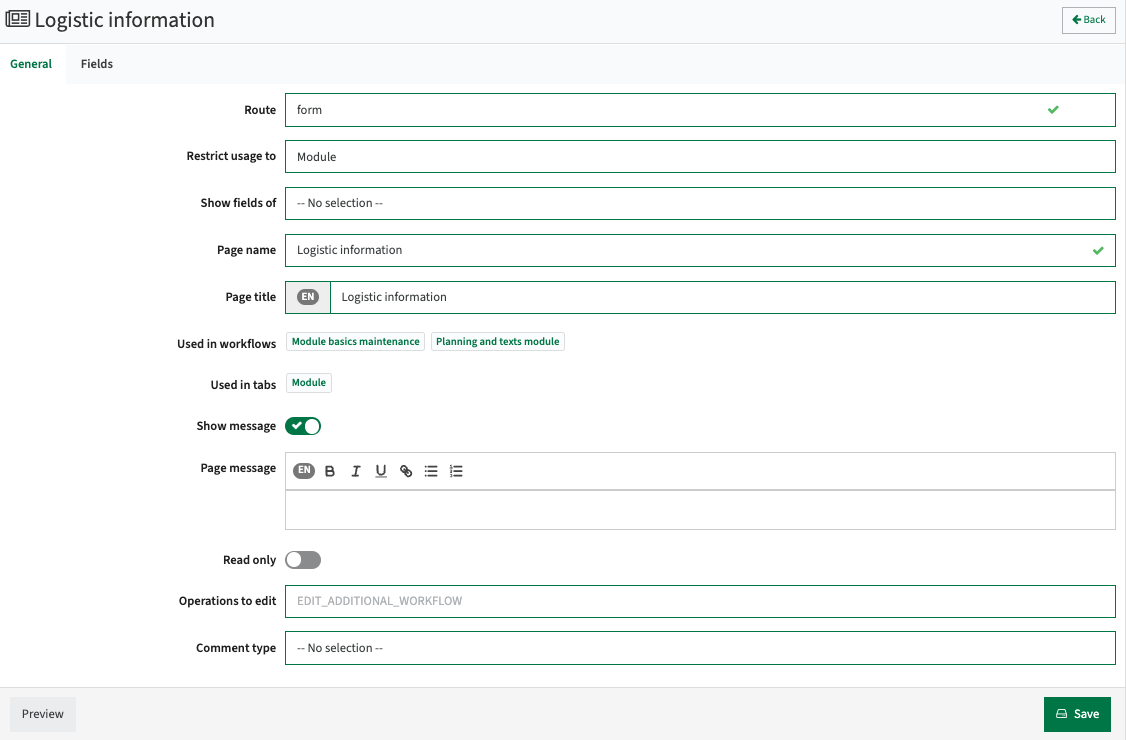
The behaviour of the page can be configured via the default configuration options.
The fields to be shown on the page can be configured via the Fields-tab.
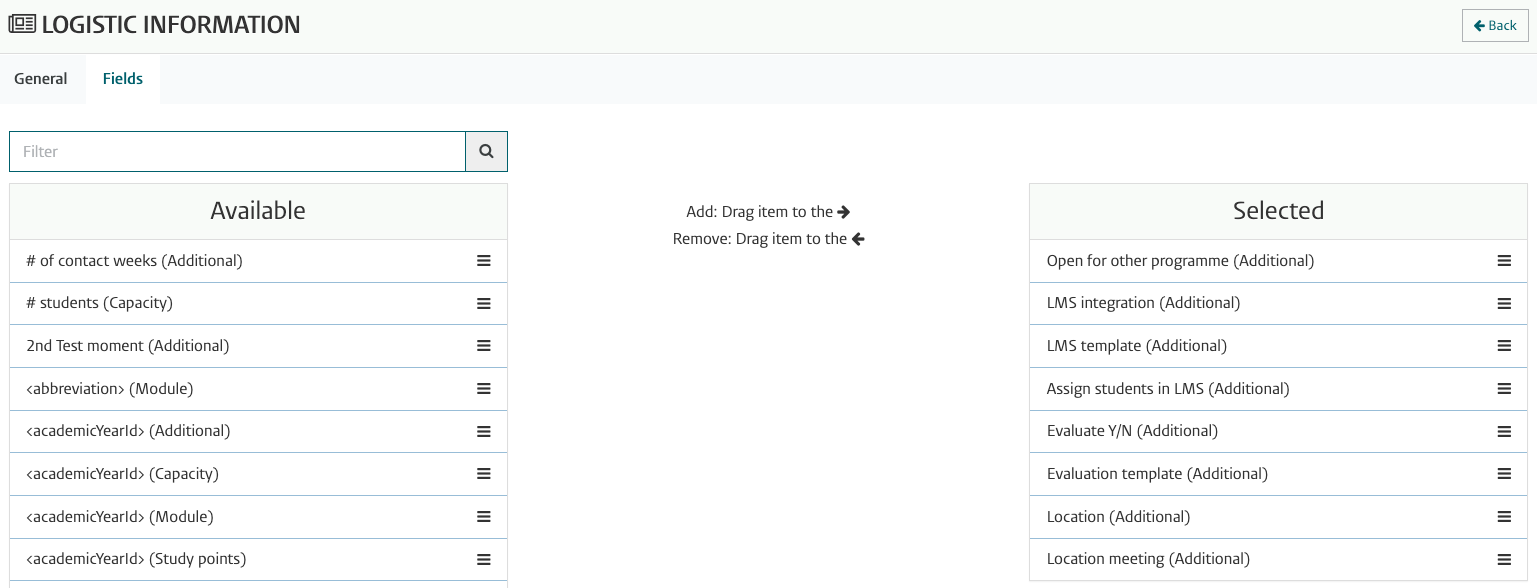
The available fields that can be dragged on the page are shown in the left column Available, and can be added to the (workflow) page by dragging the field to the right column Selected.
The order of the fields can be altered by moving the fields in the Selected section.
Configure a description page (descriptions)
The page type “descriptions” is in fact a standard page, but allows for additional configuration like the custom pages.
The description page is a description editor/view and review page.
Create or open an already defined page of the type description.
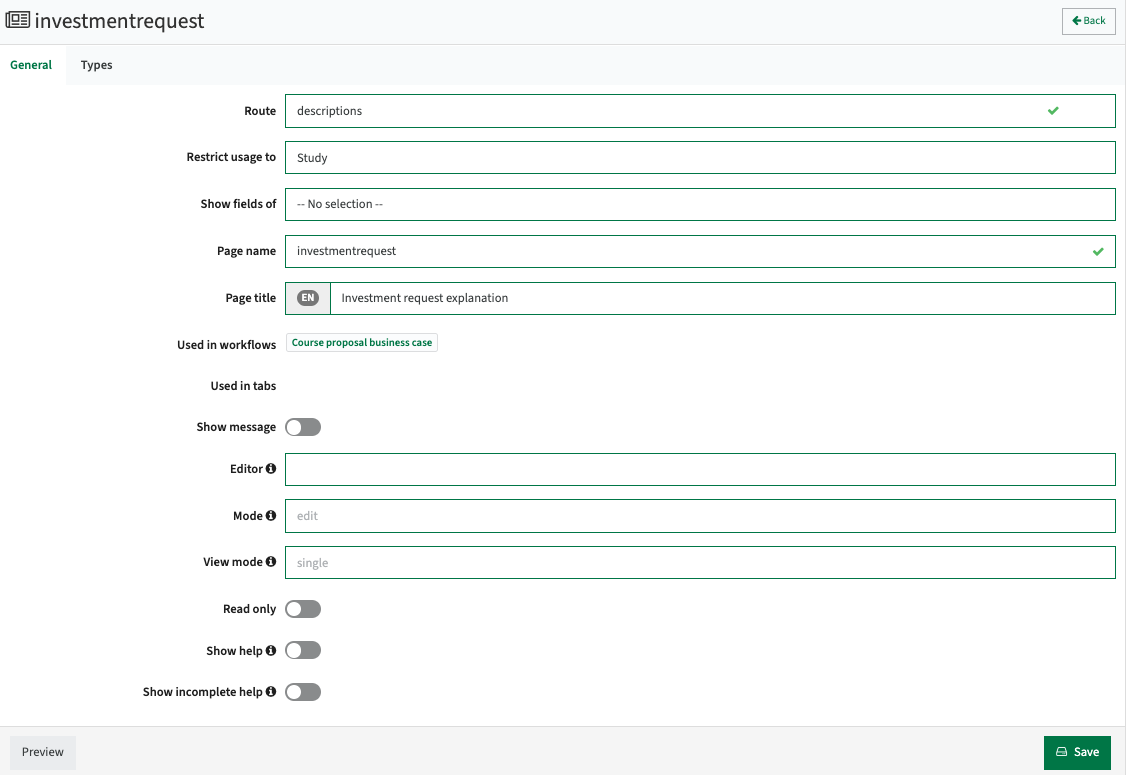
The behaviour of the page can be configured via the default configuration options.
Additional options available for the description page template are:
- Editor - Defines the editor (html, markdown, text) to use on the page in case the system default should be overruled.
- Mode - The mode (history, edit, preview) the page should be opened. This to allow distinct behaviour from the lecturer (edit texts) and approver (history - track changes).
- View mode - The visualisation mode the page will open
- Single - One language only
- Sideways - Languages next to each other
- Below - The different languages underneath each other
- Show help - Show the required text in an alert box
- Show incomplete help - Show an alert in case not all required descriptons are filled.
The fields to be shown on the page can be configured via the Fields-tab.
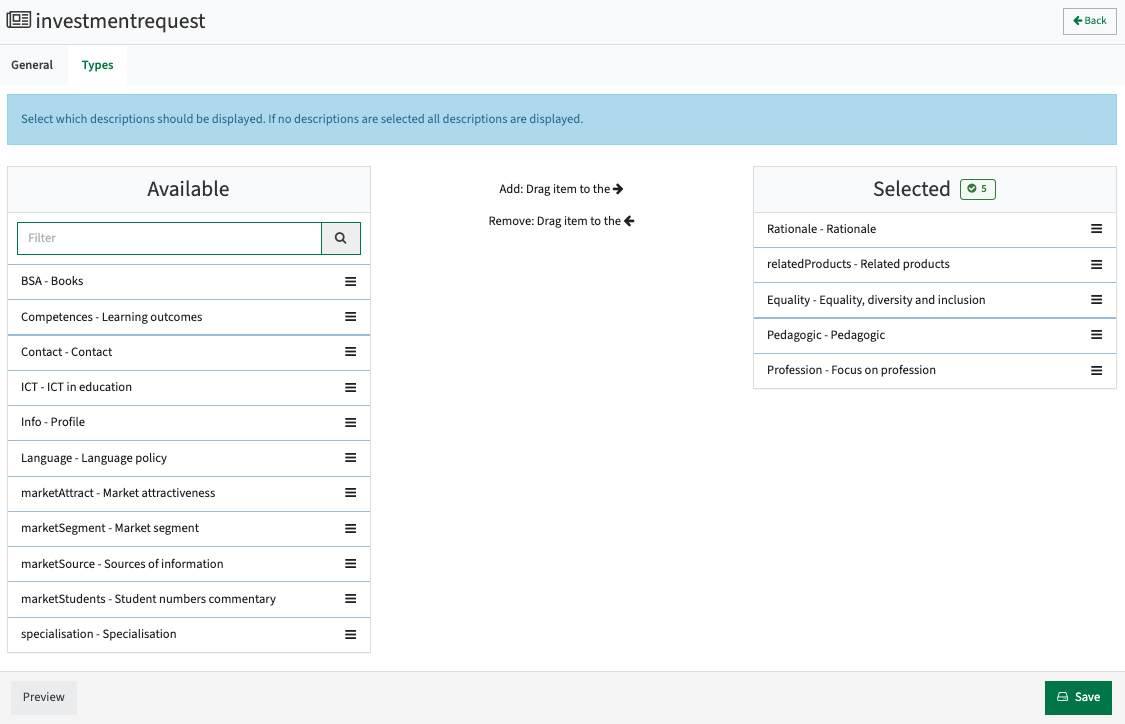
The available descriptive texts that can be dragged on the page are shown in the left column Available, and can be added to the (workflow) page by dragging the element to the right column Selected. The order of the descriptive texts can be altered by moving the elements in the Selected section.
The configuration allows to define multiple separate description pages that provide a subset of the system defined texts, as shown in the example that limits the descriptive text page to the investment case related texts only.
Use the Preview button to check your configuration.
AI supported translation
An AI option is available that supports automated translation of descriptive texts. The translation service is using AI-translation in the background to translate the texts from one language to another.
In case the 'translate option' is activated, a Translate button will appear in the description pages. When clicking the button a popup appears that will allow the user to select the source and destination language and select the text boxes to be translated. By default all empty text boxes from the destination language are selected, to prevent from accidentally overwriting already available texts. The user can select and/or deselect to specify the text boxes to be translated.
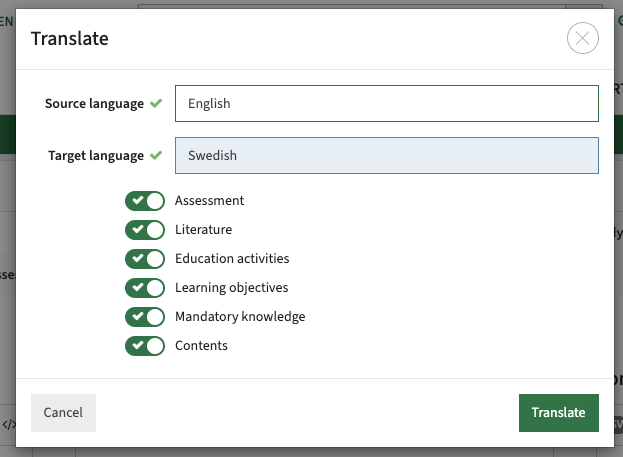
The AI translation service will perform the translation and write the results to the different selected text boxes. The user can now validate, adjust and/or save the translated information.
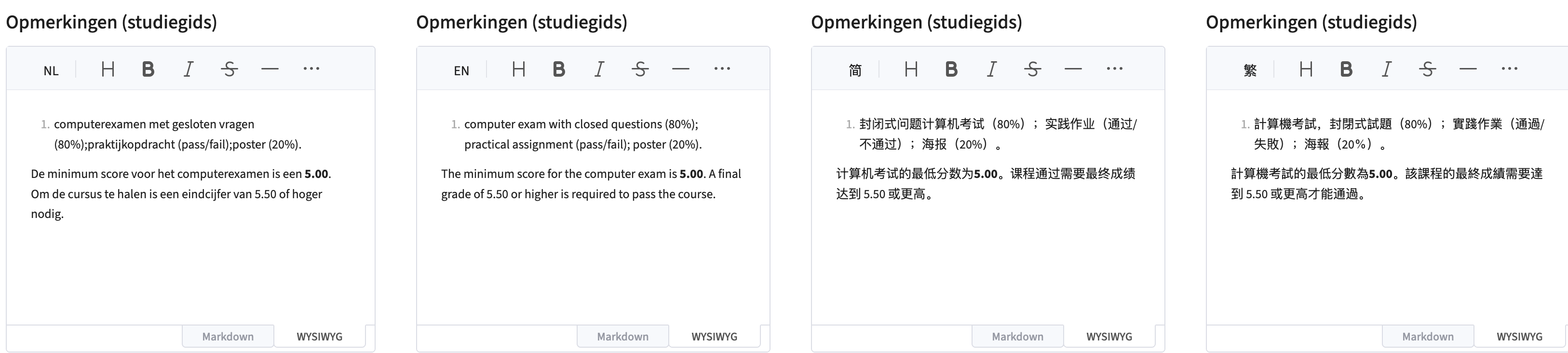
Configure a single object report (type = rows)
The page type “rows” (selected as “route” in the example below) allows for the configuration of a custom page that acts like a report view.
The behaviour of the page can be configured and the pages to be shown on the rows page can be selected based on the selected object type (page is suitable for).

Additional configuration options are:
- Collapsible - to enable the headers to be uses to show or hide the underlying details of a section
- Collapsed - open the report with all sub-sections closed
- Display header - to show the headers of the pages that are added to the rows page
- Read only - the report is read-only, no changes are allowed to the data.
- Display print - to enable the print button at the top of the report (pages screen)
- Hide title - to hide the title of this page, and only show the titles of the added pages
The available pages that can be dragged on the page are shown in the left column Available, and can be added to the (workflow) page by dragging the pages to the right column Selected.
The order of the pages can be altered by moving the page in the Selected section.
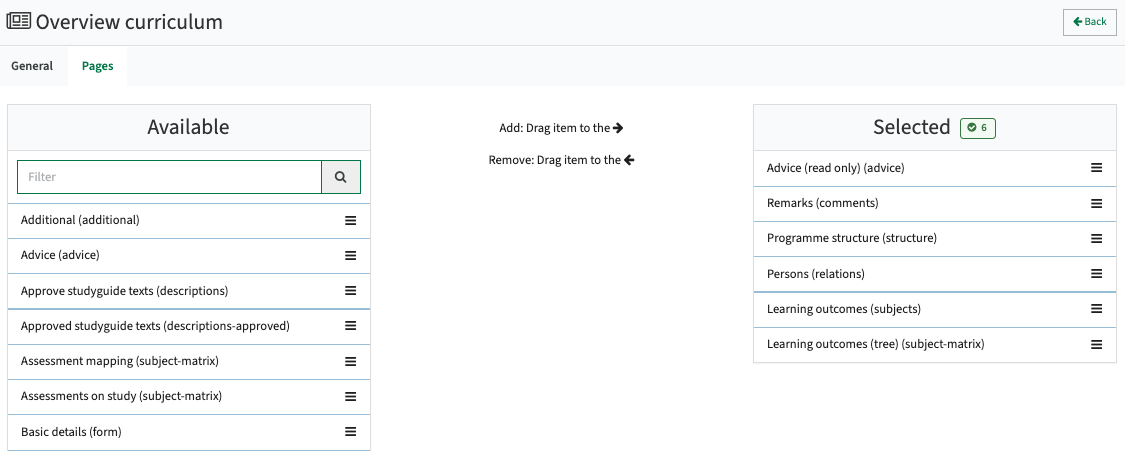
Create your own multi-value recordset page/form (custom type = item)
The page type “item” (selected as “route” in the example below) allows for the configuration of a custom page that acts like a record set management page.
In order to use this page type, first you need to add an own object definition to one of the predefined object types.
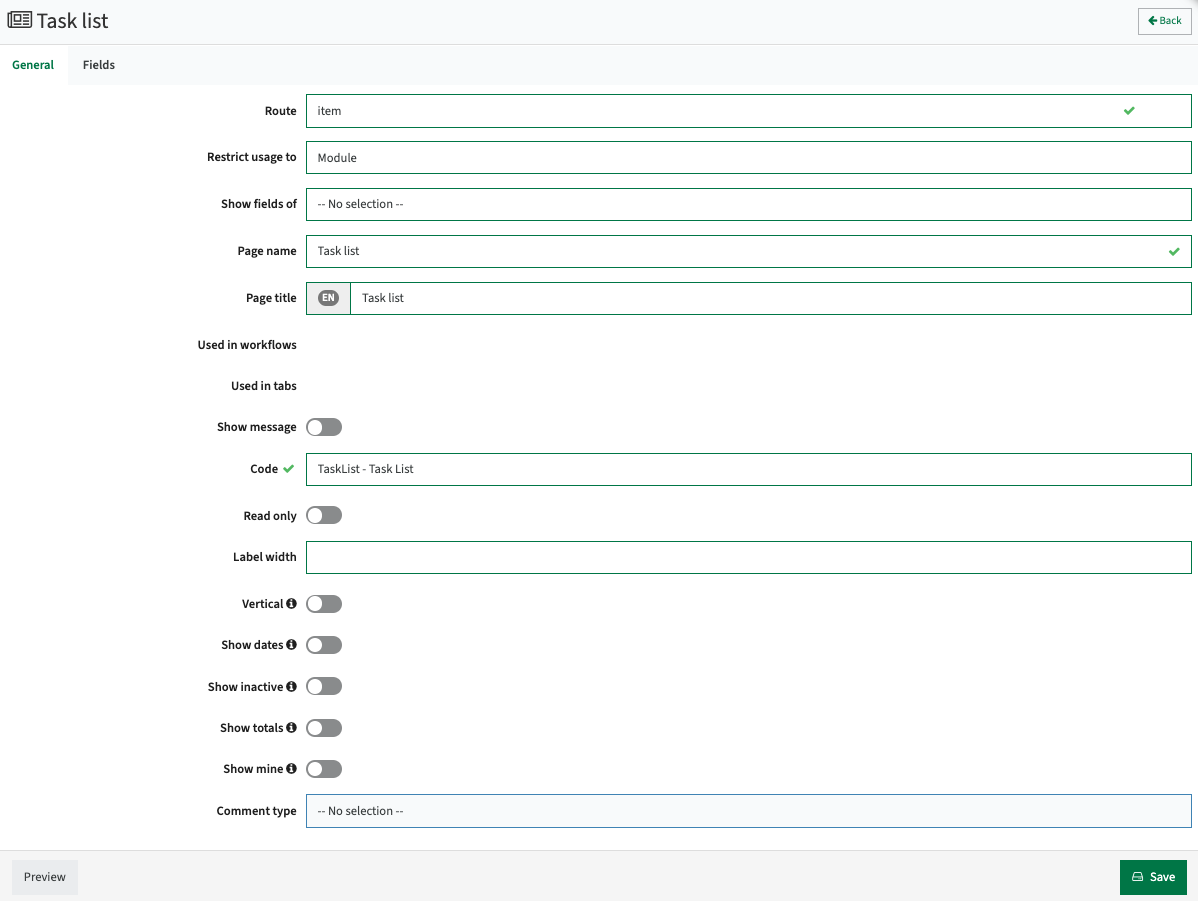
The behaviour of the page can be configured using the earlier explained generic configuration options.
The item page supports the following additional configuration option:
- Code - select the custom-type field (record-set definition)
- Label width - override the default width of the labels shown
- Vertical - items in the list are shown in a vertical manner. Standard is a horizontal report view.
- Show dates - show validity dates for each record
- Show inactive - enable showing inactive elements
- Show totals - show a additional line with the sum of fields defined as type 'number'
- Show mine - a standard added field to the item is the Created by. This is the person that initially created the item. The show mine will define the page to only show the items created by the user.
In case show mine is not defined, all items are shown, regardless of the logged-in user.
The elements from the custom type to be shown in the list are configured via the Fields definition.

As with all pages, just click on Preview, select an educational object from the system and validate the correctness of your configuration.
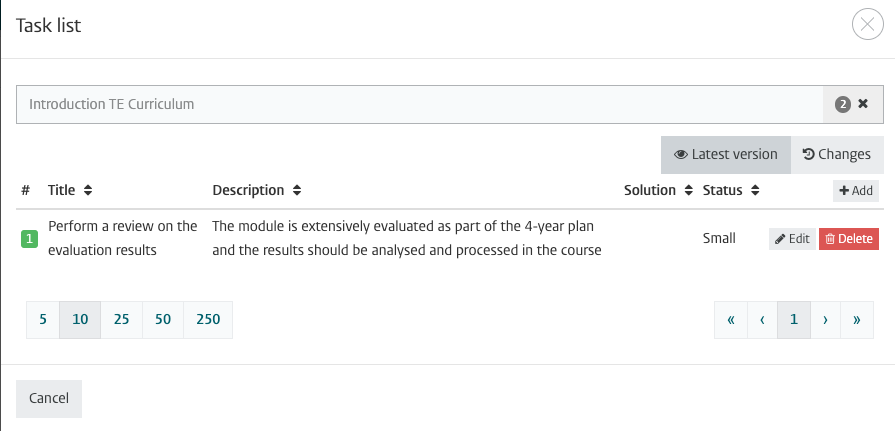
The configuration and usability of the item supports configuration of a field of type object (e.g. a module, a study). The custom-fields defined on the item next to for instance the module object can use the values from that module object in formulas to set the field.
A practical example may be helpful to explain the above.
In case a new programme (specification) is defined to gather information on feasibility and impact, information on expected modules and impact on modules is required. An item list can be used to define the list of modules to be expected in the specialisation. This could require a item configuration like:
- module: reference to an existing module
Type: object, subtype: module - name: the name of a new module or the name of the selected module
Type: string, formula: (module) localName - credits: the credits of a new module or the credits of the selected module
Type: number, formula: (credits) optimum - students: the number of students defined on the existing module
Type: number, formula: (capacity) optimum - expected additional students: the estimate of additional students, to be used to get insight
By using the appropriate configuration references to existing modules can be added, values already defined can be used and shown. But also the option to override or add additional information can be added to the list to get a clear picture on the actual situation and possible impact.
Create a text page (text)
The page type “Text” allows for the configuration of a custom page that displays a text.
The page type support usage of dynamic fields.
The dynamic fields supported are:
- ${year} (external ID)
- ${previousYear} (external ID - 1)
- ${code} (code)
- ${period} (external ID)
- ${periodEnglishName} (english name)
- ${periodDutchName} (dutch name)
Text entered in the box Page Message will be interpreted at display time, replacing the dynamic fields with the actual value of the field.
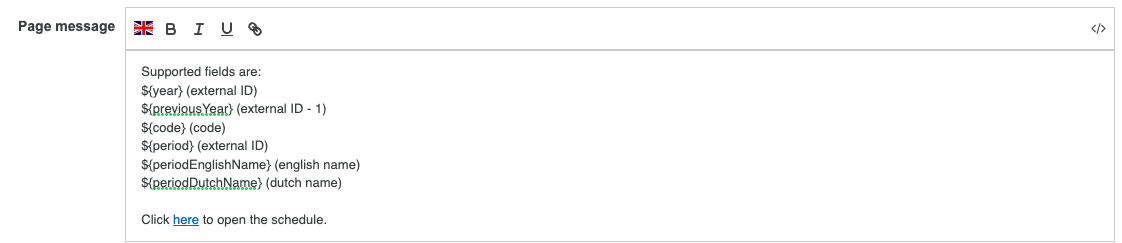
A use case to allow definition of a link in the text that is build up using the actual values, e.g. a link to the schedule of a module in the scheduling system, or an evaluation report of that module.
A link to open the module schedule for this year can be constructed like:
<your_domain>/link?timetable.id=${year}!moduleoffer!${code}~${code}_${periodEnglishName}
The study route planner
The study route planner is not really a highly configurable page, but is added to show some of the capabilities and the fact pages that are not really configurable still depend on non-page related configuration.
As shown in the above red rectangle some filter options are standard provided to limit the shown information in the selected study (structure):
- Period - depends on the configuration of the academic year calendar. Either uses ribbon periods or time-blocks
- Phase - depends on the configuration of a phase on the module-group -> module relationship
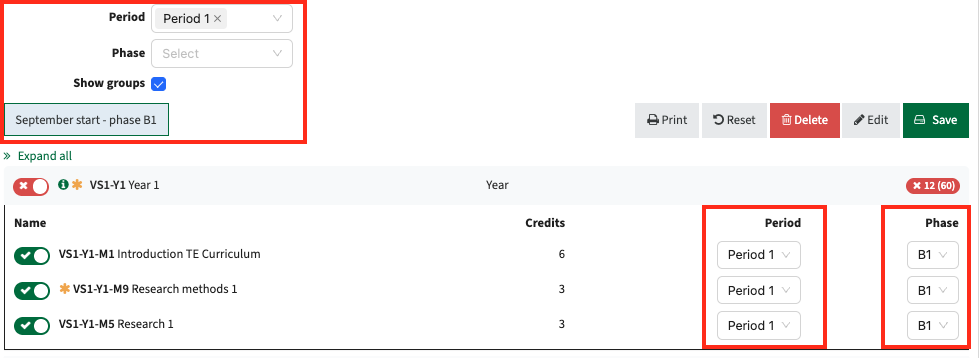
The pattern displayed for Period can be configured using the offering information, e.g. a combination of the period and a location:
- join(:name, ' (', :(offering) location, ')')