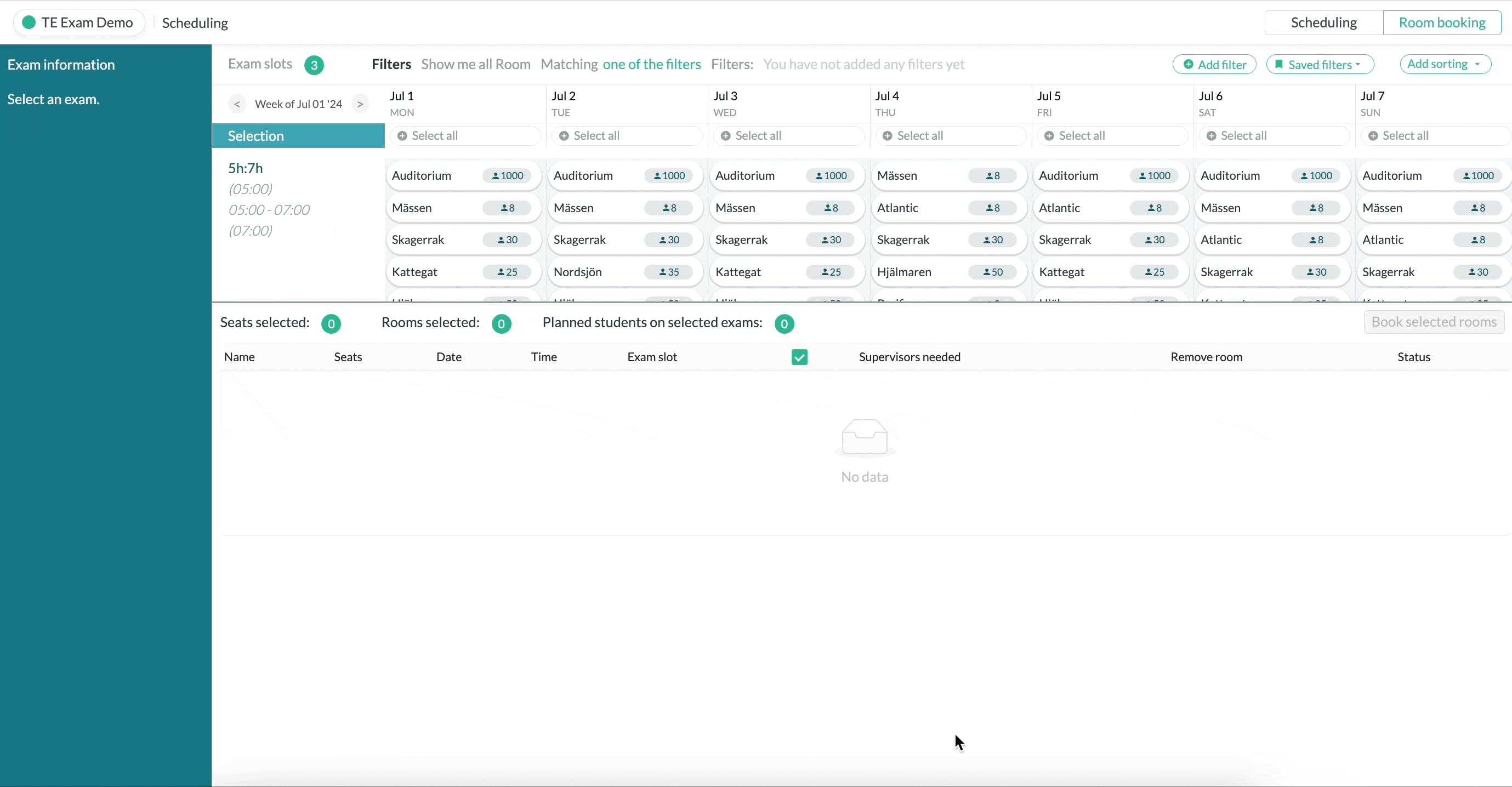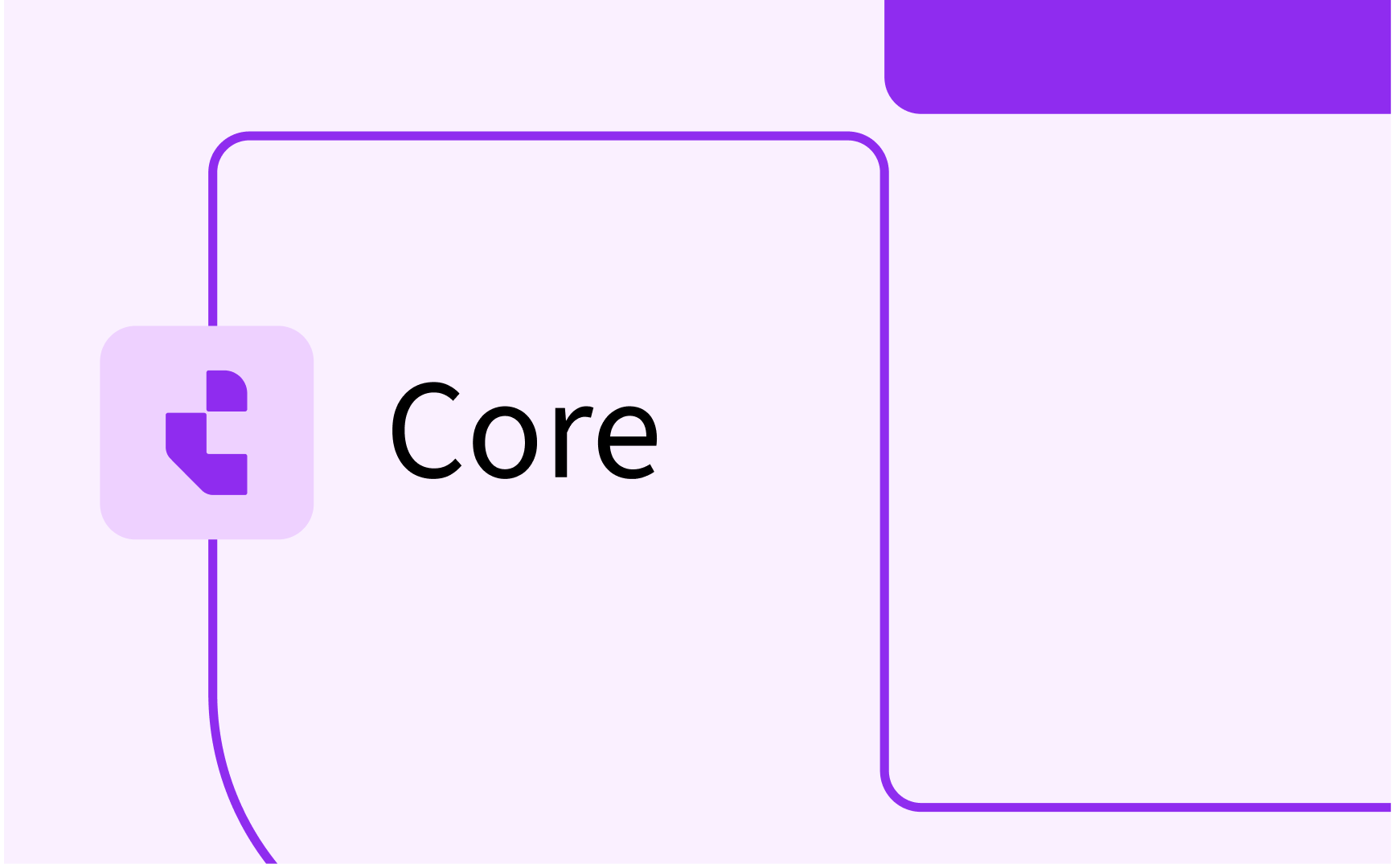How to create Room bookings in Exam
In order for the rooms to be booked in Core, and for you to be able to schedule exams, you first need to book the room in Exam. You do this on the exam slots you have previously created.
.png)
Book a room
Go to scheduling page and choose the tab for Room booking in the top right corner
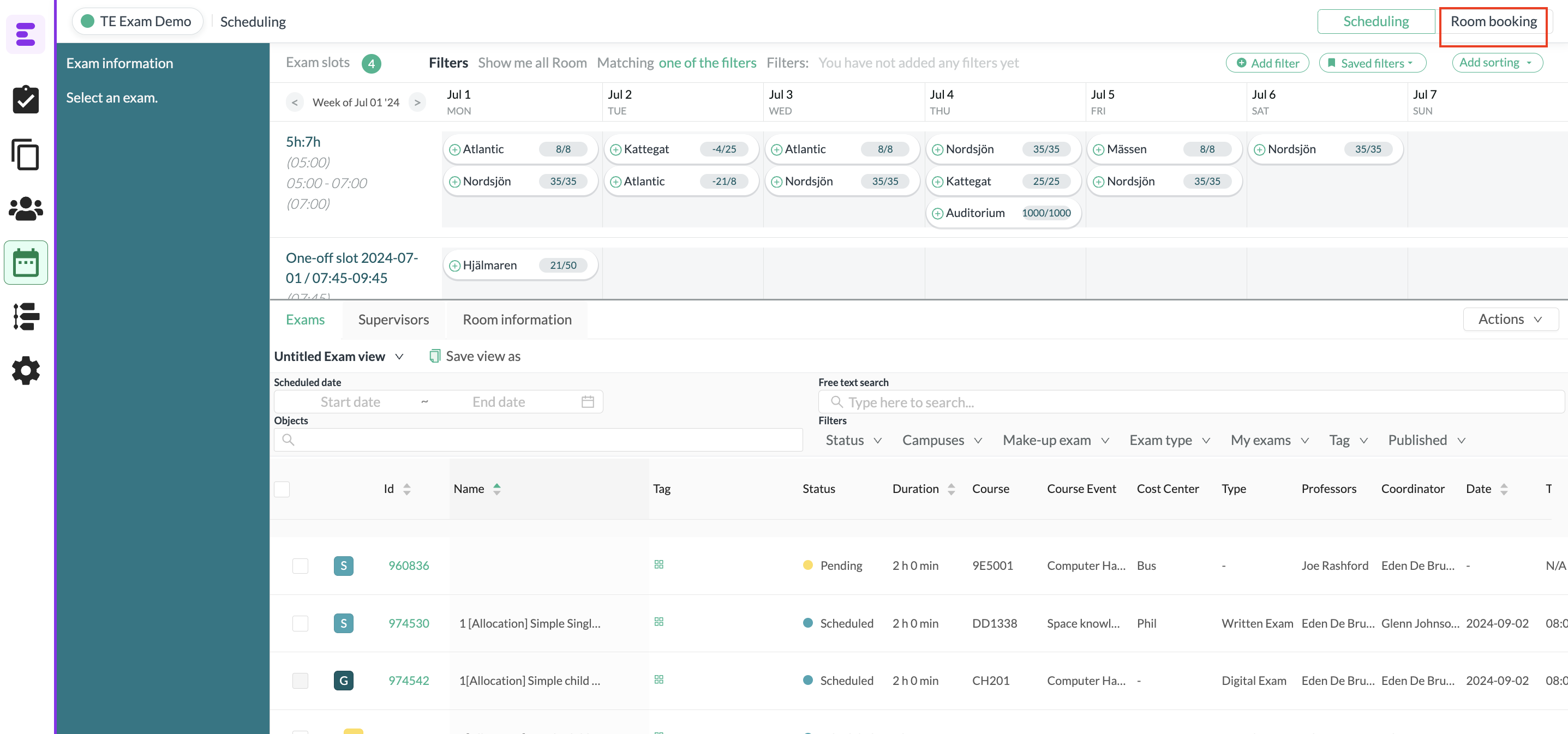
Select the exam slots you want to book rooms for, and now you see all the available rooms for those exam slots (if the rooms shows up in this view it means that it's also available for booking in Core)
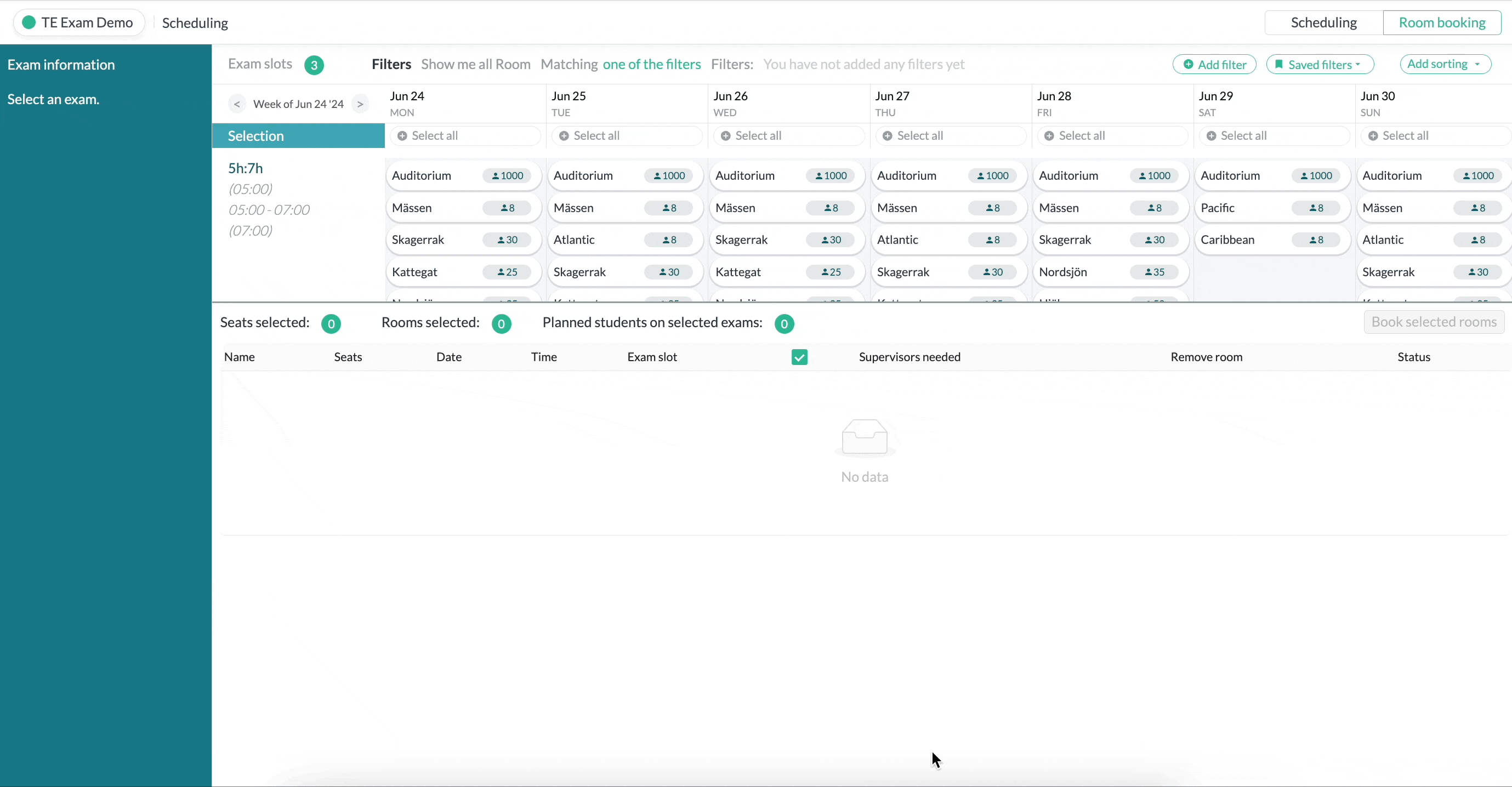
Select the rooms you want to book in order to start scheduling and press booked selected rooms. Now these rooms are booked for exam scheduling and blocked in Core for others to use
You can also set filters for example room capacity, campus etc in this view to narrow the choice down for available rooms. To find the rooms easier you can sort them by name.