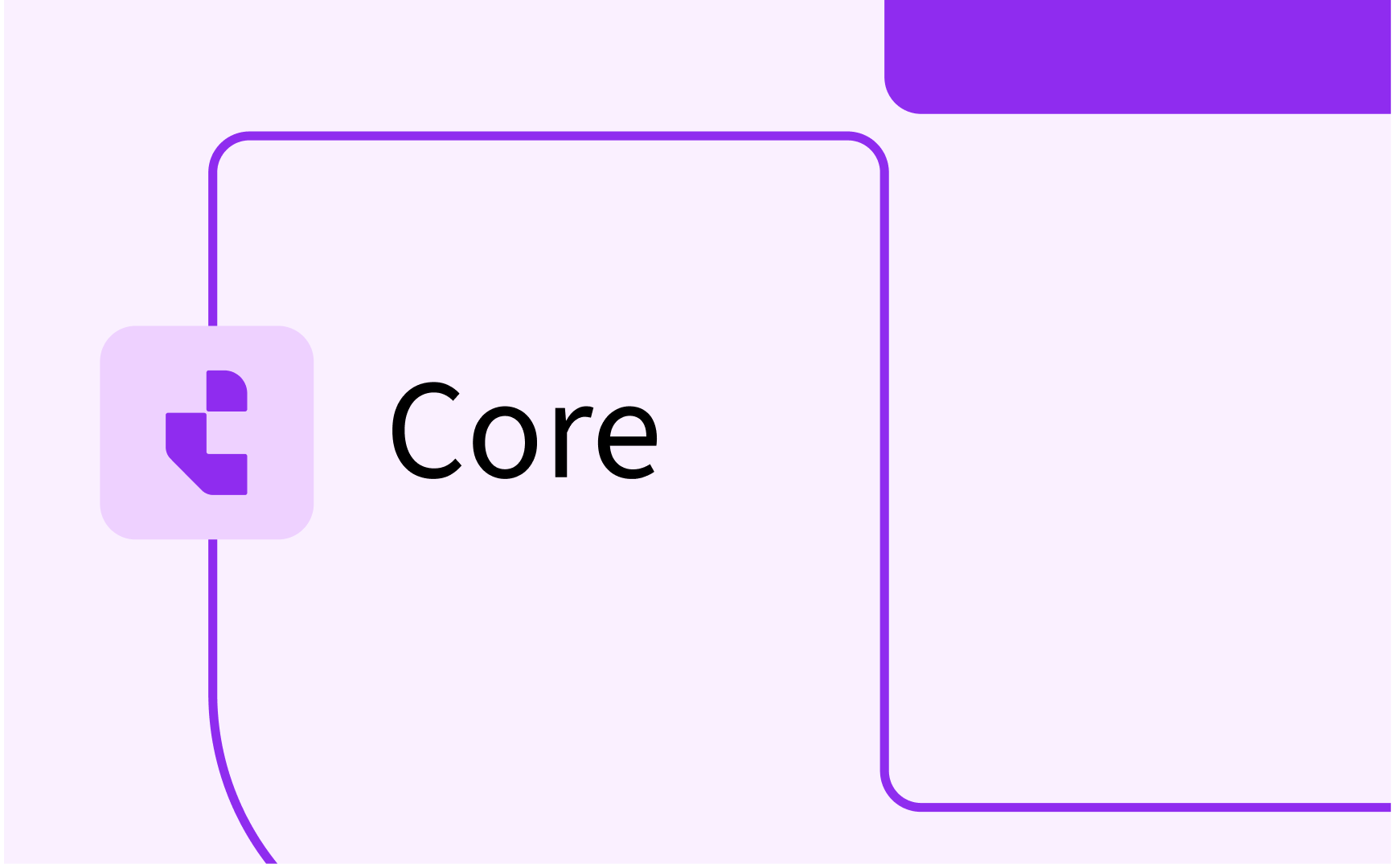Curriculum: remaining system administrator functions
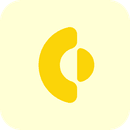
- In this lesson:
- 1Configure an export filter (ignorable)
- 2Configure (generic) system parameters / settings
- 3Configure report templates to report on (curriculum) changes
- 4View the audit log of (administrator) config changes
- 5
- 6
- 7
- 8
- 9
- 10
- 11
Configure an export filter (ignorable)
TE Curriculum offers a filter option to exclude specific defined objects from the interface. The configured objects will not be available via the interface and are defined as TE Curriculum internal only.
This option is added to provide a basic filter option in case due to architectural constraints the ESB is not allowed to filter or the receiving system is not capable of filtering.

Use the Add to define a new, or click on an already defined rule to configure the object to be filtered.
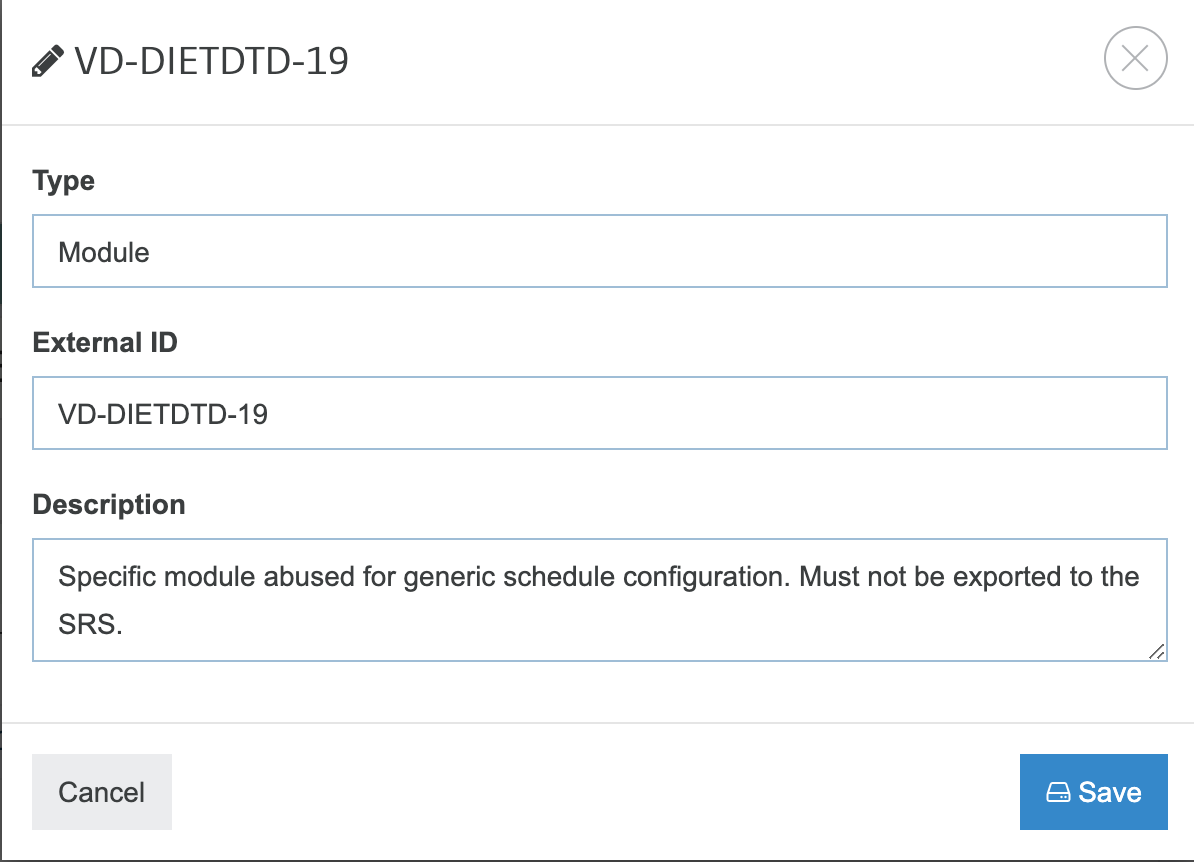
The following options can be used to configure the filter:
- Type - Object type to be filtered. Supported object types are:
- Faculty
- Module
- Module group
- Organisation
- Person group
- Person
- Programme (study)
- Schedule
- Year - External ID - The unique External ID of the object to be filtered. Multiple IDs can be specified separated by a comma (,)
- Description - Reason / description why the object is filtered
Configure (generic) system parameters / settings
Via the menu-option Config the administrator can define configuration parameters that will effect the behaviour of the system.
Beware: this configuration is meant for experienced system administrators / TE consultants and has no support in offering pull-down menu's or other fixed select options!

The supported configuration options are:
- calendar weeks - Show calendar weeks too in the different planning related overviews
- copy.full.year - When creating a new academic year, set this to true in order to automatically make a copy of all data to the new year.
- cost-division.reset - Enable reset of the cost division values
- cost-division.task - Create a task to validate the cost-division
- curriculum.force_owner - Force each object (study, module-group, module) must have an owning faculty / study.
- curriculum.max_depth - The maximum allowed depth (number of module-groups) in the curriculum
- curriculum.move - Enable the move of groups and modules in the curriculum structure view
- curriculum.order - Keep the order of the groups and modules, by automatically adding the order/sequence.
- curriculum.show_flattened - Show the structure view with less indent
- customer.style - A customer specific CSS used to manage the used color scheme.
- dashboard.add.module - Indicator if a button is shown on the dashboard that allows to add a new module. For the button to be shown, the user must also have a role with the right to add new modules.
- dashboard.export - Indicator if a button is shown on the dashboard that allows to export data.
- description.editor - Indicator what editor is used for editing descriptions. Supported options are text, markdown or html.
- description.html.editor - Supported html-tags by the html editor used for editing descriptive (study guide) texts. F.i. bold,italic,underline,bullet,ordered,link,list
- description.html.editor.copypaste.clean - Indicator if during copy-paste actions all non-standard data (e.g. html tags) are stripped.
- description.html.editor.count.plain_text - If a max length is defined, strip the HTML tags and only count the actual text.
- description.markdown.editor - Supported tags by the markdown editor used for editing descriptive (study guide) texts. F.i. bold,italic,underline,bullet,ordered,link,list
- description.markdown.editor.count.plain_text - If a max length is defined, strip the markdown tags and only count the actual text.
- export.latest - Export the latest status of the objects, instead exporting only the approved information.
- export.strategy - Indicator if the export is done AUTOMATIC or not, e.g. triggered by a user like the administrator.
- faculty.export.legend - The objects to be exported in relation to a faculty (e.g. export faculty SW, will export all mentioned underlying object types).
- group.tabs - Enable the use of tabs in the detailed view
- html.editor - Supported html-tags by the html editor. F.i. bold,italics,ul,ol,insertLink
- html.editor.copypaste.clean - Indicator if during copy-paste actions all non-standard data (e.g. html tags) are stripped.
- html.editor.count.plain_text - If a max length is defined, strip the HTML tags and only count the actual text.
- language.default - Default language the user is offered at first login.
- language.descriptions - Supported languages to be entered for descriptive texts, e.g. EN or NL or EN, NL (multi-language). In case not filled in, the language.supported is used as the default
- language.descriptions_required - Configure the languages that must be filled by the suer
- language.supported - Supported languages in the user interface by the system, e.g. EN or NL or EN, NL (multi-language).
- mardown.editor - Indicator to default use the markdown editor
- markdown.editor.count.plain_text - If a max length is defined, strip the markdown tags and only count the actual text.
- module-group.code_unique - Indicator if the module-group code should be unique within the system
- module.code_unique - Indicator if the module code should be unique within the system
- module.period_versions -
- module.studies.table_mode - Indicator if the overview of studies that use a module uses a table mode
- period.view - Indicator how the period information is shown, e.g. block
- planboard.show_code - Indicator to define if the module code is shown on the planboard, or only the module name is displayed.
- reference.changes.migrated - Indicator if the changes in reference data are migrated.
- relations.vacancy - Support vacancy to be defined as a relation
- report.directory - Path to a custom report directory
- schedule.complete.enabled - Indicator if completion of the schedule workflow is enabled/shown
- schedule.historical_years - Configure the number of years the users are allowed to copy the schedule preferences from.
- schedule.teacher.optional - Indicator if the definition of relations (teachers) in the scheduling add-on is optional (true) or required (false)
- select.search_from - Offer option to select from a specific date
- support.email - Email used for support requests
- system.availability - Indicator if the system is available, or unavailable for the normal users.
- tab.limit - The number of items shown in the tab. In case the number of items exceed the limit an indicator 'more ...' is shown.
- ui.dateformat - The date format used in the application, f.i. dd-MM-yyyy
- ui.datetimeformat - The datetime format used in the application, f.i. dd-MM-yyyy HH:mm:ss
- url.title - Title of the application, shown in the Browser header bar.
- user.login - Indicator if usage of the internal user-store is allowed for authentication
- user.noroles.allowed - Indicator if users with no assigned role can login and use (read-only) the system
Configure report templates to report on (curriculum) changes
Report templates are used to configure an overview of all outstanding change requests made by a specific role and targeted to a specific role.
The reports defined by the administrator are shown in the users Reports menu as 'Reports'.
Select the menu option Report templates to manage the templates.

Select add or an existing report template to start/modify the configuration of a template.
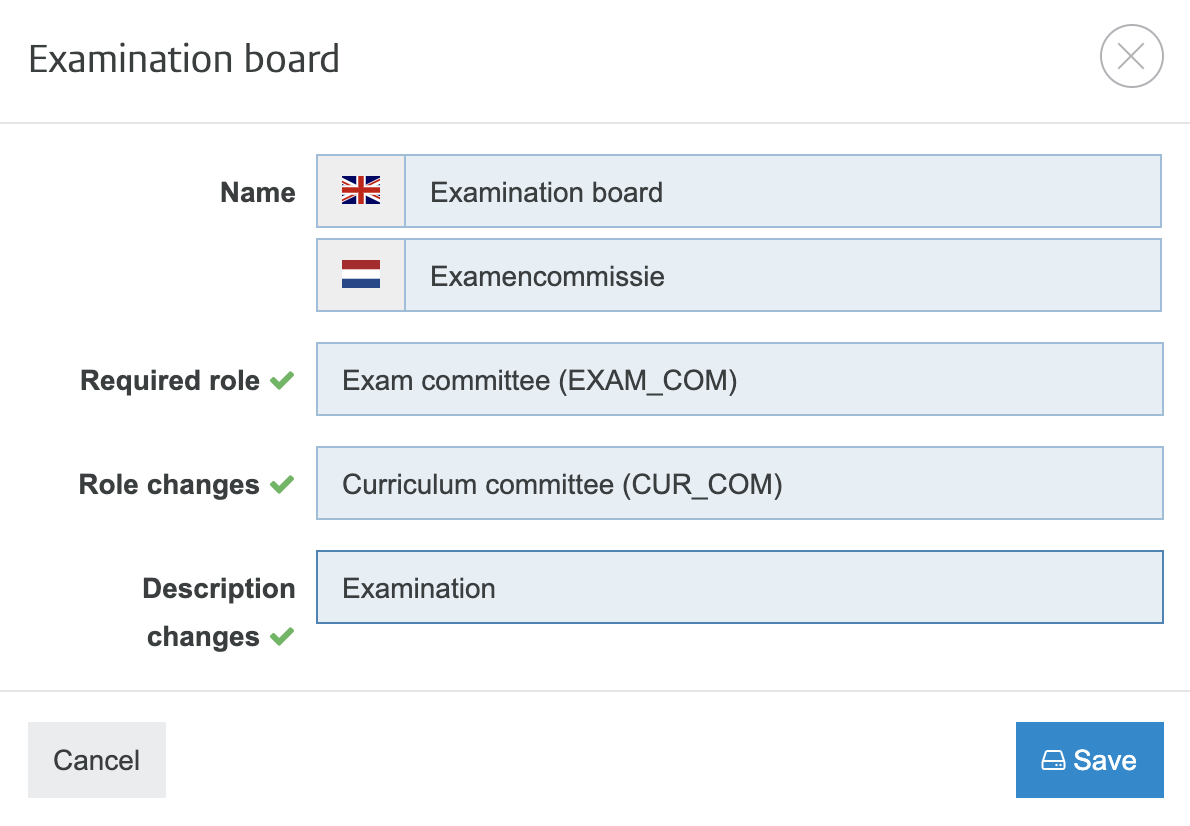
The template configuration consists of the following elements.
- Name - Unique name of the report used in the user report menu.
- Required Role - The role the user must have to select and run the report.
- Role changes - Changes to the role (new allocation of a person) to be reported.
- Description changes - Changes to the descriptive texts to be reported.
View the audit log of (administrator) config changes
The data related audit log is available at the user side and provides different report options to report on changes for different stakeholders or reasons, e.g. accreditation.
The administrator audit log provides information on changes made by the administrator to the configuration of the system. The information can be filtered, for instance to show the changes made during a specific time period. The report of changes applied to a test or acceptance environment can be used as input to apply the changes in the production environment.
Select the administrator option 'Audit log' to open the audit log report.

The screen shows the changes made.
Use the different filter options to adjust the information to your needs:
- Action - Select the action of the change made
- Created
- Deleted
- Modified - Type - Specify the search criterium for filtering on the type of configuration item that is changed.
- Name - Specify the search criterium for filtering on name of the value of a configuration item that is changed.
- User - Specify the search criterium for filtering on the user that performed changed.
- From date/time - Specify the start date (time) to only show changes made after the given date (time).
- To date/time - Specify the end date (time) to only show changes made before the given date (time). Providing both from and to allow to only show changes made in a certain period.
Insight and management options for configuration changes applied
When testing new configuration options these are mostly first implemented and tested in an acceptance environment. Once the configuration is tested and approved, the configuration will be migrated (re-done) in the production environment. The audit trail provided an overview of all configuration changes made, with the option to filter the changes made between defined dates. In case a huge number of changes were made during this date interval, and multiple users were migrating the configuration to production the overview could get lost.
To support this behaviour the audit trail offers improved support handling changes:
- The audit trail offers a direct link to the object affected during the change, e.g. direct open the page that has been changed
The direct link cannot be added to all changes, but for the most used change-types they are available - A checkbox is added to enable marking a change has been handled, for instance in Production
- A filter is added to the search to show all handled, or not handled changes
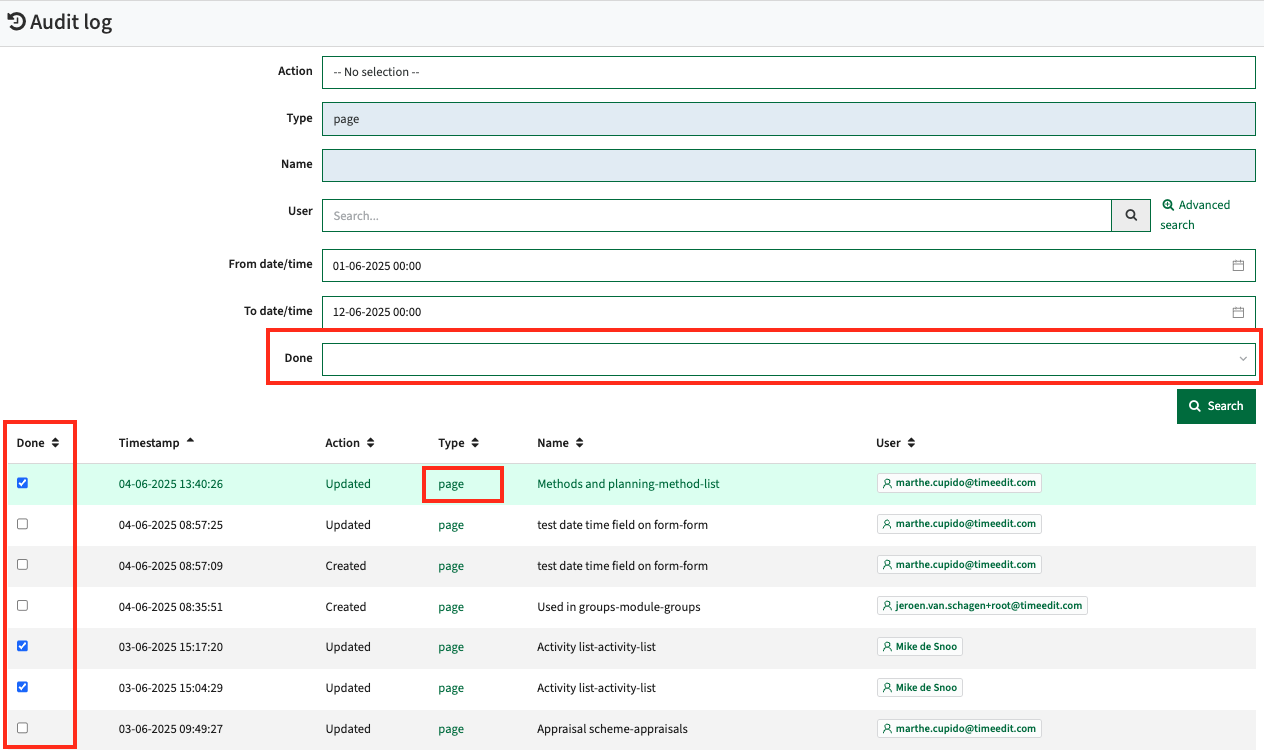
A pro-tip is be to keep your audit-trail clean and once a configuration migration has been done and tested on production it could be a wise idea to remove the 'old' audit-trail from the acceptance environment using the Script 'Clear audit logs'.