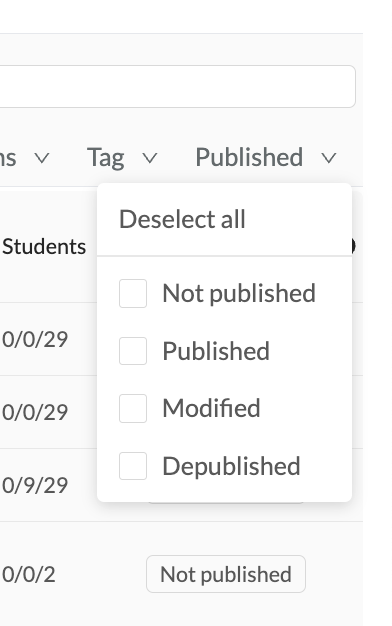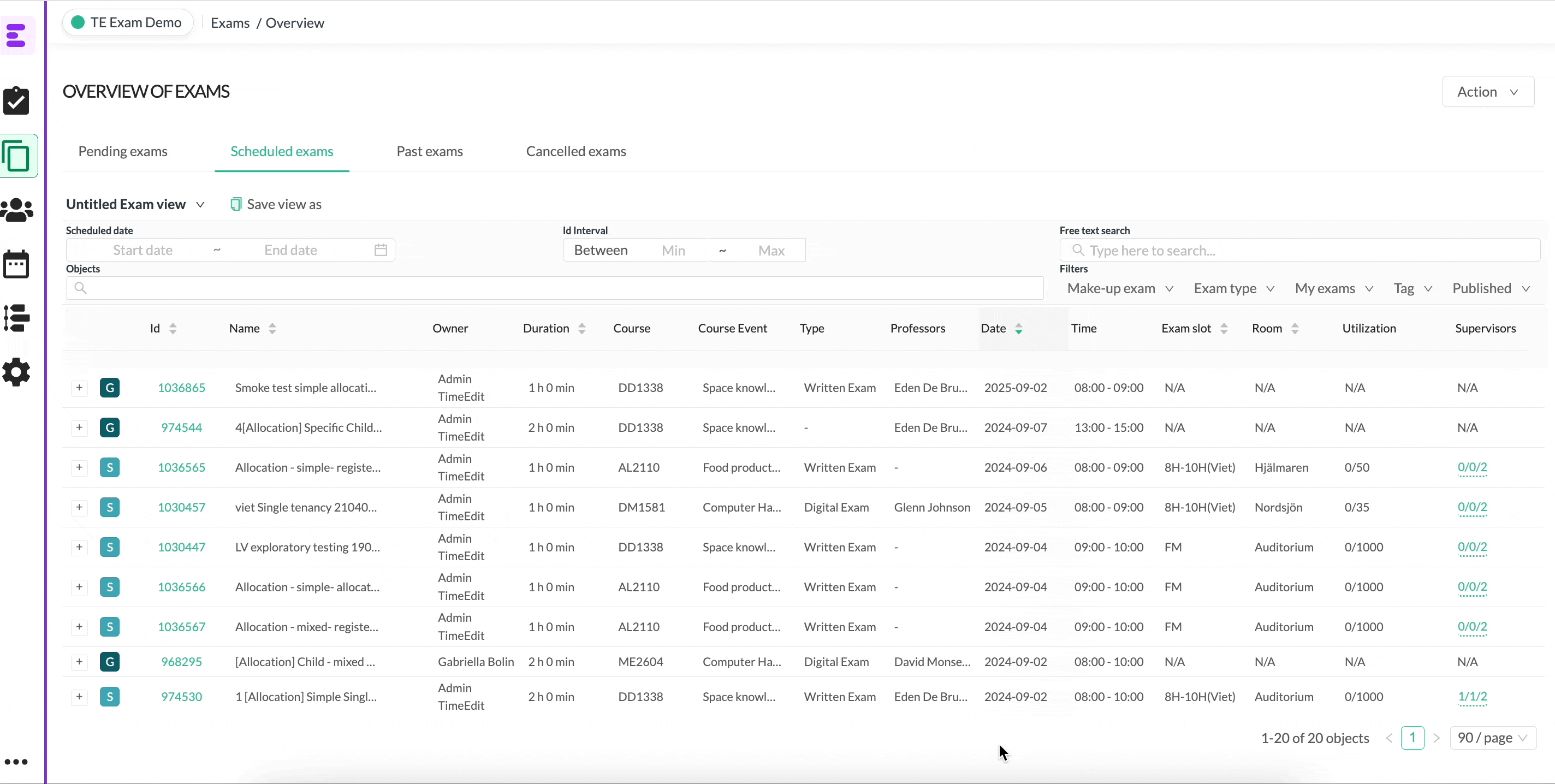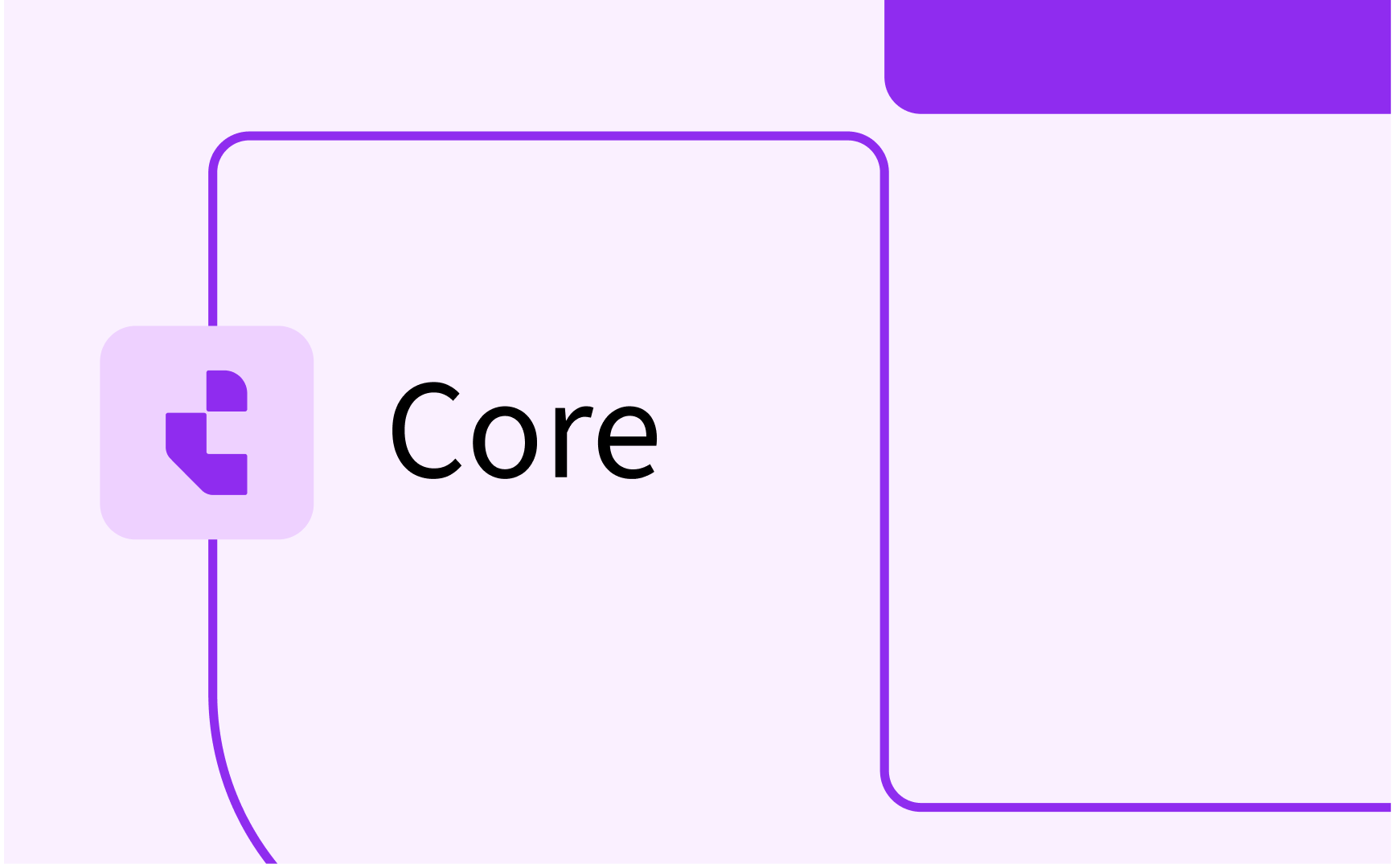How to publish exams
.png)
Publish single exams
From the exam overview and scheduling tab, you find all your scheduled exams. Choose the exam you want to publish and enter the exam detail page. In the top right corner you will find a button that first called "not published"
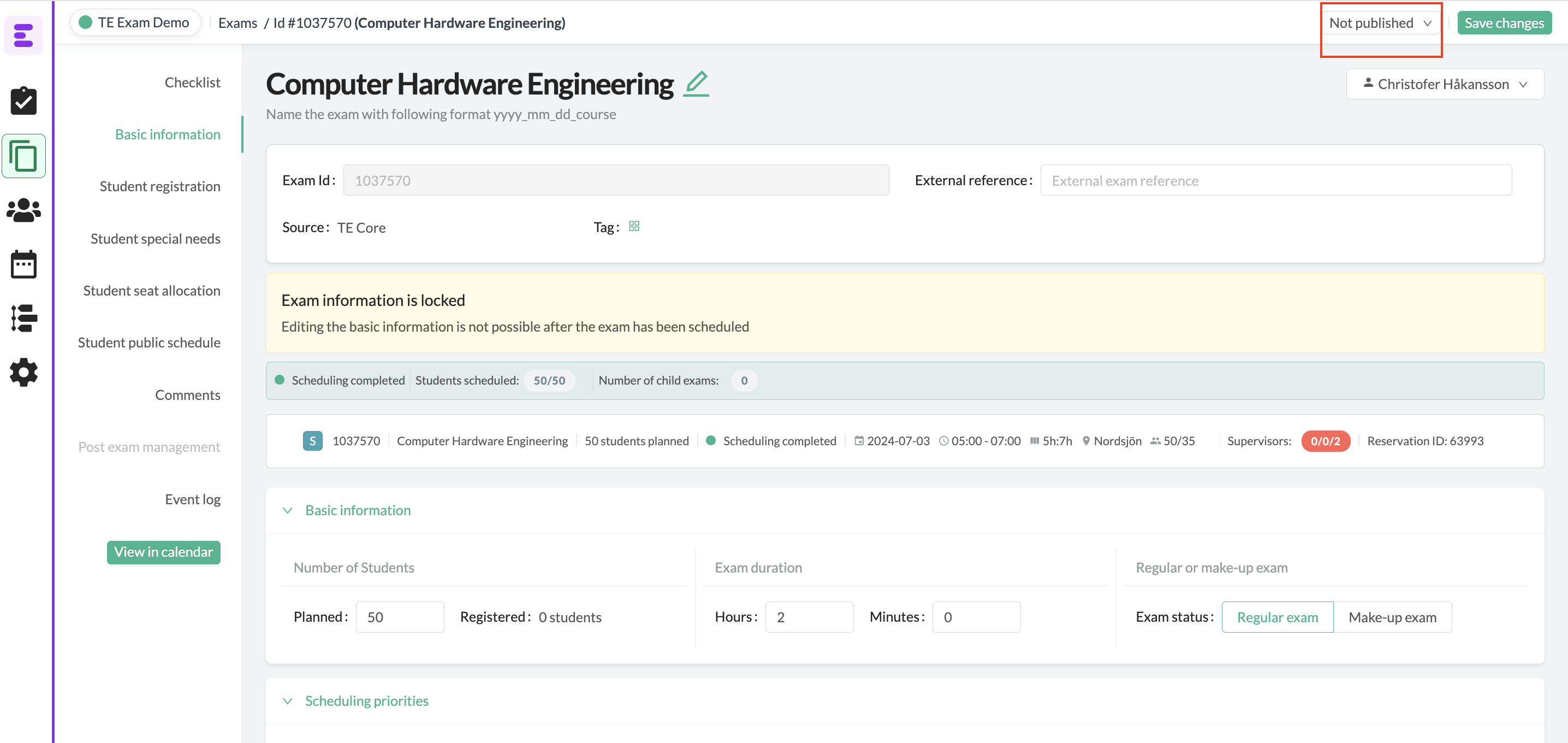
This button shows the status of an single exams and can have different names.
Not published - this exam is not published and not shown/updated in Core
Published on yyy-mm-dd - this shows the latest publication and updates to Core for the exam
Published but there are changes - this means that the exam has been published but modified since the publication - this need to be republished.
Click on the button to publish an exam back to core
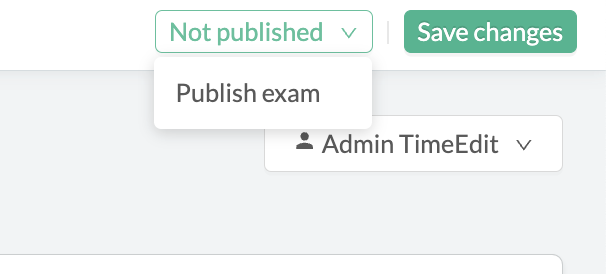
Publish in batch
you can also publish all of your exams in a batch. To do so go to the exam overview and tab for scheduled exams. In the action list choose to publish exams
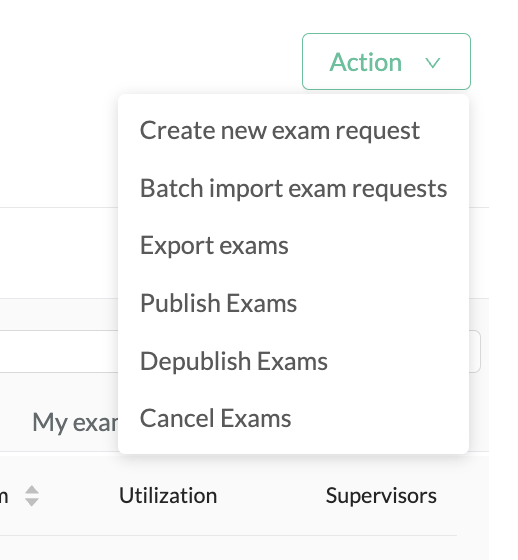
This will open up a page where you just see unpublished and modified exams.

Now you can sort on date, filter from exam type or status on the exams in ordet to get the exams you want to publish. select them in the left menu bar and publish them.