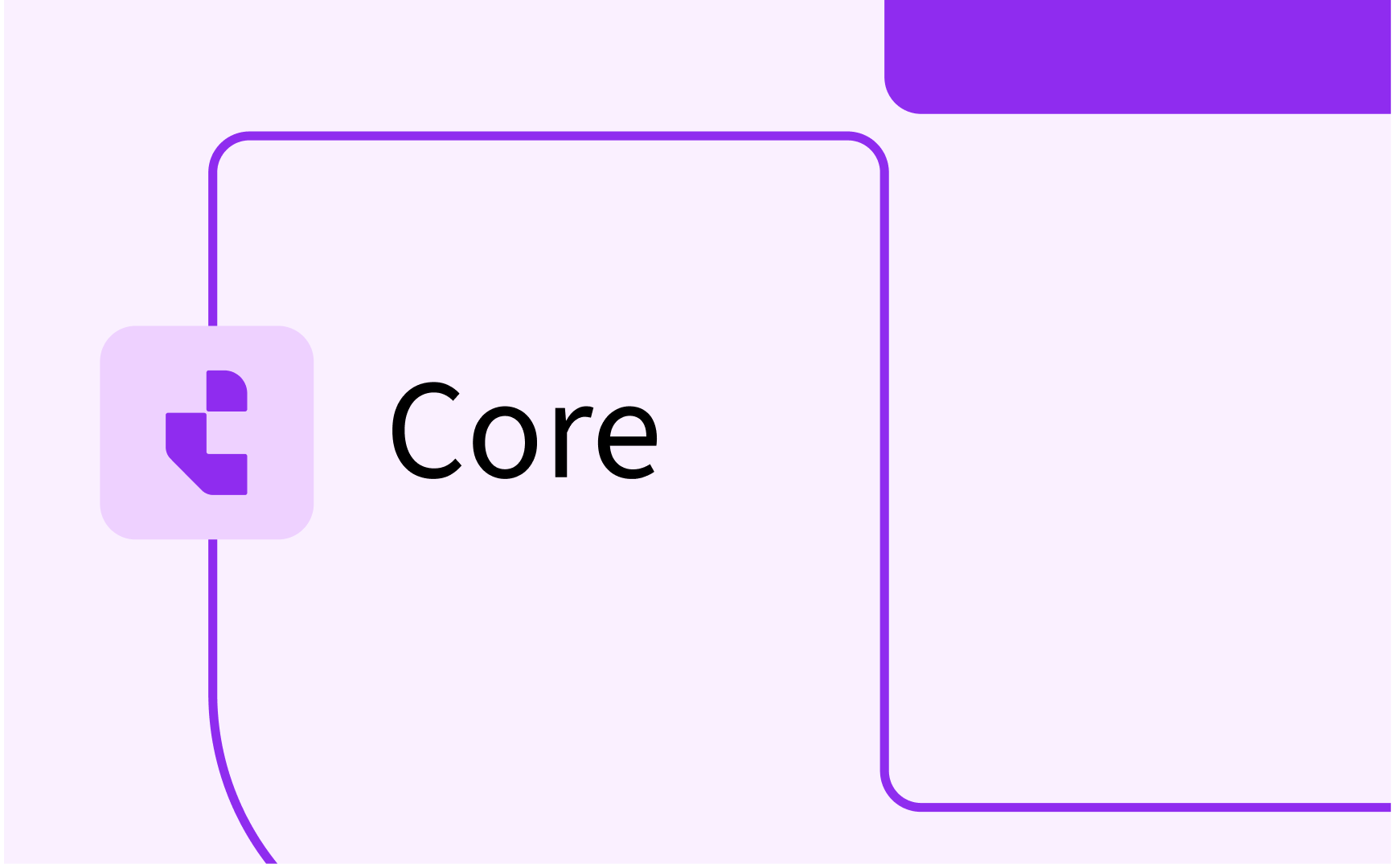How to use Tags in Activity Manager
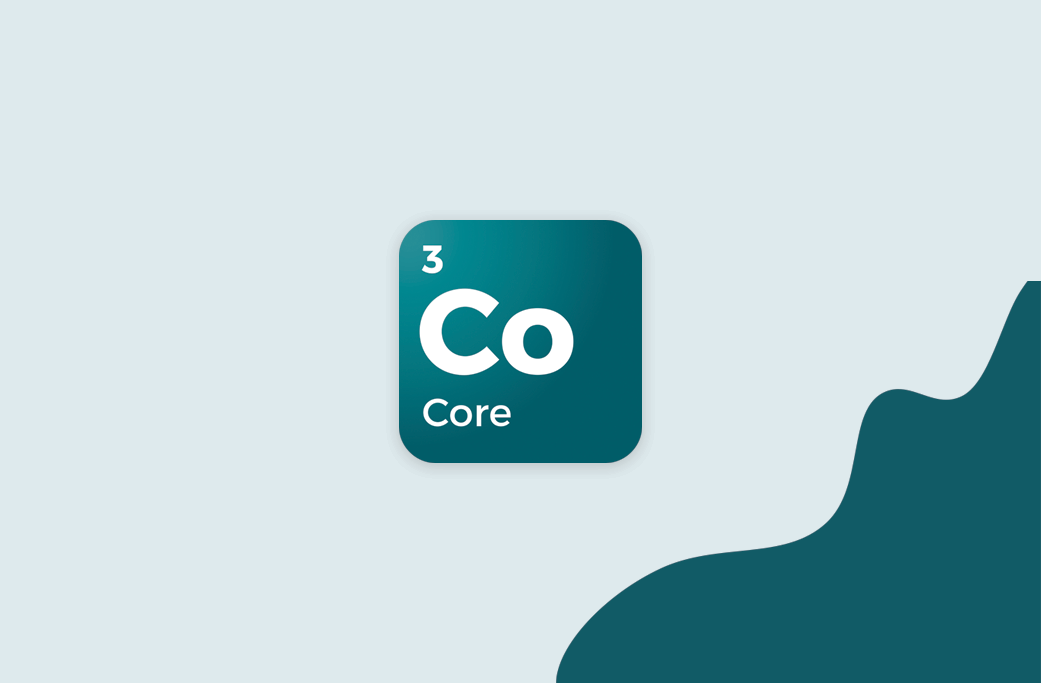
How to tag activities
You can set a tag on an Activity either one by one or in batch.
Tag a Single Activity
To set a tag on a single activity, just hover over the Tag column and select an existing tag in the list or search for it. (If the Tag column is not visible, hover over the plus-sign to the far right in the column header and enable it.
If the tag you need isn’t there, it can be created by the ”Create [tag]” option after typing in the name of the tag.
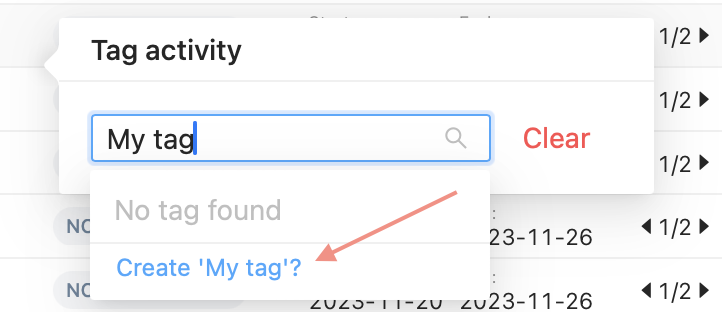
Tag Multiple Activities
To tag multiple Activities, select each Activity and click the ”Tag selection” option in the toolbar. Then follow the steps above.
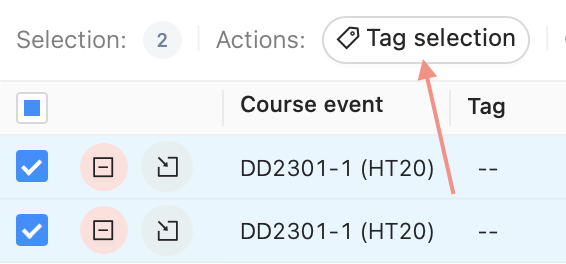
Another way to tag multiple activities, is to switch to the Activity Series list and tag an entire Activity Series, following the same steps as above.
When applying tags to multiple activities, all activities will get the applied tags. It is not possible to only add a single tag to activities with different tags.
Remove a Tag from an Activity
To remove a Tag from an Activity, hover over the tag and click the ”Clear” option
Use multiple tags
It is possible to add multiple tags on any activity. Simply follow the steps above multiple times for the same Activity/Activities to add multiple tags.
Use Tags when Scheduling
Filter on Tags
To filter by Tags, simply use the normal filter workflow, by clicking the Filter button in any of the Activity Lists
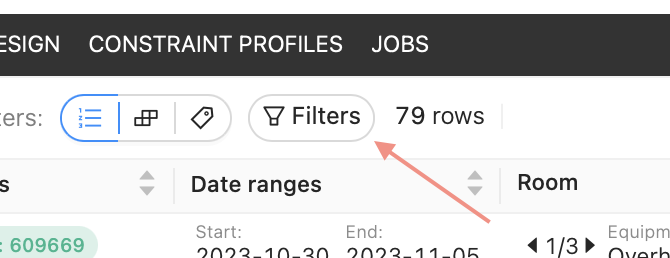
Then select the Tag option, and select any Tag to include in the search. You can also filter on (Blank) which will include any activity without a Tag

Use the Tags view
You can select the Group by Tag view to see all Tags and some sheduling statistics about each Tag
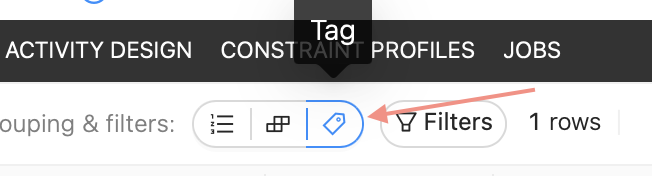

Current Limitations
- Not possible to remove Tags. It is currently not possible to remove Tags from the system. Once a Tag has been created, it will remain in the list of Tags for that Form indefinitely.
- Adding Tags to multiple Activities. When adding Tags to multiple Activities, all Activities will get the applied Tags. It is not possible to only add or remove a Tag from a selection of Activities
These limitations will be removed in future releases of the Activity Manager