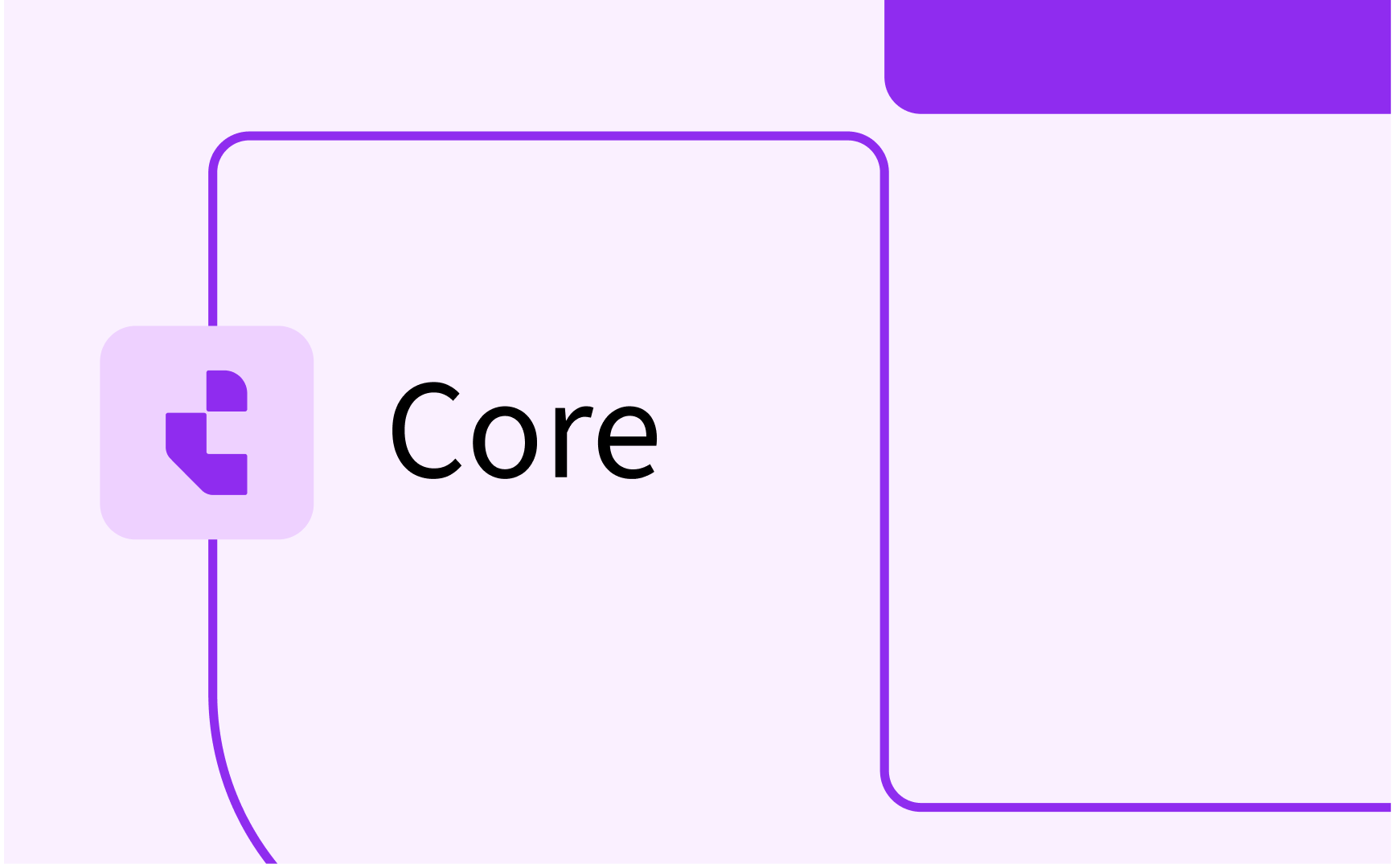Lock Reservations
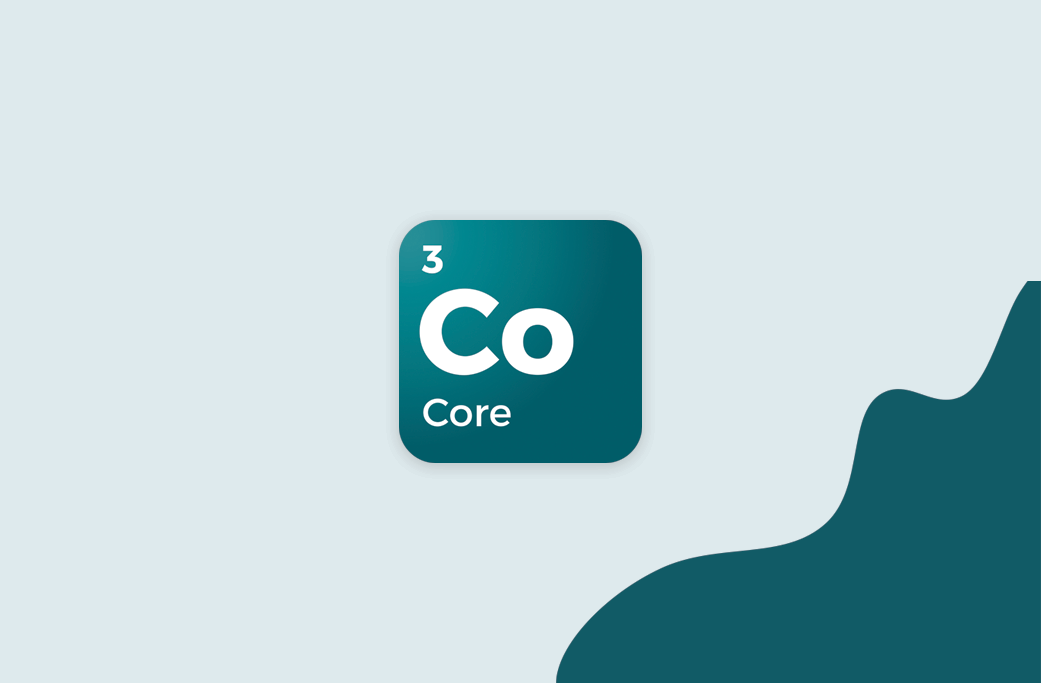
- In this lesson:
- 1Lock a reservation
- 2Unlock a reservation
- 3Using locked reservations
- 4Current limitations
- 5
- 6
- 7
- 8
- 9
- 10
- 11
Lock a reservation
In order to lock a reservation, select it in the calendar, right click and select "Lock". This will prompt you to also provide a reason for locking the reservation. This is a mandatory input; any locked reservation must have a reason for why it is locked.
It is good practice to specify here what is critical on the reservation to keep intact. For instance, if the room is important to not change, indicate in the Reason that it is the room. E.g. "Don't change the Room, we need it because it's the only one with wheelchair accessibility and the professor just broke his leg"
The reason is limited to 128 characters however, so keep it short!
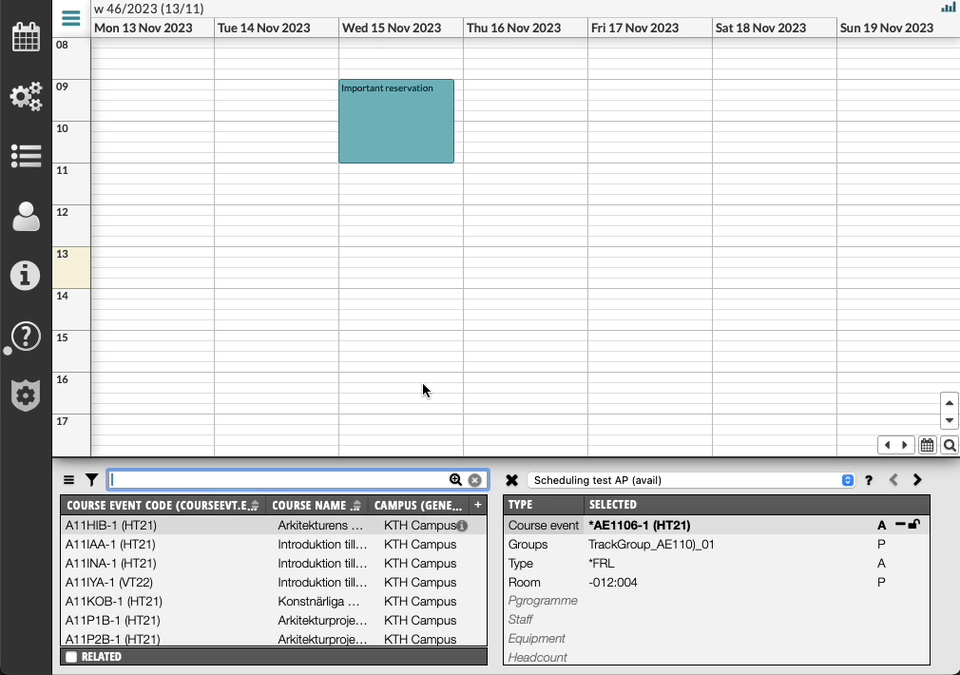
Unlock a reservation
Simply right-click the reservation and select "Unlock”. Any user in TE Core can unlock reservations, regardless of who locked them or why.
The lock reason will be presented in a confirmation popup, so click Ok to unlock the reservation.
When locking an unlocked reservation again, the previous lock reason will become the default reason, so re-applying the lock is really simple.
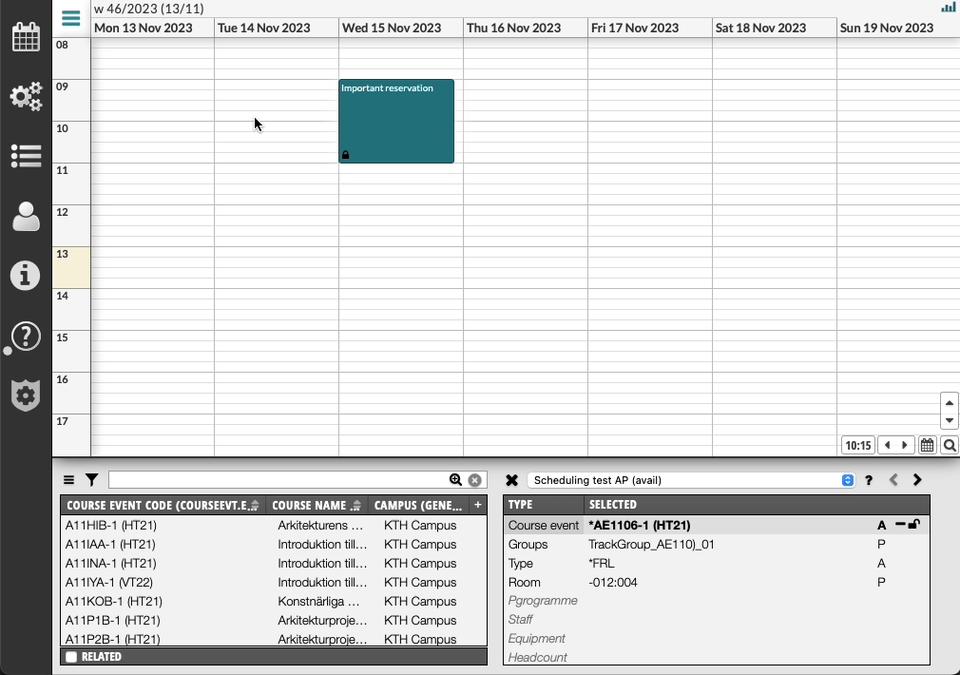
Using locked reservations
A locked reservation cannot be modified, i.e. moving it in time or changing duration, objects and fields, without unlocking it first.
The edit-options in the right click menu are disabled for locked reservations.
If a user has edit permissions in TE Viewer, they will still be able to change a locked reservation from TE Viewer.
When a reservation is locked, it is visible as an icon on the reservation. It is also shown in the Reservation Information panel, and the Information Popup
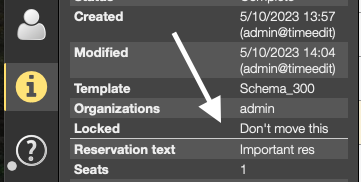
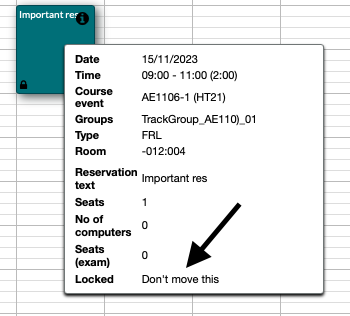
Current limitations
The following limitations currently applies to Reservation Locks but might be changed in a future release
- It is not possible to bulk lock/unlock reservations
- It is not possible to work with locks from the reservation list, like filtering or locking/unlocking
- It is currently not possible to lock incomplete reservations