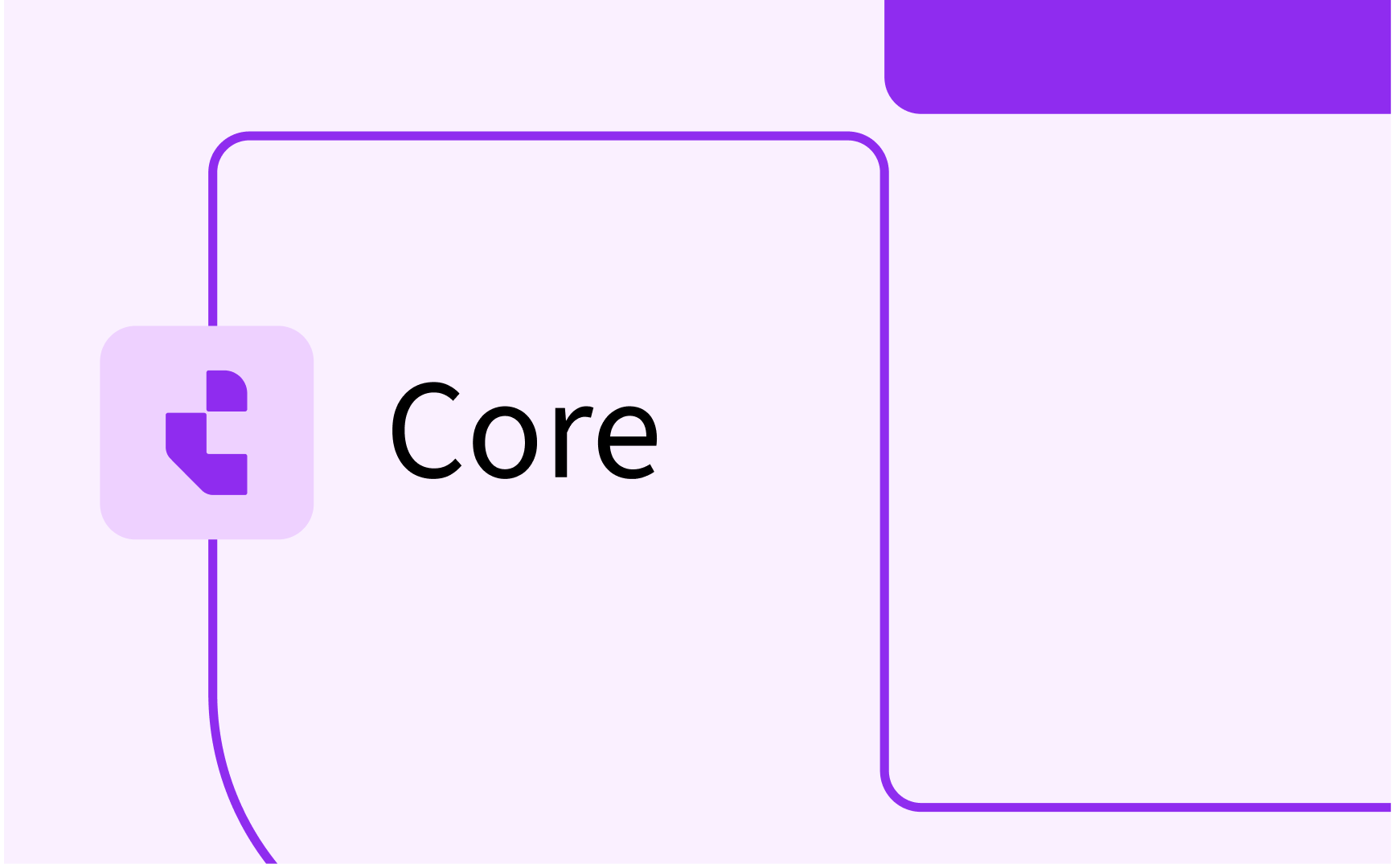Manually Schedule Recurring Activities
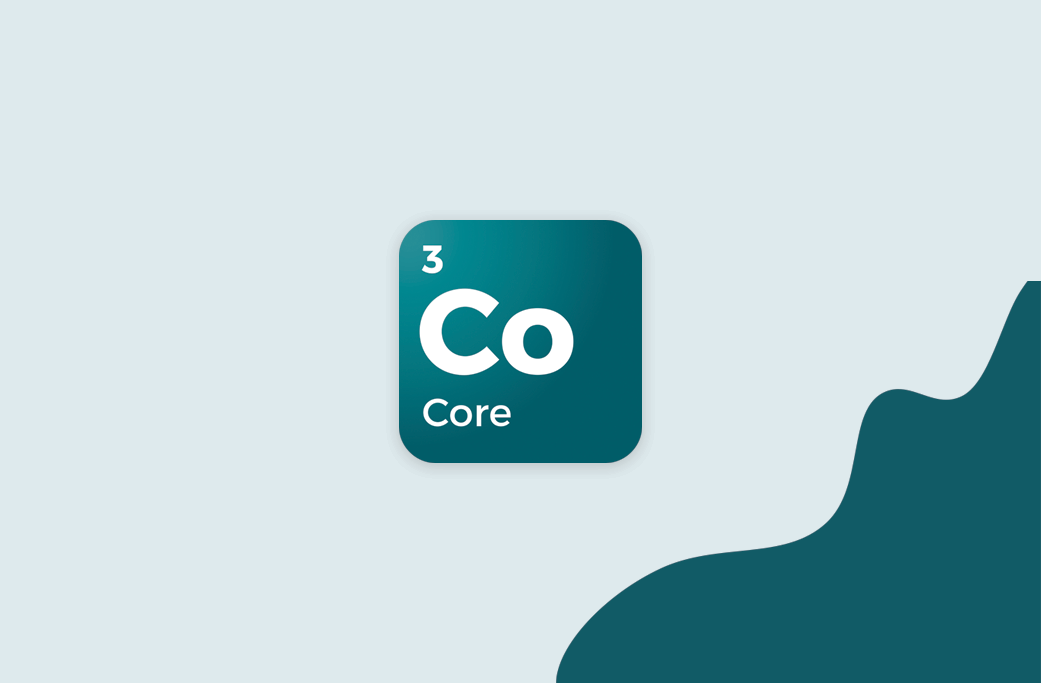
Schedule Activity Series
When data has been gathered in Preferences and Mapped in Activity Designer (see other article), go to the Activities List and click the Activity Series group button.
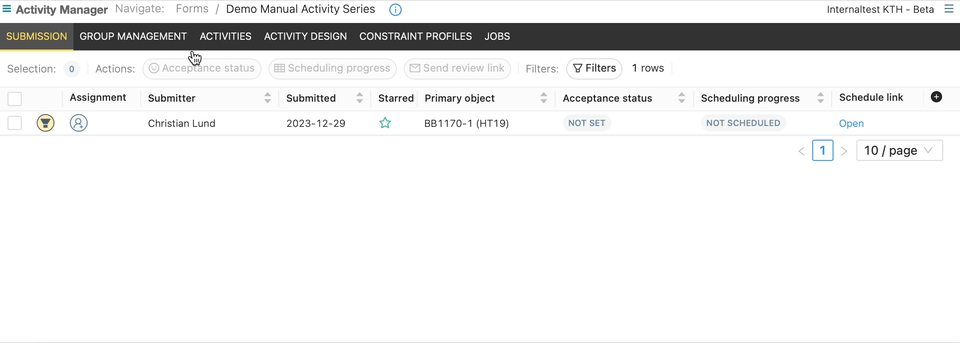
Choose which week pattern you want to schedule and click the “Schedule in calendar”-button. It will stay highlighted to indicate which activities are currently being scheduled.
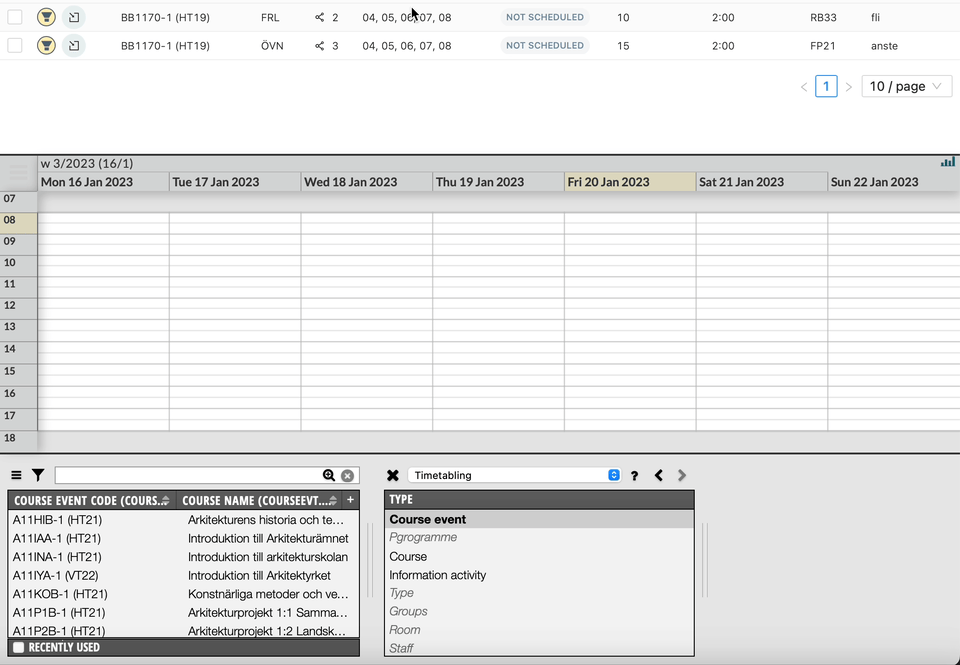
This will change the Calendar view to a Cluster view and select the weeks according to the Activity Series (you will not be able to change the weeks). You will also see a list of all tracks included in the Activity Series. The Selection List is populated with the correct information for that track.
Now it is possible to schedule the first track, by simply making a reservation in the Calendar view. If you need to change or add any objects to the Selected List, you can do this before making the reservation
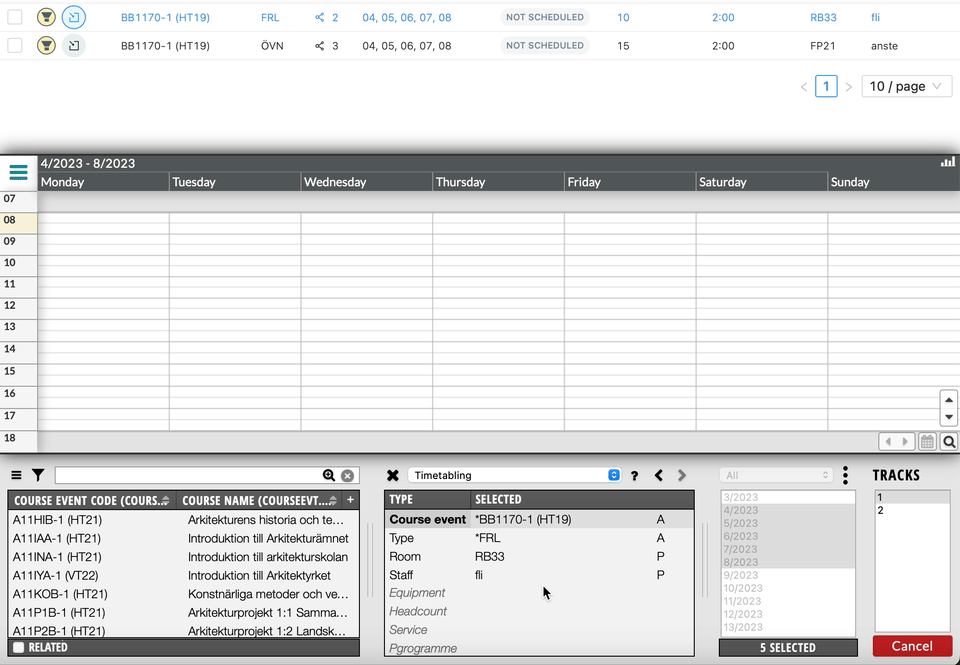
As soon as the first reservations are made, they will be linked to the activities in the Activity Manager and the Tracks selection will advance to the next track so you can continue the scheduling.
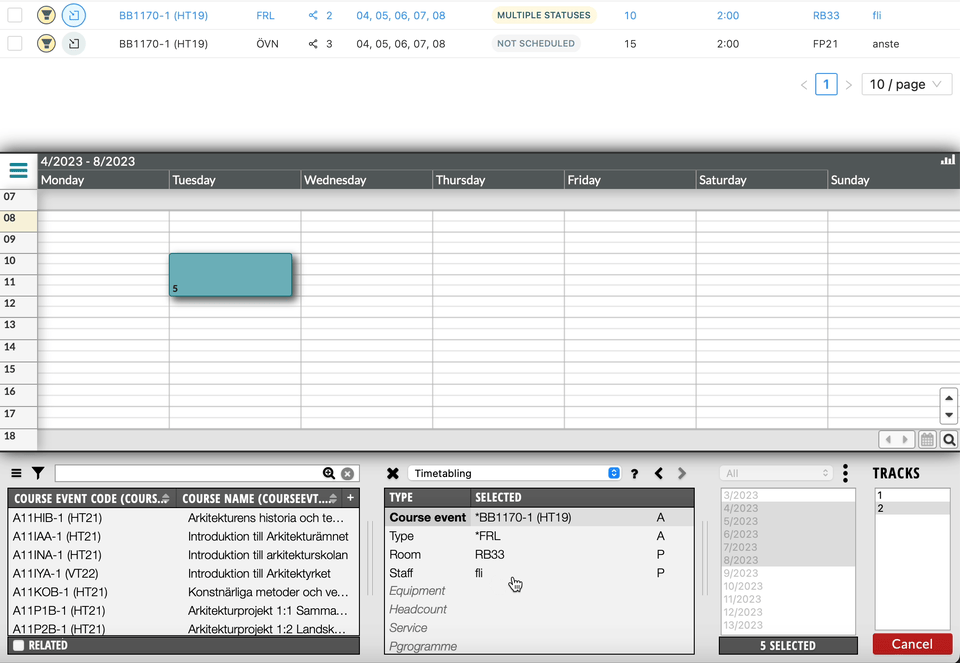
After scheduling the final track, all activities in the Activity Series will have the Scheduled status.
Limitations
- There is currently no support for scheduling activities in the same track with different objects. If the activities in a track have different objects set, no object will be selected for that type and you must manually select one.