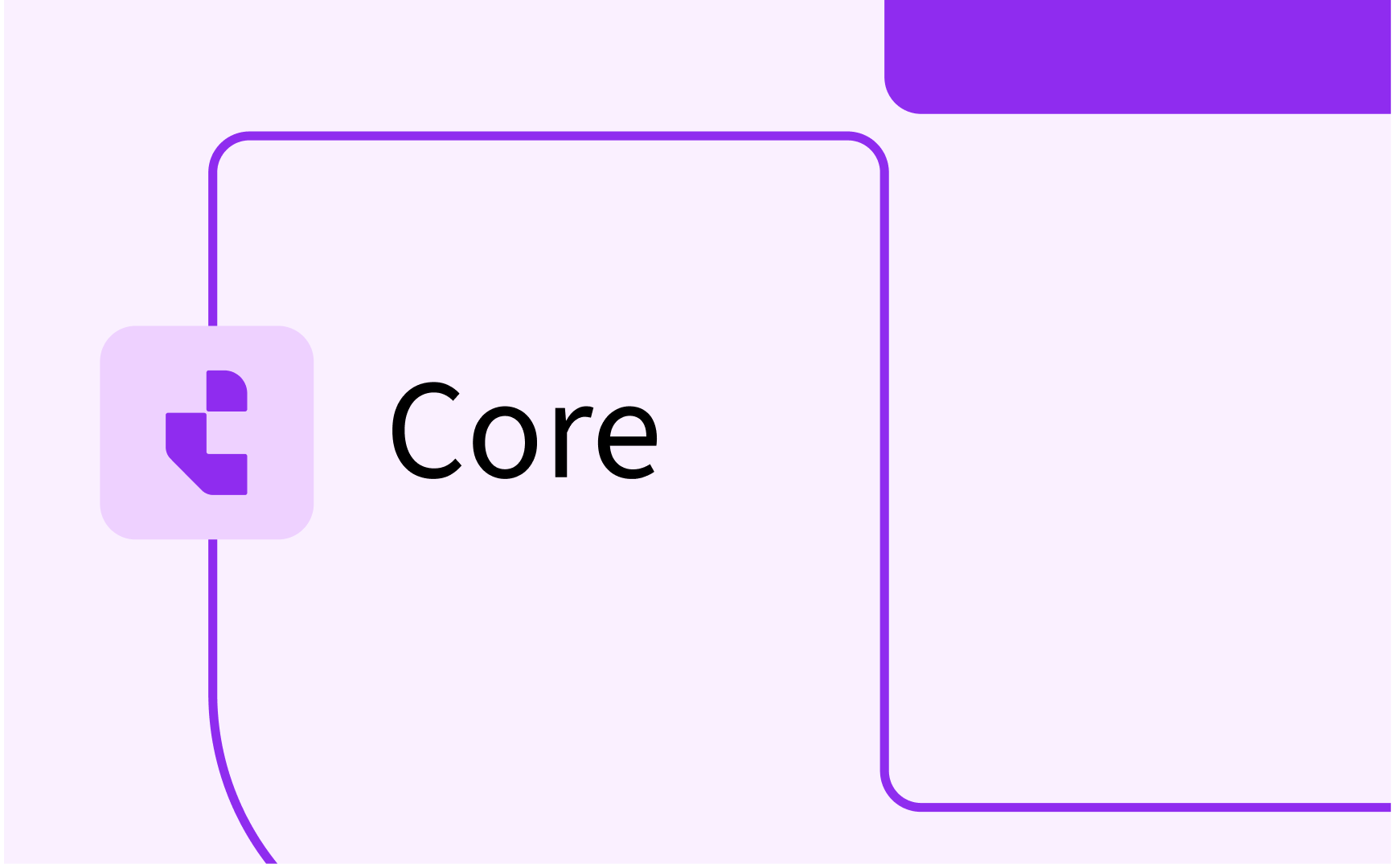Working with Tags
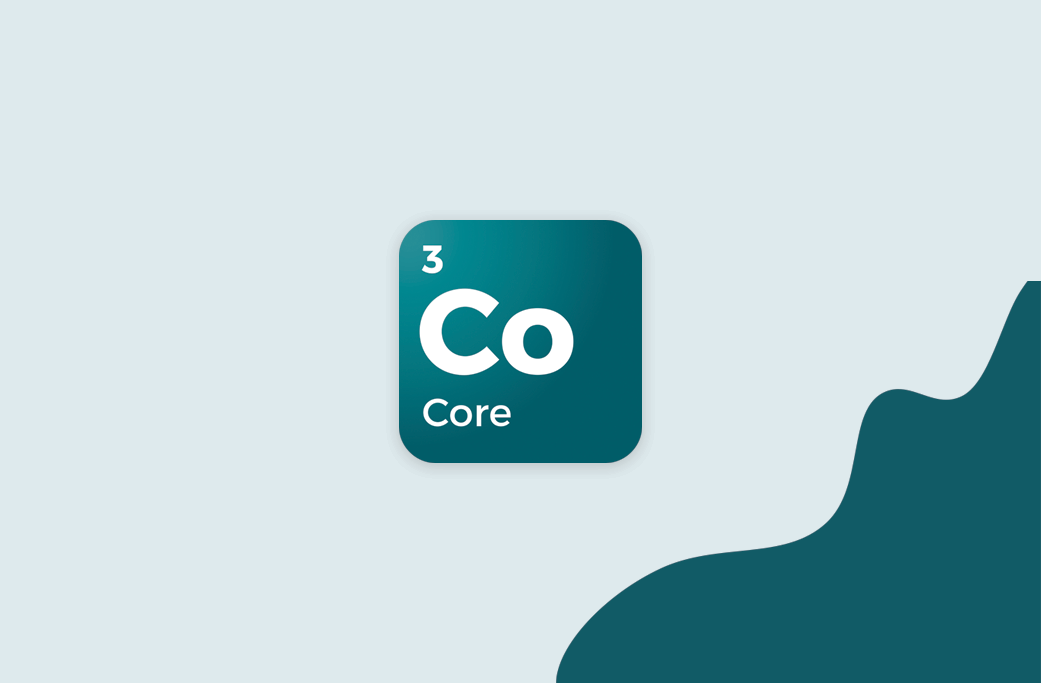
Creating tags
Ta create and add a Tag to a Reservation, click the "i" icon on a reservation in the Calendar, or click "View info" when right-clicking a reservation in the Reservation list.
The Tags appear at the bottom of the Reservation Info panel:

When you focus the Tags field, a few Tags will appear, and when you type text, matching tags will be listed.
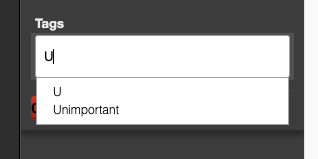
Select a Tag from the list to apply it to the Reservation, or create a new tag from the text you entered, by pressing enter.
Click the X on an existing tag to remove it from the reservation.
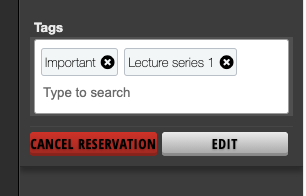
Both adding and removing happens immediately, no save is necessary.
Finding Reservations by Tag
To find reservations based on tags, in the Reservation list, type “tag:” followed by the start of a tag

To find multiple tag values at once, type “tag:” several times:
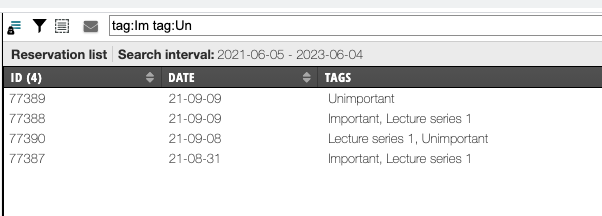
It is possible to add Tags in a collumn, to make it easier to work with
Tags which are no longer in use will be automatically removed by the server on a daily basis.