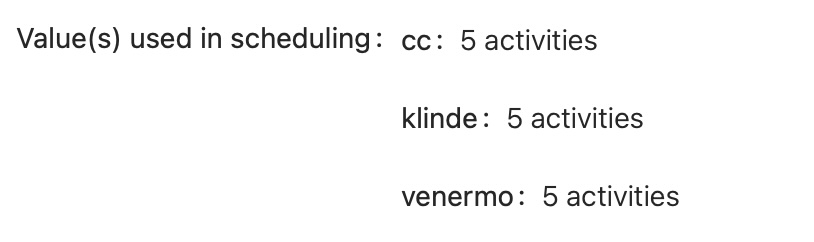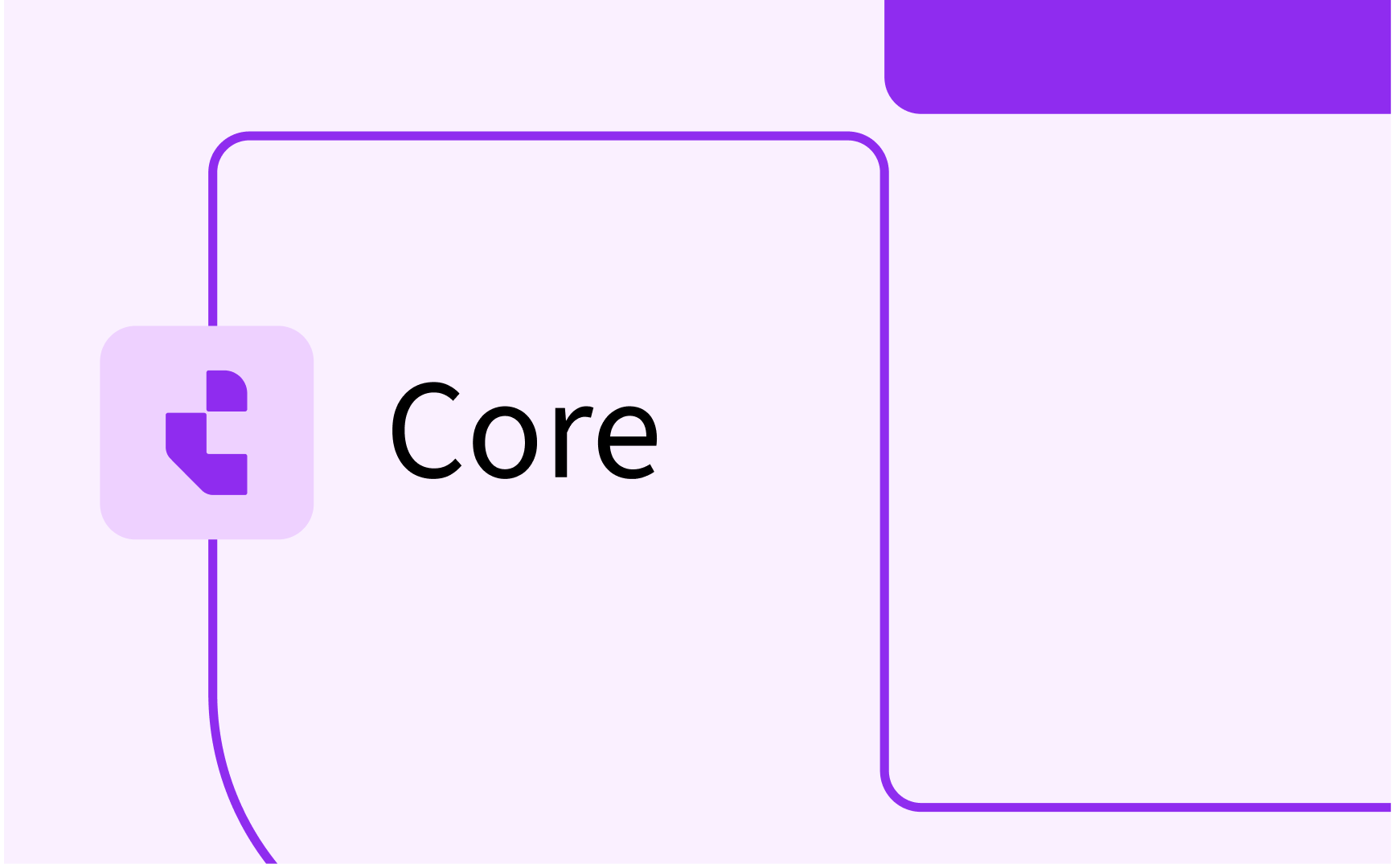Activity Series Grouping
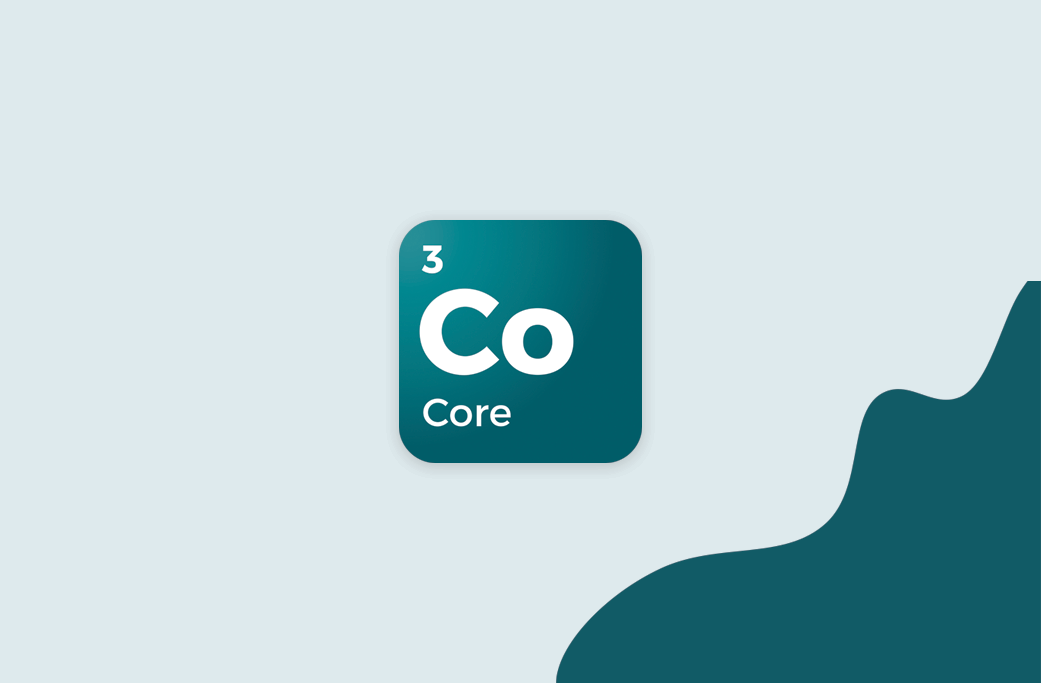
- In this lesson:
- 1Some ground rules
- 2Some examples
- 3Scheduling Activity Series
- 4Changes from the old Week pattern functionality
- 5
- 6
- 7
- 8
- 9
- 10
- 11
Some ground rules
An Activity Series can only contain one activity per week.
An Activity Series can only contain activities with the same Activity Type
The first priority is the use of Templates in TE Preferences. Whenever a Template is used over multiple weeks, those activities will be put in the same Activity Series.
The Activity Series will be created so that the activities in the series can be scheduled at the same time every week, without breaking the sequence of activities within one week (i.e. between Activity Series). We call this respecting the sequence.
The grouping will also try to create the longest series possible.
Some examples
The following example is showing that activities using different Templates will end up in different Activity Series, even if they have the same underlying Activity Type.
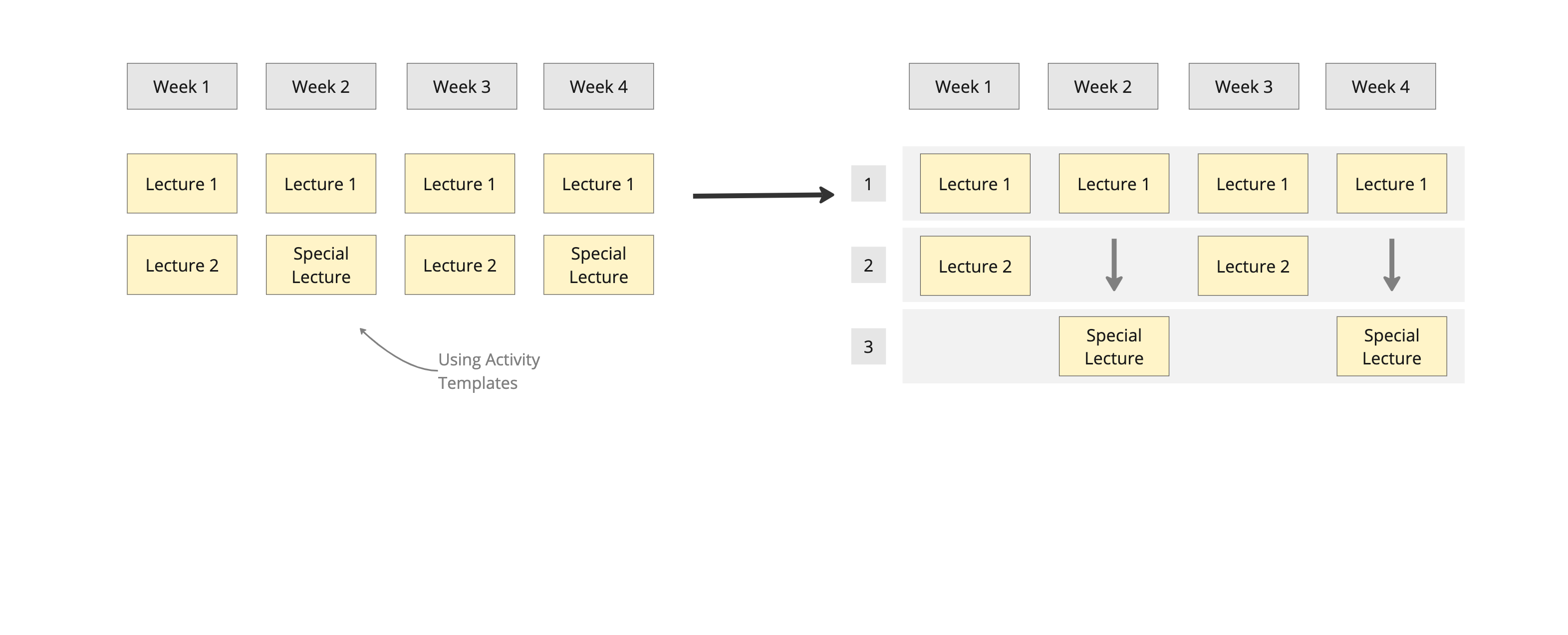
The following example is showing that activities without templates will be placed in a separate activity series, even if they have the same underlying Activity Type.
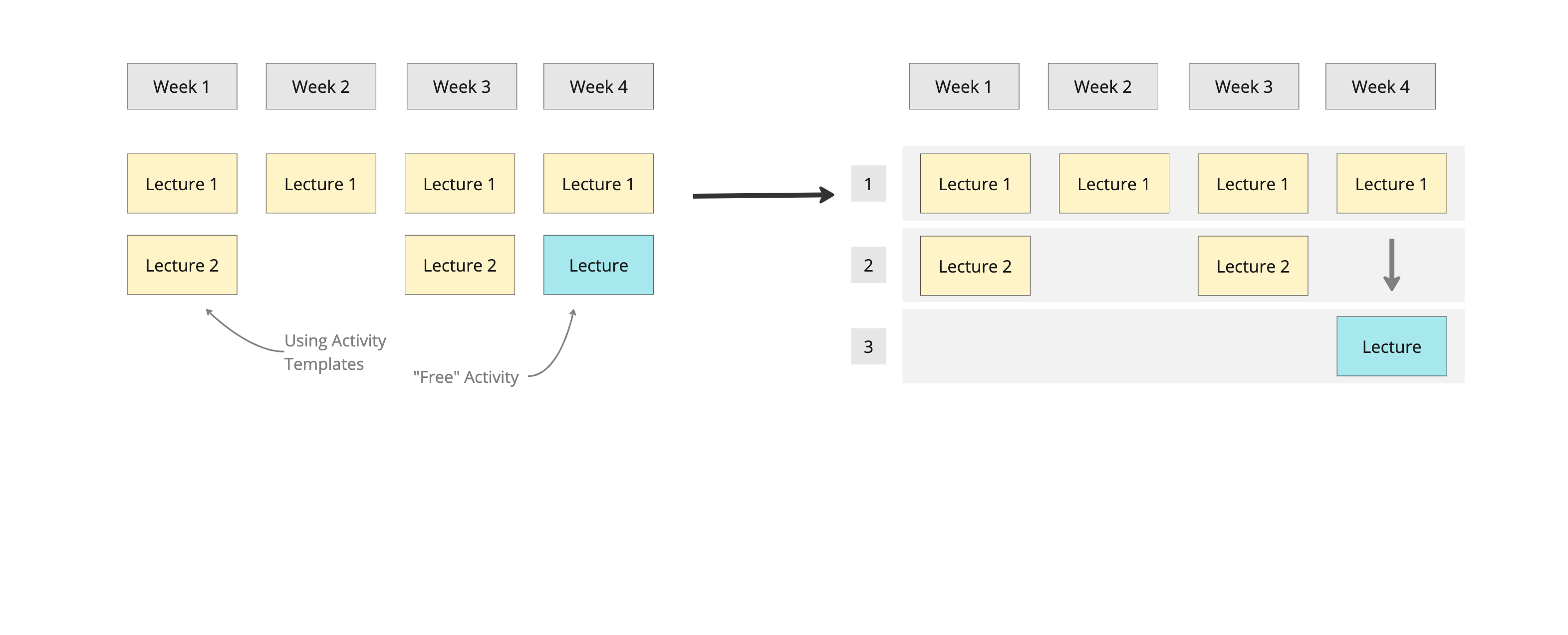
The following example is showing that activities without templates will be placed in a separate activity series, even if they have the same underlying Activity Type AND that there is only one activity per week in an Activity Series.
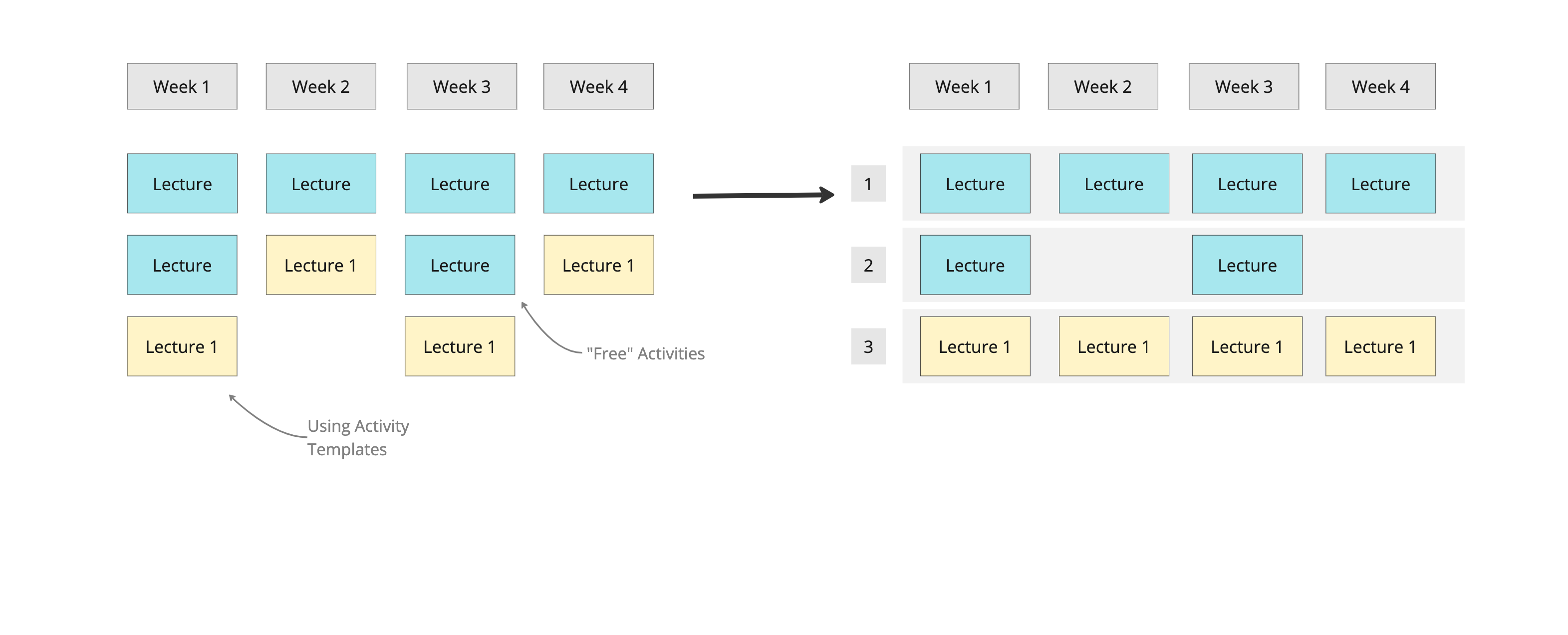
The following example is showing that the sequence of activities will always be respected as well as letting the activities in each Activity Series to be scheduled at the same time. This also shows that the grouping will prioritize long running series (Lecture 1). This has the effect that the Lecture 2 activities are not placed in the same group.

Scheduling Activity Series
Manual scheduling
To schedule an Activity Series, click the Activity Series tab in the Activity list. From here an Activity Series can be scheduled by clicking the Manual Scheduling button. Read more about that here

Autoscheduling
In order to schedule an Activity Series using the Autopilot, make sure to configure the Constraint Profile to use a Deviation Constraint, and use Activity Series and Track as the grouping parameter. This will make sure that all activities for each track ends up at the same time every week.
Changes from the old Week pattern functionality
Some changes in the Activity Series tab compared to the old Week Patterns include:
- Weeks are now grouped in the Weeks column
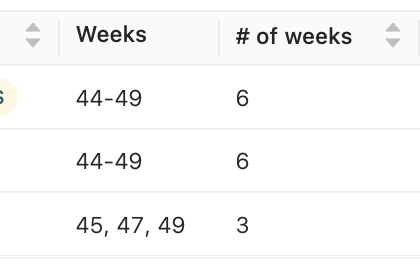
- There is a new Order column, that shows the order of the Activity Series based on the Sequence of the different activities. This can be used to view the natural order of the Activity Series within a given course
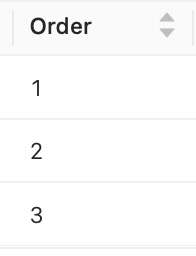
- A column in an Activity Series will show all included values in that series, not just the values from a single activity
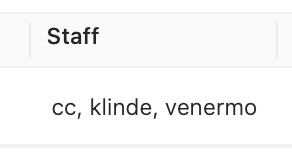
- The details view will show how many activities that have the different values