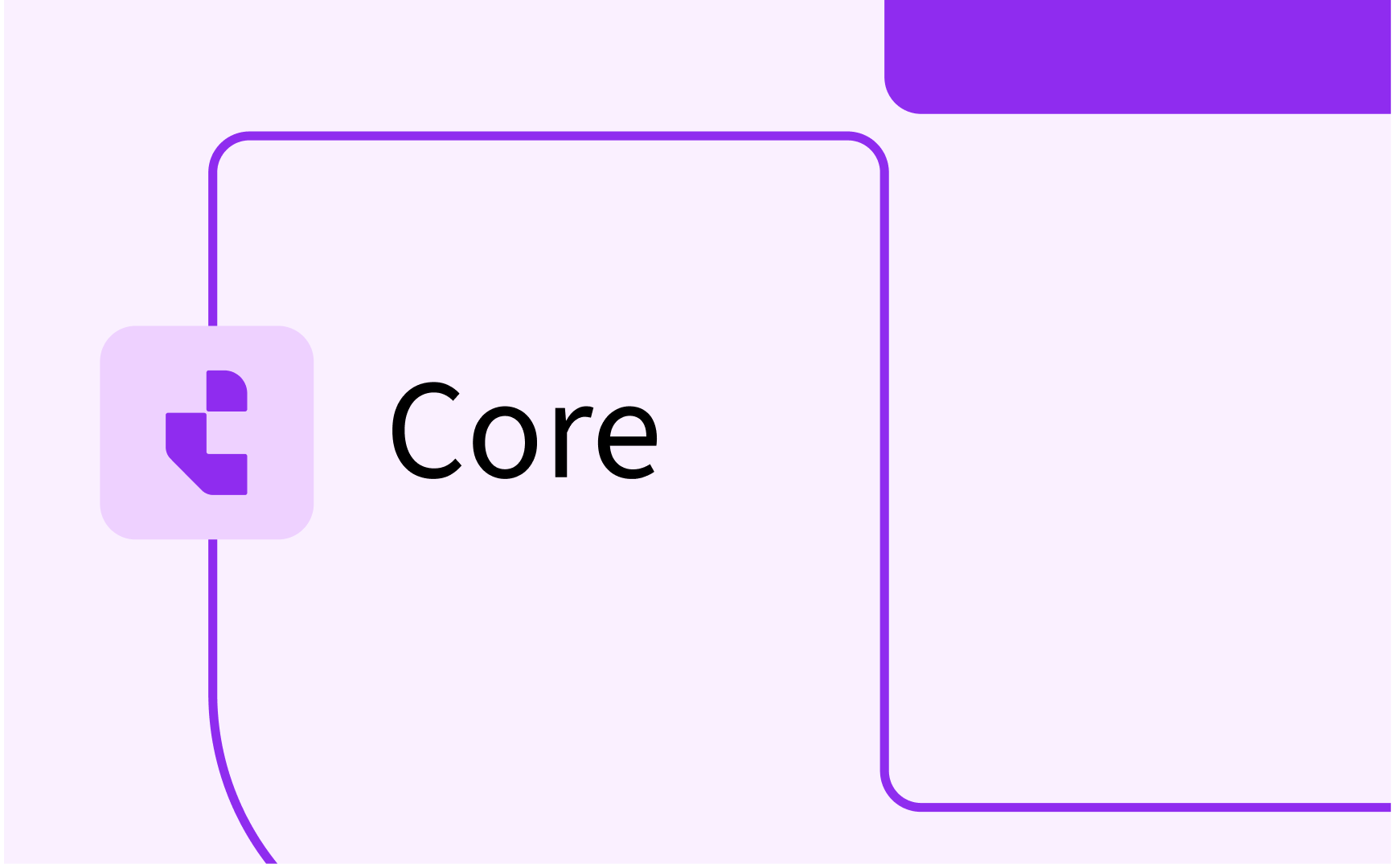Delving into Conflict Control with TimeEdit's Study Combinations
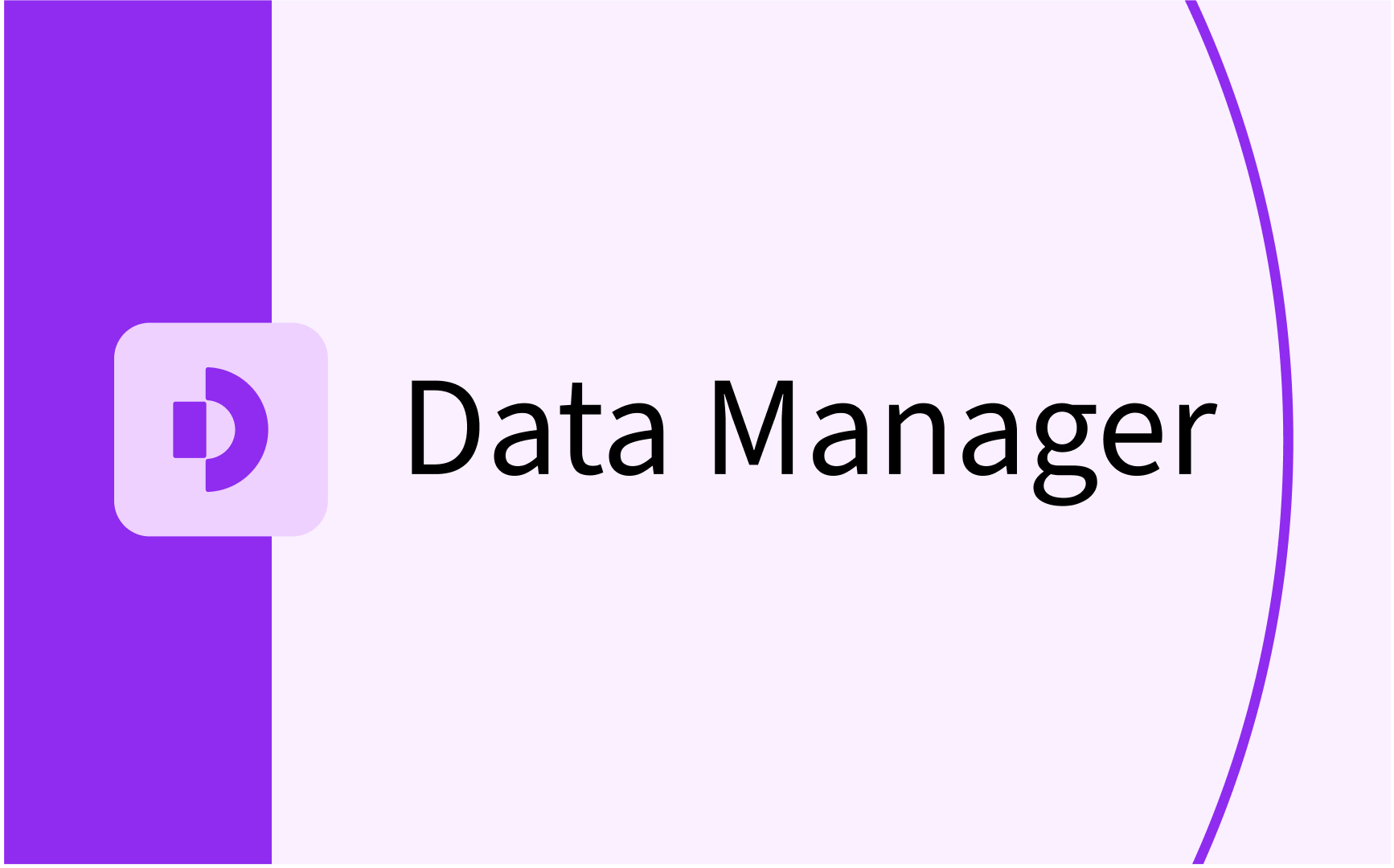
- In this lesson:
- 1Understanding Study Combinations
- 2Example of a Study Combination
- 3Making use of the membership concept
- 4Virtual Fill-Ups
- 5
- 6
- 7
- 8
- 9
- 10
- 11
Understanding Study Combinations
Let's start with the basics:
- A Study Combination is derived from the Program of Study, each combination is designed to ensure no scheduling conflicts occur for a specific set of Course Instances.
- A Study Combination can include Course Instances from multiple Programs, but it’s always associated with one primary Program of Study.
- A single Course Instance might be a part of multiple Study Combinations. However, the total estimated number of students for all combinations must not exceed the planned capacity for any individual Course Instance.
To understand more about the general concept for Study Combinations, please head over to this article.
Step-by-Step Breakdown:
The process of ensuring conflict control for a particular combination of Course Instances involves the following high-level steps:
- Generation of Study Combinations: Derived from the Program of Study. Each combination is treated as a distinct object and needs to be imported via API or Excel to TimeEdit.
- Gathering Activity Data for Course Instances: The existance of Activities for each Course Instance is required. These can be gathered through Preferences, Curriculum, or imported from a CSV file. The necessary data points include:
- Estimated number of students.
- Activity type.
- Number of tracks.
- Max class size.
- Please find more information on how to set up the Preferences activity data collection form in this article.
- Creation of Student sets: Student sets, serving as the key object for conflict control, are uniquely created for each Study Combination. This ensures that the estimated number of students have a conflict-free option in their timetable, given the combination of Course Instances.
- Allocation of student set groups: The student sets are then grouped into, and made members of, the student set groups which are automatically allocated to the relevant activity in the Activity Manager.
Example of a Study Combination
Consider a Study Combination consisting of three Course Instances: Subject A, B, and C. This combination is estimated to be selected by 50 students, despite each Course Instance having a capacity of 75. This allows for 25 additional students to join the Course Instances who are not part of the specific combination. The following image illustrates the management of such scenarios in Study Combinations.
.png)
Determining the Number of Student Sets
In the example, two student sets (A & B) are created to accommodate all 50 students across the three Course Instances, with each set ensuring conflict-free participation in one combination of the tutorials and all lectures. In addition, three student sets (C, D & E) are created to ensure clash control for the last tutorial and it's own lecture.
The number of student sets and the size of the sets in a Study Combination is determined based on these four factors:
- The expected enrolment for the Study Combination.
- Maximum class size on the activities.
- Number of tracks per activity.
- The course event's involvement in multiple Study Combinations.
The Student Set generation works by iteratively adding student sets until a Study Combination is fully covered. When a new Student Set is generated, it is created as large as possible, given the remaining students in the Study Combination and the current capacity of all tracks (in all Course Instances in the Study Combination). There is also a bias towards picking the track with the highest capacity, even if that would not be strictly necessary to generate the largest possible Student Set. This bias results in a roughly even distribution of capacity usages across the tracks.
This logic is made in order to generate as few Student Sets as possible. The fewer Student Sets there are, the less painful it is to manage when timetabling change requests come in.
Making use of the membership concept
In real-world scenarios, an activity can contain numerous student sets, especially if a Course Instance is involved in multiple Study Combinations across diverse Programs of Study. To streamline scheduling, TimeEdit employs the concept of "membership," ensuring clash control for groups of objects:
- Student who is part of a study group never clashes with bookings of the studygroup.
- Staff who is part of a department never clashes with bookings of the department.
- Room which is a part of a building never clashes with bookings of the building
Student Set Groups
In the Study Combination context, the membership means that all students sets will be made members of a student set group. This means that a Student set who is part of the Student set group never clashes with bookings of the student set group. The student set groups are automatically generated once the student sets are allocated. One student set group will be created for each:
- Course Instance, Activity type and Track
- E.g., "SubjectA/TutA-01"
It means that the groups are distinct for each activity type and track. Please note that the student set group will be created and related to each Course Instance, and not to the Study Combinations as it will consists of students sets from various combinations, allowing students from different combinations to participate without scheduling conflicts
Virtual Fill-Ups
For students estimated to not be part of any conflict free combination (e.g., Student set_C, D, and E in the above example), the system automatically generates additional Study Combinations. These are created to manage the excess capacity, ensuring clash control for these additional classes (tracks) within the Course Instance, without introducing conflicts with any other Course Instance and thereby not constraining the timetable more than necessary. These are referred to as "virtual fill-ups.”
Please read more on how the topic of Study Combinations here.