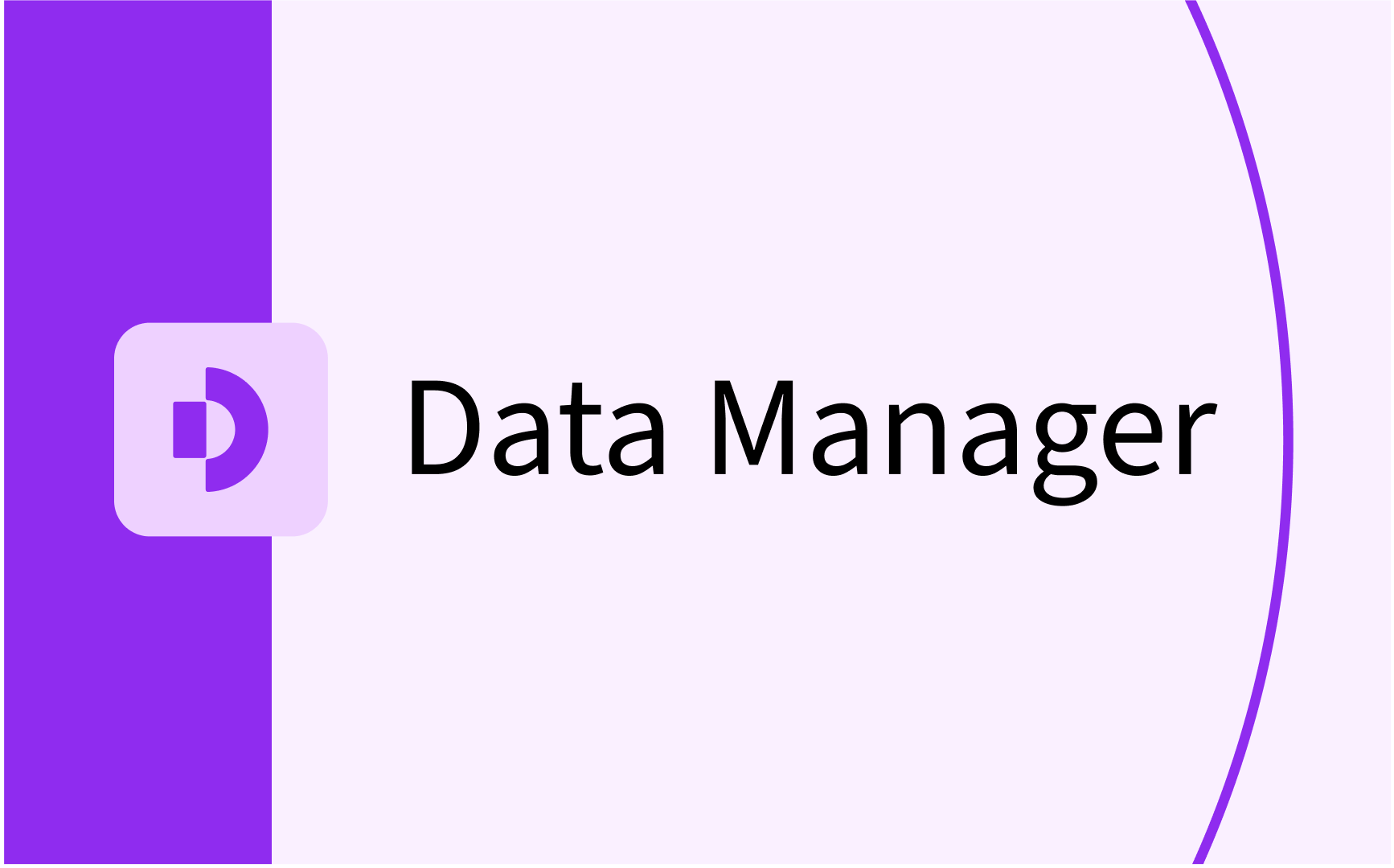Create & design a form

- In this lesson:
- 1Understanding the Settings tab
- 2Define what data you want to collect
- 3Distributing your form to submitters
- 4
- 5
- 6
- 7
- 8
- 9
- 10
- 11
Understanding the Settings tab
To be able to collect data in feasible way, you need set the rules and boundaries for the collection. All this is done in the settings tab after you created a form, which you will land on as soon as you click “Create form” in the forms tab in the main navigation.

Some of the settings are quite straight forward, such as:
- Name - This is the name that will appear across TE products to help you identify the form
- Description - This is a further description of the form, e.g used to give further info & instruction to submitters
- Exclude weeks - By toggle on Exclude weeks, you can disable the ability to submit activities for those weeks
- Due date - This is the deadline date you for submitter to send in their preferences
- Allow late responses - If option is toggled on, submitters will be able to submit data after your due date
- Send automatic reminders - If this option is toggled on, email reminders will be sent out to the email address associated with that submitter account
Some of the settings might require some further explanation, such as
- Reservation Mode
A reservation mode is a TE concept and contains a set of reservation templates, hence it is essentially a collection of rules on how you will later be able to schedule. To make the data collection consistent with how you later plan to use these rules (relations, memberships, and so on), you need to connect your form to a reservation mode.
For instance, if you have a reservation mode to handle you availability, this is the reservation mode you should connect to your form that you plan to use to collect staff availability. If you plan to collect data for scheduling, you should select the reservation mode anticipated to be used for scheduling, and so on.
- Select primary object type
Selecting your primary object type is your way of defining on what level or entity you would like to collect data on. Once again, this is based on your data collection process and structure, but typically you would select a type such as Course Event, Subject Instance or Module.
Define what data you want to collect
To be able to collect data in feasible way, you need set the rules and boundaries for the collection. All this is done in the settings tab after you created a form, which you will land on as soon as you click “Create form” in the forms tab in the main navigation.
Some of the settings are quite straight forward, such as:
- Name - This is the name that will appear across TE products to help you identify the form
- Description - This is a further description of the form, e.g used to give further info & instruction to submitters
- Exclude weeks - By toggle on Exclude weeks, you can disable the ability to submit activities for those weeks
- Due date - This is the deadline date you for submitter to send in their preferences
- Allow late responses - If option is toggled on, submitters will be able to submit data after your due date
- Send automatic reminders - If this option is toggled on, email reminders will be sent out to the email address associated with that submitter account
Some of the settings might require some further explanation, such as
- Reservation Mode
A reservation mode is a TE concept and contains a set of reservation templates, hence it is essentially a collection of rules on how you will later be able to schedule. To make the data collection consistent with how you later plan to use these rules (relations, memberships, and so on), you need to connect your form to a reservation mode.
For instance, if you have a reservation mode to handle you availability, this is the reservation mode you should connect to your form that you plan to use to collect staff availability. If you plan to collect data for scheduling, you should select the reservation mode anticipated to be used for scheduling, and so on.
- Select primary object type
Selecting your primary object type is your way of defining on what level or entity you would like to collect data on. Once again, this is based on your data collection process and structure, but typically you would select a type such as Course Event, Subject Instance or Module.
Distributing your form to submitters
To be able to collect data in feasible way, you need set the rules and boundaries for the collection. All this is done in the settings tab after you created a form, which you will land on as soon as you click “Create form” in the forms tab in the main navigation.

Some of the settings are quite straight forward, such as:
- Name - This is the name that will appear across TE products to help you identify the form
- Description - This is a further description of the form, e.g used to give further info & instruction to submitters
- Exclude weeks - By toggle on Exclude weeks, you can disable the ability to submit activities for those weeks
- Due date - This is the deadline date you for submitter to send in their preferences
- Allow late responses - If option is toggled on, submitters will be able to submit data after your due date
- Send automatic reminders - If this option is toggled on, email reminders will be sent out to the email address associated with that submitter account
Some of the settings might require some further explanation, such as
- Reservation Mode
A reservation mode is a TE concept and contains a set of reservation templates, hence it is essentially a collection of rules on how you will later be able to schedule. To make the data collection consistent with how you later plan to use these rules (relations, memberships, and so on), you need to connect your form to a reservation mode.
For instance, if you have a reservation mode to handle you availability, this is the reservation mode you should connect to your form that you plan to use to collect staff availability. If you plan to collect data for scheduling, you should select the reservation mode anticipated to be used for scheduling, and so on.
- Select primary object type
Selecting your primary object type is your way of defining on what level or entity you would like to collect data on. Once again, this is based on your data collection process and structure, but typically you would select a type such as Course Event, Subject Instance or Module.


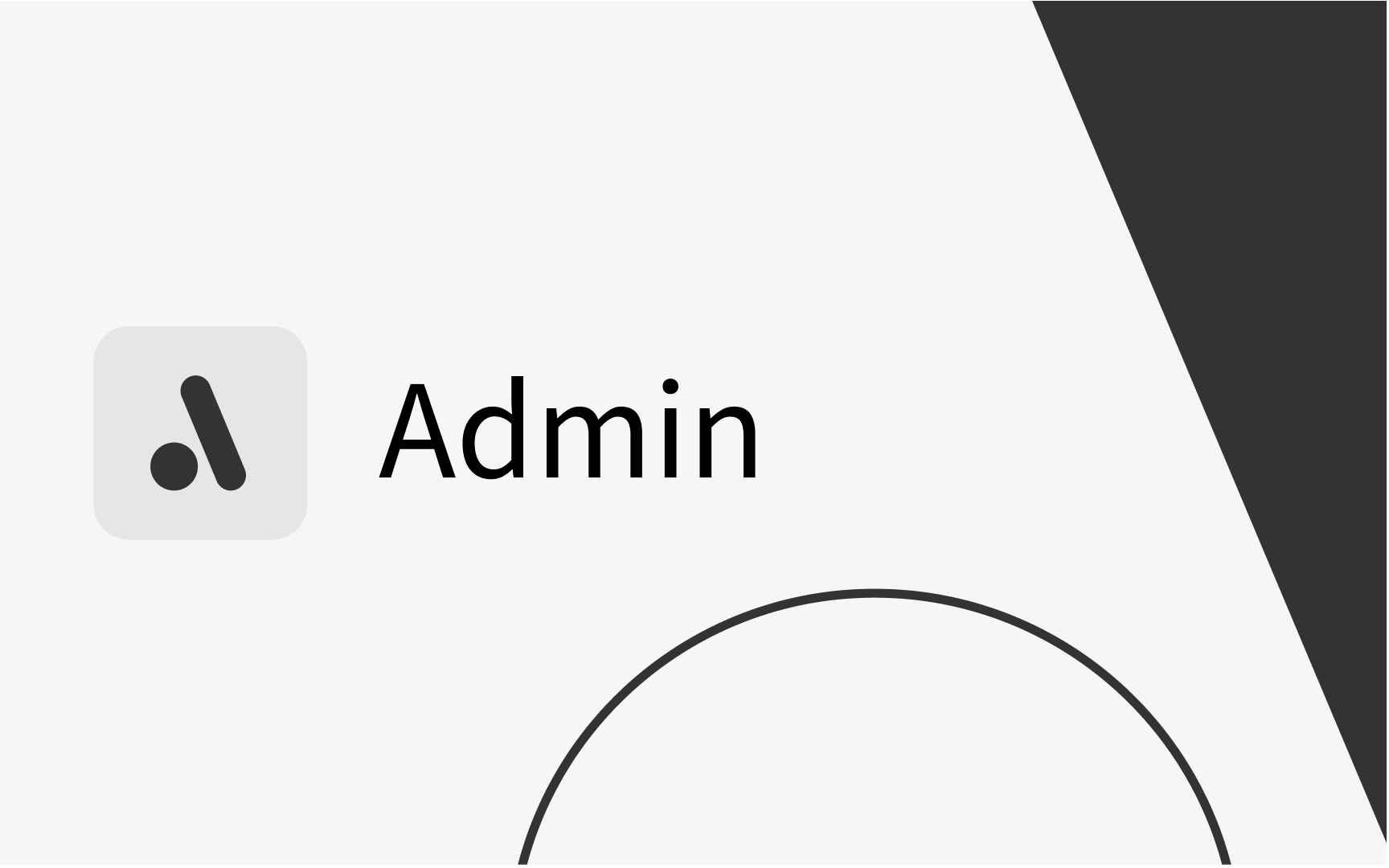
.png)